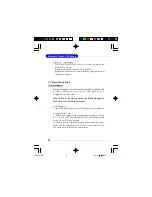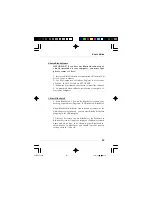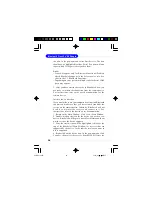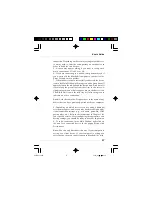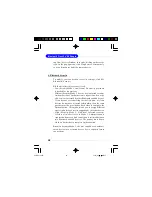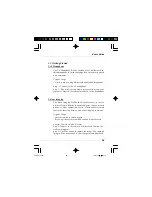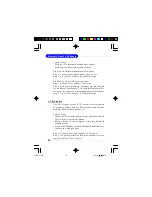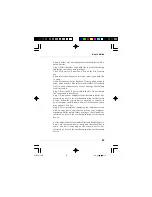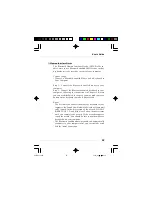User
’
s Guide
13
2. Install the Software
IMPORTANT! If you have any Bluetooth software pre-
vious ly installe d o n your c ompute r, you must co m-
pletely remove it first!
1. Insert the BlueSoleil software installation CD into the CD
drive of your computer.
2. Use My Computer or Windows Explorer to access your
CD drive. In the CD, click on SETUP.EXE.
3. Follow the directions on your screen to install the software.
4. As prompted, when software installation is complete, re-
start your computer.
3. Start BlueSoleil
1. Start BlueSoleil. Click on the BlueSoleil icon on your
desktop, or go to Start | Programs | IVT BlueSoleil | BlueSoleil.
Note:
BlueSoleil will detect each insertion or removal of the
USB adapter. Alternatively, you can start BlueSoleil before
plugging in the USB adapter.
2.The very first time you use BlueSoleil, the Welcome to
Bluetooth screen will appear. Assign your Windows system a
name and device type, to be shown to other Bluetooth en-
abled devices. In most cases, you should leave the security
setting checked. Click OK.
6970Bv1.0.p65
2005/4/8,
下午
03:09
13
Содержание MS-6970A
Страница 1: ...MICRO STAR INT L MS 6970A v1 x Bluetooth Class 2 USB Dongle 6970Bv1 0 Preface p65 2005 4 8 下午 02 49 1 ...
Страница 14: ...8 Bluetooth Class 2 USB Dongle NOTES 6970Bv1 0 p65 2005 4 8 下午 03 09 8 ...
Страница 54: ...48 Bluetooth Class 2 USB Dongle NOTES 6970Bv1 0 p65 2005 4 8 下午 03 09 48 ...