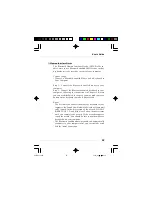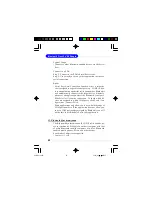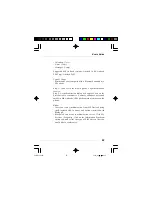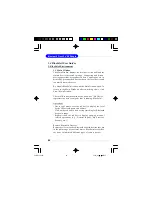User
’
s Guide
39
By Bluetooth Device Address:
Enter a Bluetooth device address, in standard format (xx:xx:
xx:xx:xx:xx), and click on the Find button. The device with
the specified address will appear highlighted in the Main
Window.
By Name:
Check the By Name box, enter the Name of the device, and
click on the Find button. The device with the specified name
will appear highlighted in the Main Window.
Add New Device
—
Add a remote device by entering its
Bluetooth device address.
Add Device From History
—
Add a remote device from the
history list.
Add: Add the selected device.
Delete: Clear the selected device from the history
list.
Configurations->Connect With
—
If desired, assign a re-
mote device to automatically connect with a Bluetooth se-
rial port whenever an application opens the specified port.
Ass ign: Ass ign a de vice to the sele cted por t.
Remove: Remove the Auto-Connection device as
signment for the selected port.
Configurations-> Unplug HID
—
Remove Human Interface
Devices from BlueSoleil.
Unplug: Unplug the selected HID device.
When you first connect the HID device to your computer,
BlueSoleil sets up the devices so that they will automatically
reconnect in case the connection is ever broken. After you
unplug an HID device, it will no longer automatically recon-
nect to your computer.
6970Bv1.0.p65
2005/4/8,
下午
03:09
39
Содержание MS-6970A
Страница 1: ...MICRO STAR INT L MS 6970A v1 x Bluetooth Class 2 USB Dongle 6970Bv1 0 Preface p65 2005 4 8 下午 02 49 1 ...
Страница 14: ...8 Bluetooth Class 2 USB Dongle NOTES 6970Bv1 0 p65 2005 4 8 下午 03 09 8 ...
Страница 54: ...48 Bluetooth Class 2 USB Dongle NOTES 6970Bv1 0 p65 2005 4 8 下午 03 09 48 ...