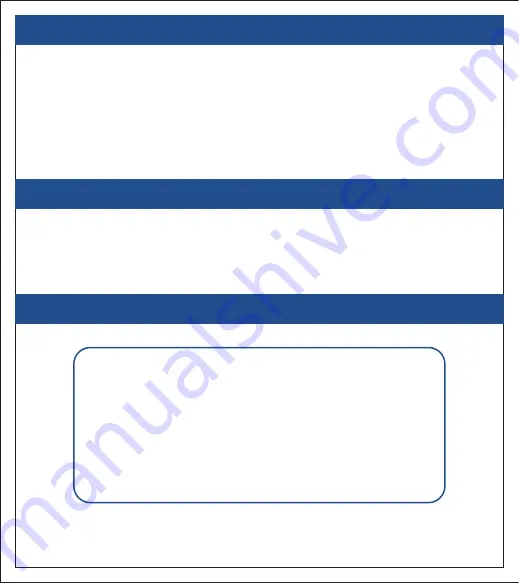
1A. MOUNTING & PLACEMENT
MRCOOL Mini-Stat can be wall mounted using the wall mounting kit. Please mount the
Mini-Stat on a wall in the AC's line of sight and power it up.
For optimal placement and control:
• Place the MRCOOL Mini-Stat within 16 feet (5 meters) and in the line of sight
• To avoid deviated sensor readings, do not place the MRCOOL Mini-Stat
1B. POWERING UP
• The MRCOOL Mini-Stat can be powered up using two AA batteries
(provided inside the box).
Note: It is strongly advised that only the recommended batteries be used to
power up the MRCOOL Mini-Stat.
1C. PLUG & PLAY ON-DEVICE CONTROLS
1
• Simply power up your MRCOOL Mini-Stat.
• Start controlling your AC using the on-device buttons
of MRCOOL Mini-Stat.
Note: These on-device controls do not require any
internet or Bluetooth connectivity
of your MRCOOL air conditioner or heat pump.
where it may be exposed to excessive sunlight or other heat sources.
Содержание Mini-Stat
Страница 1: ...MRCOOL Mini Stat User Manual...




































