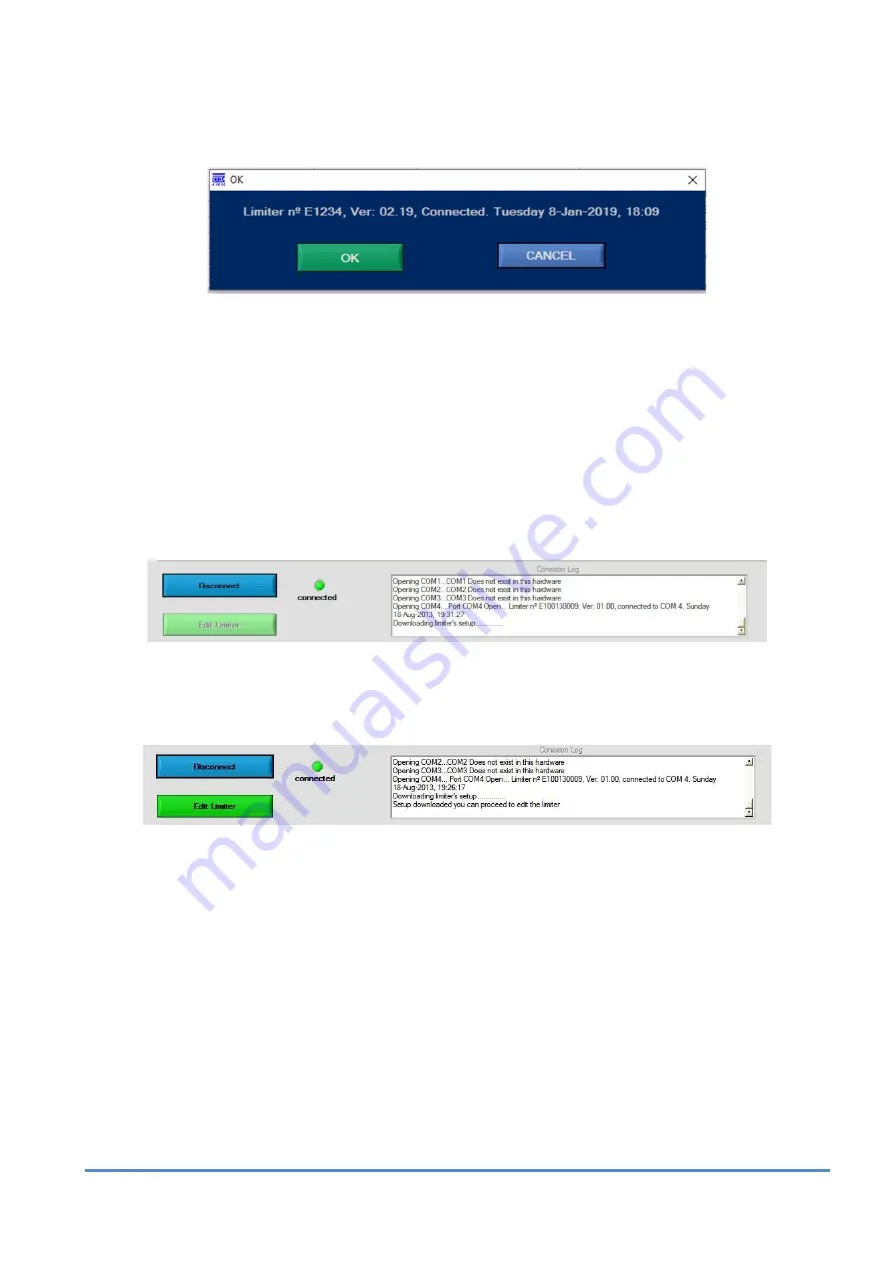
MRC AUDIO EQ
Limit
18
When you connect to an EQLimit with the corresponding firmware version, this other sign
appears to confirm the connection or cancel it.
To finalize the connecting process, click on the
OK
button on the emerging window.
The
Disconnected
red LED changes to
Connected
and colour green and he
Connect
button
changes to
Disconnect
as clicking on this button again disconnects the limiter from the SCL
application.
A button
Edit Limiter
appears under the
Disconnect
button. This button is initially dimmed
while the limiter’s configuration data is downloaded to the PC. Also, the log window notifies
that the configuration is being downloaded:
Once uploaded the
Edit Limiter
button un-dims and the log window notifies:
Now the limiter’s configuration parameters can be edited, as described further on.
EDIT LIMITER CONFIGURATION TABS
Clicking on the
Edit Limiter
button the configuration window appears. It is a group of sub
windows each headed by a tab.
The application header constantly shows the serial number of the equipment, the installed
firmware version, date, time and expiration date of the license.
Содержание EQ Limit
Страница 1: ...Limit USER S MANUAL Version 2 19 january 2019 www mrcaudio com...
Страница 51: ...MRC AUDIO EQLimit 51 CERTIFICATION 12...
Страница 52: ...MRC AUDIO EQLimit 52...






























