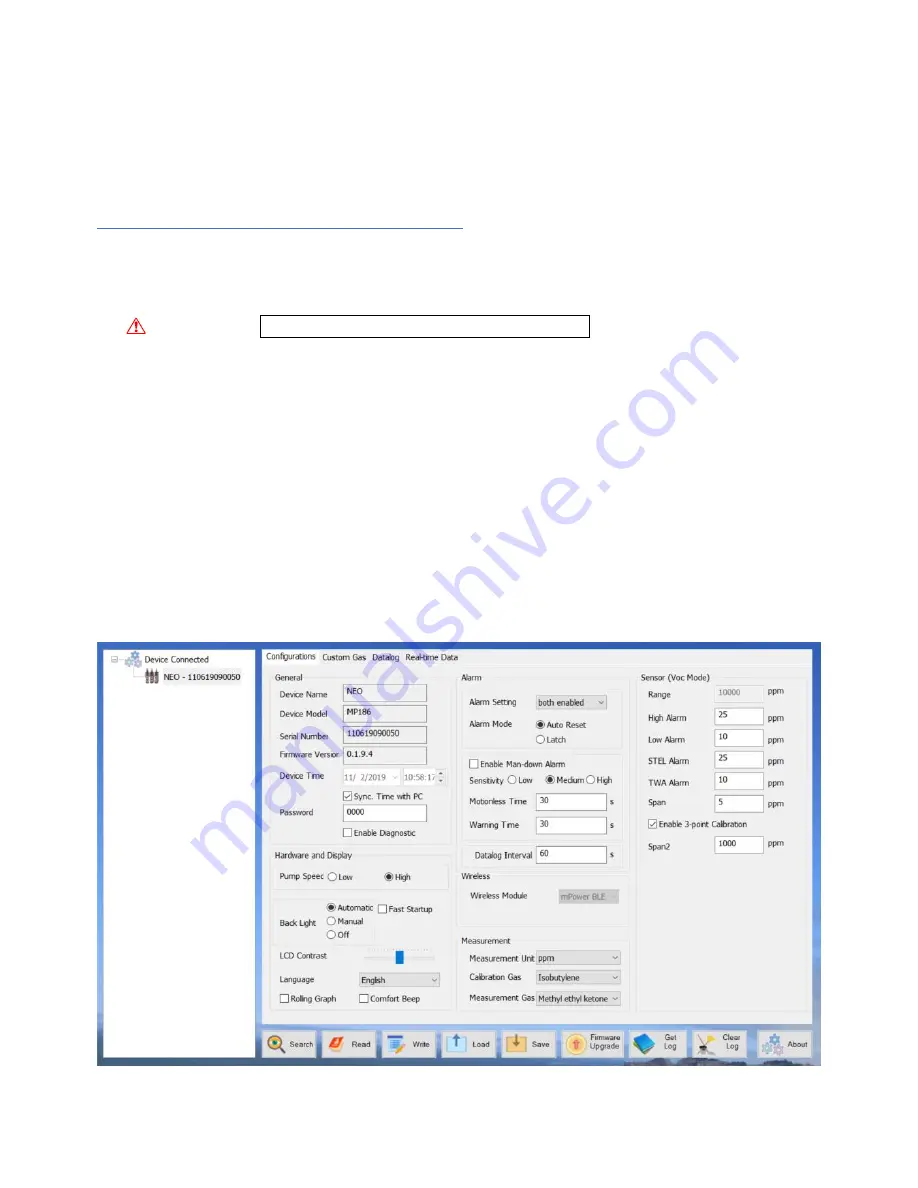
26
Computer Interface Using mPower Suite
The mPower Suite software can be used to 1) download logged data, 2) upload configuration
parameters to the instrument, 3) monitor data in real time and 4) upgrade the instrument firmware.
mPower Suite and instrument firmware can be downloaded from our website at
https://www.mpowerinc.com/software-downloads/
Connecting and Configuring
1.
Turn on the instrument and press Up from VOC or Benzene Main Mode to go into PC comm.
2.
Connect the USB cable to the PC and the Micro-USB end to the instrument.*
WARNING!
Connect only in non-hazardous environment!
3.
Start mPower Suite on the PC and click the “Search” button to find the instrument.
4.
Find the instrument in the left bar Device Connected list. Click on the S/N to get the
configuration file from the instrument. To switch between VOC and Benzene configuration
screens, change the instrument mode manually and then click “Read”.
5.
Edit the configuration parameters as desired and click “Write” to upload the configuration to the
instrument.
6.
“Read” allows downloading the current configuration file from the instrument.
7.
“Save” allows storing the current configuration file to the PC.
8.
“Load” allows calling up a stored configuration file from the PC to mPower Suite.
9.
To update the instrument firmware, select “Firmware Upgrade”. The firmware must first be
downloaded to the PC from the mPower website www.mPowerinc.com.
*
NOTE
: Any locally-obtained USB A to Micro B USB cable will work for battery charging, but will not
work for communication with mPower Suite software. The mPower USB cable P/N M-011-3003-000 is
required for a PC to recognize the instrument and communicate with mPower Suite.
mPower Suite Configuration Screen for VOC Mode























