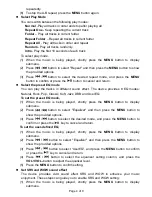Page 1 of 9
Cautions
Do not subject the device to severe impact or drop it from high position.
Do not use the player in extreme hot or cold, dusty or damp field. Do not expose it to
direct sunshine.
Back up the data frequently in case of accident data loss.
Avoid using the player in strong magnetic field.
Keep the device away from water or other liquids. In the event that water or other liquids
enter the device, power off the product immediately, take out the battery and clean the
device.
Do not use chemical solution to clean the device in order to avoid corrosion. Clean it with
a dry cloth.
We are not responsible for the damages or lost data caused by malfunction, misusing,
repairing the device or battery replacement.
Do not attempt to disassemble, repair or modify the product, or it will be out of
guarantee.
Appearance or actual display of the player may be different from what is described in
this manual. Please refer to the actual device.
Technical Notice
Plug & Play is only available for WIN2000/XP. It is not supported by WIN98 and
WIN98SE in which a driver needs to be installed.
Please charge the battery immediately when the display indicates low battery, or the
device will be powered off automatically.
Please unplug the player properly to avoid data losing.
The transfer rate displayed on the PC may be different depending on the operating
system. Exact transfer rate should be subject to the player's indication.
MPF402
MP3 PLAYER
USER’S MANUAL
V1.0