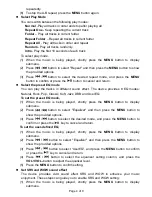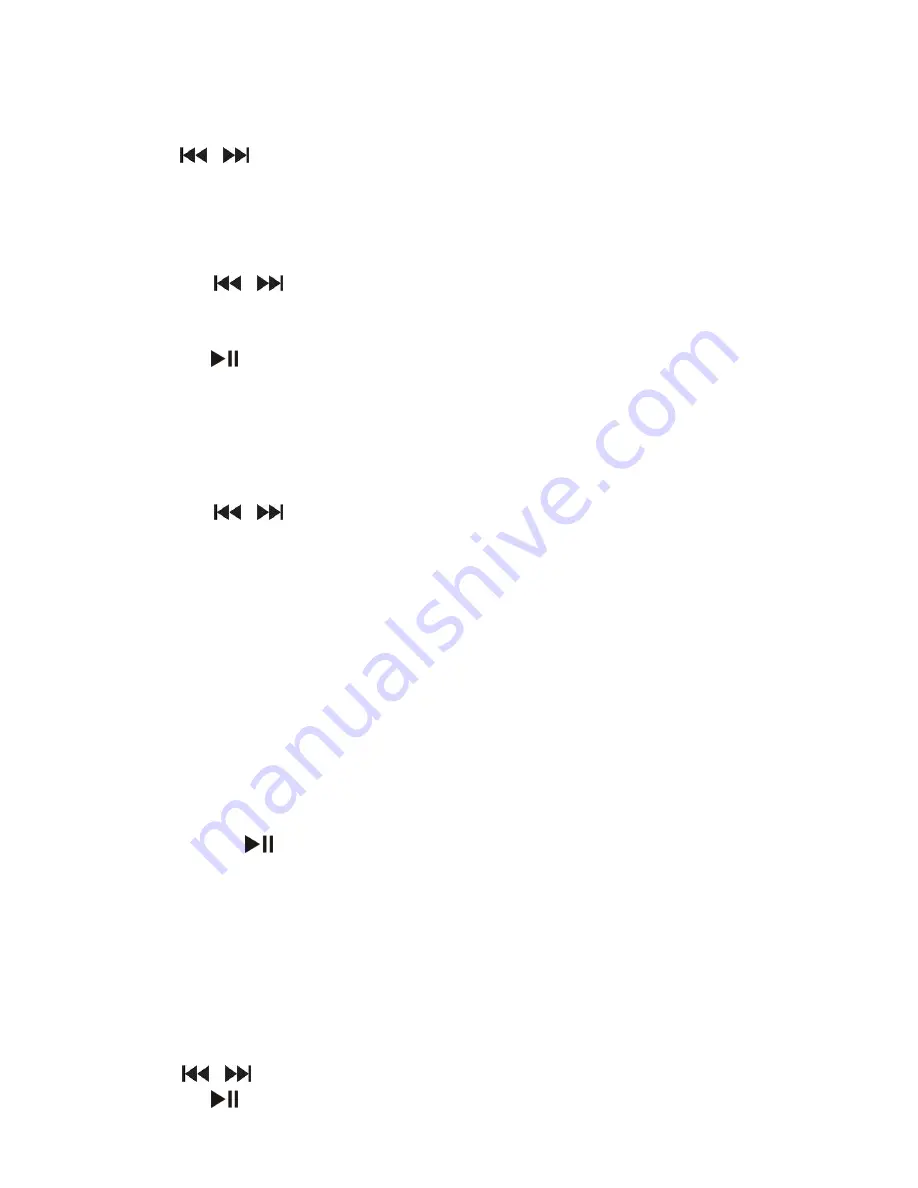
Page 6 of 9
continue.
(3) The radio automatically searches for stations within the frequency band. Found
stations will be saved as preset stations.
Search for Broadcasting Stations manually
Press
/
button to decrease or increase frequency manually.
Save the found Station
You can save the found station following these steps:
(1) Press the
MENU
button shortly to show the submenu.
(2) Select “Save”and press the
MENU
button to continue.
(3) Press
/
button to select “Yes”or “No”, and then press the
MENU
button to
confirm.
Listen to Station
Press the
key to switch between the preset stations.
Delete broadcasting station
(1) Tune to the preset station that you want to delete.
(2) Press the
MENU
button shortly to show the submenu.
(3) Select “Delete”(or select “Delete All”to delete all preset stations) and press the
MENU
button to continue.
(4) Press
/
button to select “Yes”or “No”and then press the
MENU
button to
confirm deletion.
Set the frequency band
This device provides two frequency bands for your choice: Normal Band (87.5~108MHz)
and Japan Band (76~90MHz). You can select the band which is applicable for your local
region.
Shortly press the
MENU
button to display the submenu. Select “Normal Band”or “Japan
Band”, and then press the
MENU
button to confirm.
Record the FM program
You can record the FM programs broadcasted by the station.
(1) When you are listening to the program, shortly press the
MENU key
to display the
submenu.
(2) Select “Record”and then press the
MENU
button to enter the voice recording mode.
(3) Press the
key to start, pause or resume recording.
(4) Press the
MENU
button to stop and save the recording
Exit from the Radio Mode
Press and hold the
MENU
button to exit and enter the main menu.
System Settings
To customize the player settings:
(1) On the main menu, select “Setting Mode”and press the
MENU
button to enter the
system setting mode.
(2) Press
/
button to select a setting item and press the
MENU
button to confirm or
press the
button to return.