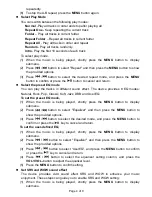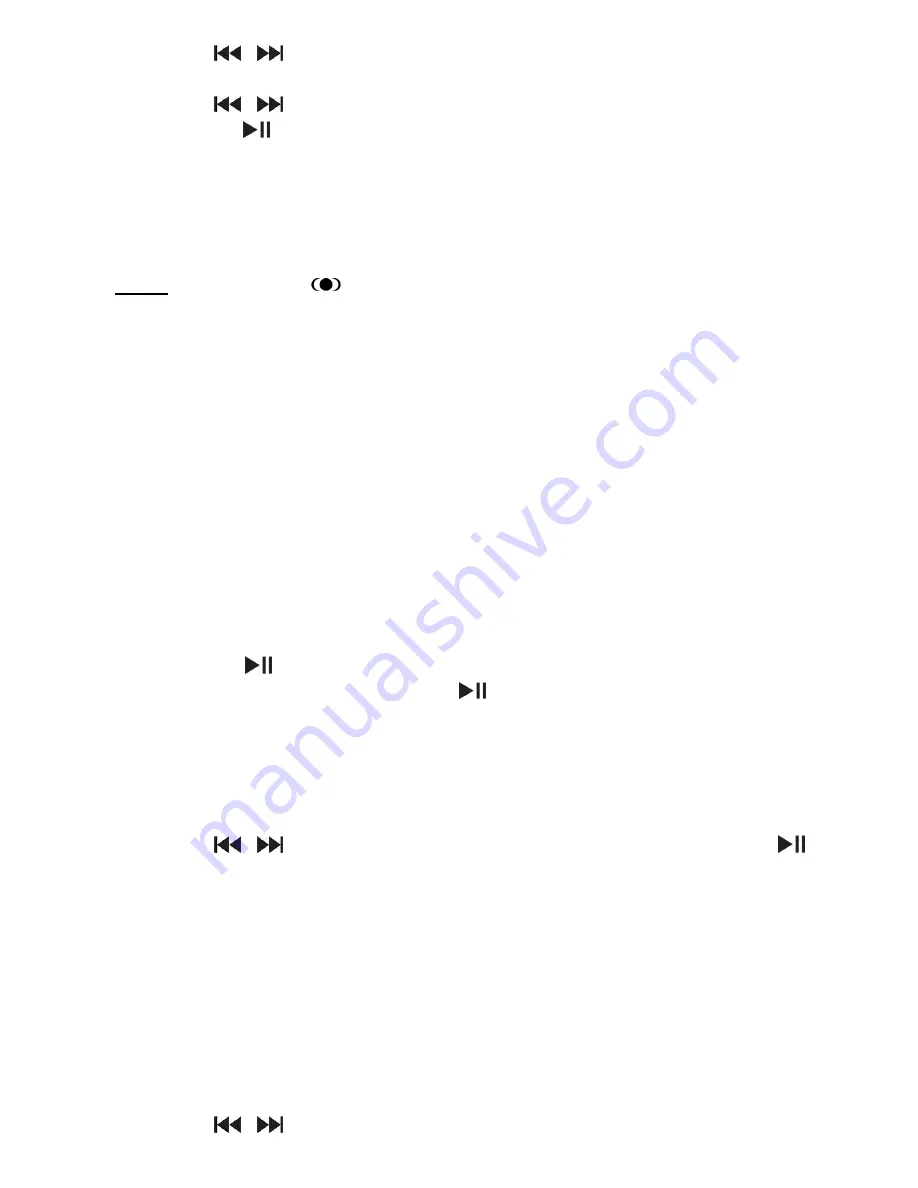
Page 5 of 9
(2) Press
/
button to select "SRS WOW mode" and then press the
MENU
key
to show the provided options.
(3) Press
/
button to select “SRS WOW”,and press the
MENU
key to confirm or
press the
key to cancel and return.
To adjust the WOW setting,
a.Select “Adjust WOW”and then press the
MENU
key to continue.
b.Select “SRS 3D”, “TruBass”or “FOCUS”and then press the
VOL+
/
VOL-
button
to adjust the level.
c.Press the
MENU
key to confirm setting.
Note:
WOW, SRS and
symbol are trademarks of SRS Labs, Inc. WOW technology
is incorporated under license from SRS labs, Inc.
Display lyric
To display the lyric during playback, you need to download a lyric file with the same
name as the current track title to the player, and then press and hold the
MENU
button to
enter the lyric display mode.
To hide the lyric, press the
MENU
button.
Note:
The lyric file and the track should be in the same directory.
Exit from the Music Mode
Press and hold the
MENU
button to exit and enter the main menu.
Voice recording
Record
(1) On the main menu, select “Record Mode”and then press the
MENU
button to enter
voice recording mode.
(2) Press the
button to start recording.
(4) During recording, you can press the
button to pause or resume recording.
(5) Press the
MENU
button to stop and save the recording.
CAUTION:
DO NOT POWER OFF THE DEVICE DURING RECORDING. THAT WILL
CAUSE CURRENT RECORDING UNSAVED AND LOST.
Play the Recording
(1) On the main menu, select the “Voice Mode”to enter the voice playing mode.
(2) Press
/
button to select the file that you want to play and press the
key
to play it.
For detail information about playing, refer to the “Basic operations”and “Music Mode”
section.
Exit from the Record Mode
Press and hold the
MENU
button to exit and enter the main menu.
FM Radio (optional)
On the main menu, select “Radio Mode”and press the
MENU
button to turn on the FM radio.
Auto Search for Broadcasting Stations
(1) Shortly press the
MENU
button to show the submenus.
(2) Press
/
button to select “Auto Search”and then press the
MENU
button to