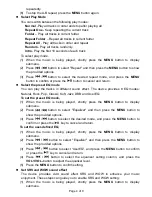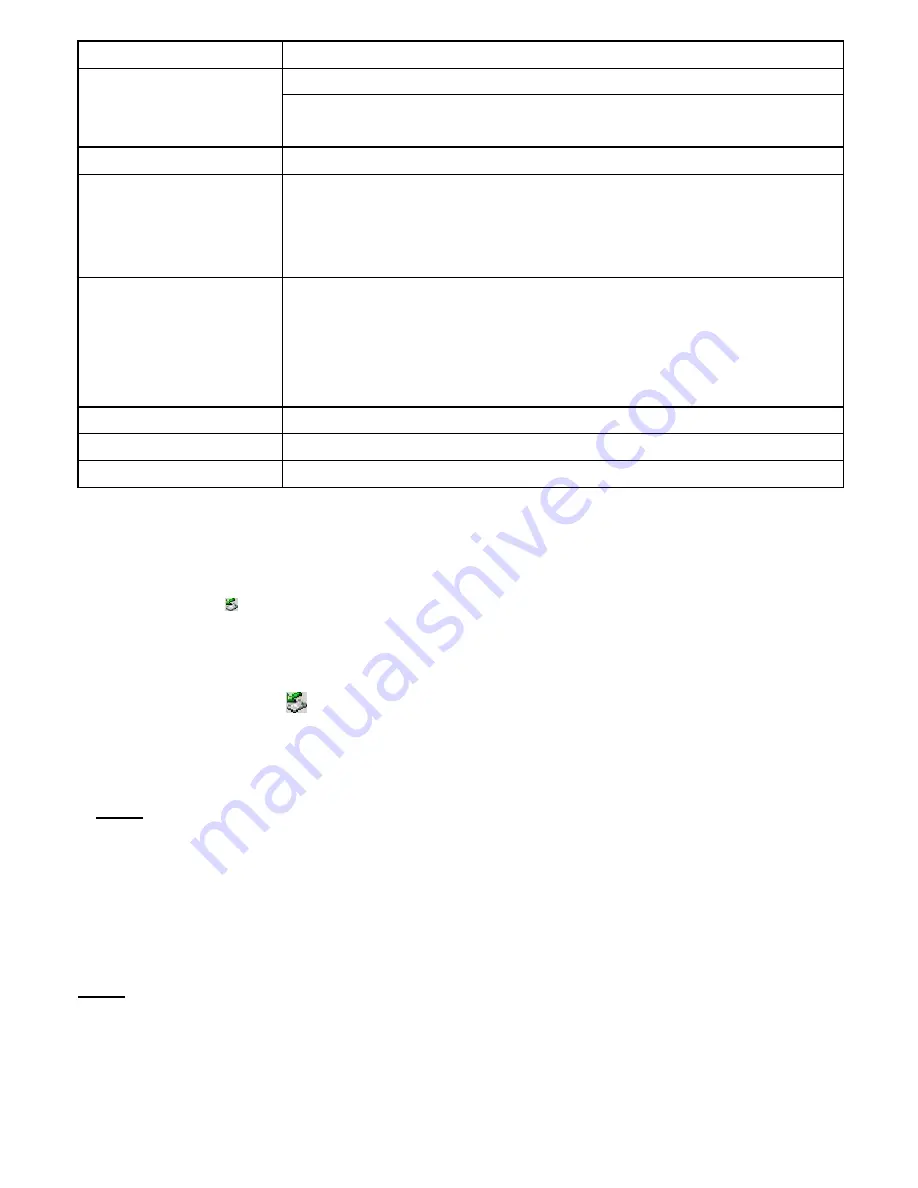
Page 7 of 9
Item
Description
Brightness
–Adjust the brightness of the screen.
LCD Set
DarkMode
– Darken the screen after the set time for saving
power.
Language
Select the language in which the on-screen text is displayed.
Power off
Off time
–Set the length of time after which the player is turned
off automatically when it is idle.
Sleep time
–Set the continuous playback time before the player
is turned off automatically.
KeyHoldTime
Used to lock buttons against being pressed accidentally. When
the device has no activity, the buttons are locked automatically
within the set time. Buttons will never be locked if the time “0”is
set.
To unlock the buttons, press and hold the
MENU
button.
Memory info.
Display percentage of the used memory space.
Firmware version
Display software version number.
Firmware Upgrade
Upgrade the firmware.
Connect to the PC and download audio files
(1) Plug the larger end of the USB cable to the USB port of the PC, and plug the smaller end
to the USB port of the player.
(2) When the “ ” icon appear at the right bottom of the PC screen, double click “My
Computer”on the desktop, you a new removable disk drive that indicate the player. Just
use the removable disk as regular local disk, copying files from or to it.
(3) Remove the player from the PC in a safe way to avoid data loss.
a.
Left click the
icon at the right hand corner of the taskbar.
b.
Click the pop-up mini-window with message of “Stop the USB Mass Storage
Device –Drive (X)”.
c.
When you are prompted to remove the device, pull out the MP3 player.
Note:
For Win98 system. Driver installation is required before connection.
Charge the Battery
The device has built-in lithium rechargeable batteries. It is charged by USB connection.
To charge the battery, just connect the player to a computer through the USB cable.
To know the charge progress, see the battery icon on the screen for reference. It takes about 3
hours to fully charge the battery.
Note:
a. Please charge the battery immediately when the display indicates low battery, or the
device will be powered off automatically.
b. For maximum performance, lithium-ion batteries need to be used often. If you don’
t use
the device often, be sure to recharge the battery at least once per month.