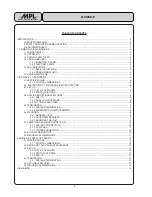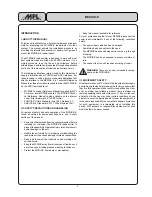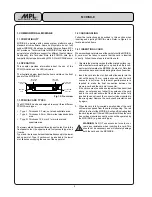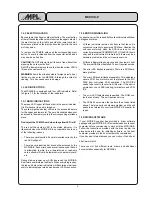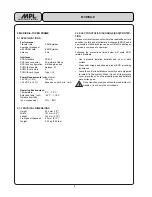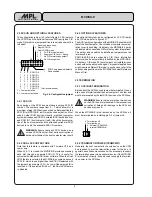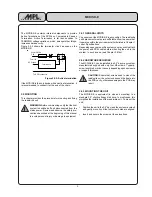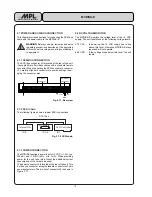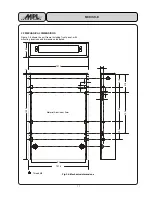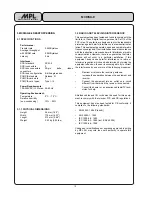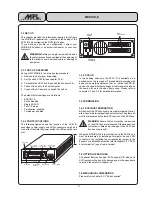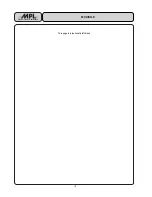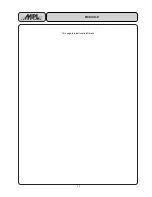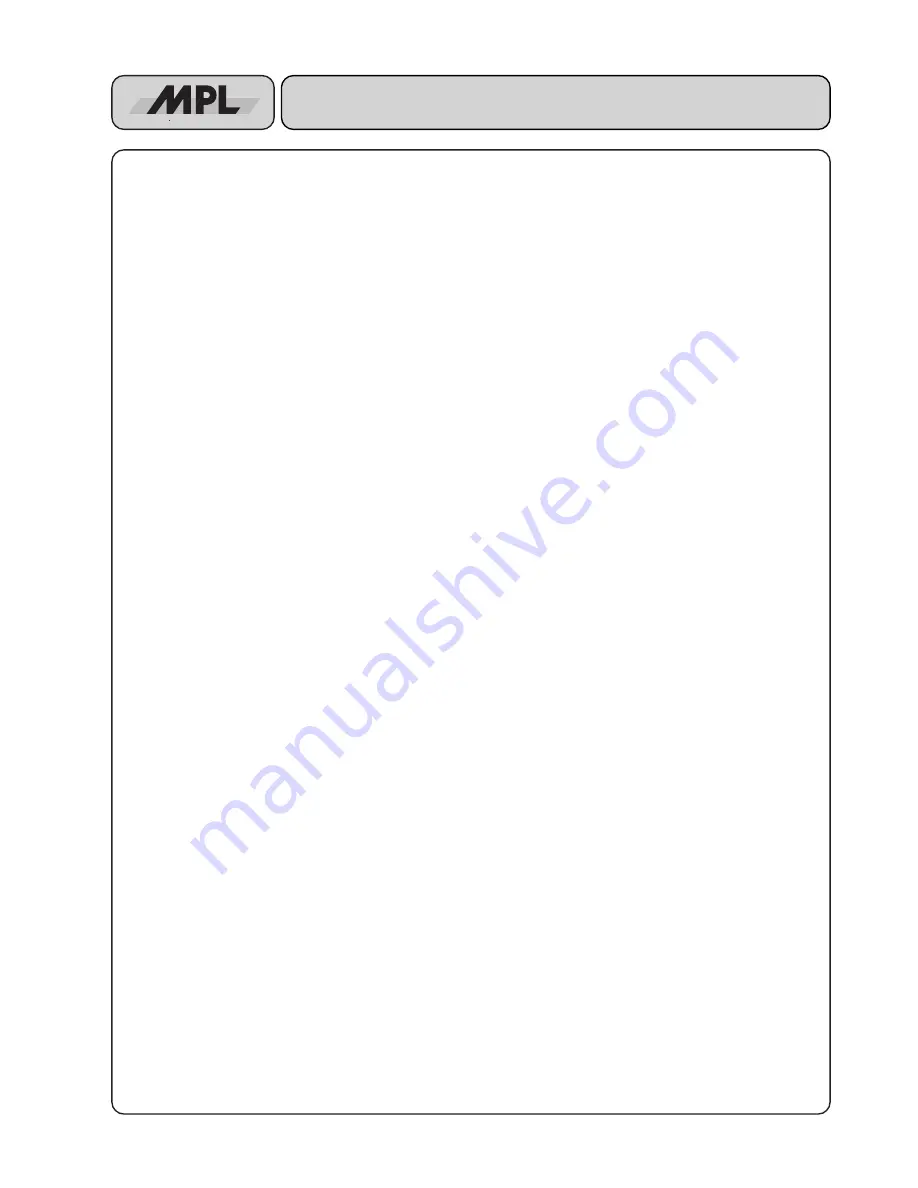
5
High-Tech Made in Switzerland
MCDISK-E
1.4.2 EJECTING A CARD
Each card slot has its own card eject button. The eject button
at the left hand side of the card slots serves the upper card slot,
the eject button on the right hand side the lower card slot.
Arrows are printed on the eject buttons that point to the card
slot they serve.
To remove the PCMCIA card push the corresponding eject
button. The card is released from the connector inside and it
may now be pulled free.
CAUTION: Do NOT attempt to pull the card free without first
pressing the card eject button!
Do NOT attempt to remove the card when the yellow LED is
lit (see also next section)!
WARNING: Avoid the situation where foreign objects, dust,
liquids etc. can enter the MCDISK-E through the card slot
opening. This can cause severe damage.
1.5 LED INDICATORS
The MCDISK-E is equipped with four LED indicators. Refer
to Figure 1.2 for the location of the indicators.
1.5.1 BASIC INDICATIONS
The green LED (upper left hand side) is the power indicator.
It is lit whenever the unit is turned on.
The yellow (right hand side) LEDs are the access indicators
for the upper and lower slot. They are illuminated whenever
an access to the memory card in the corresponding slot takes
place.
Don’t eject the PCMCIA card when the yellow LED is lit!
The red (left hand side) LED is the status indicator. It is
illuminated when the MCDISK-E is not operable due to one
of the following reasons:
•
There is no card inserted. If a card is inserted correctly, the
red LED will go off.
•
There is a card inserted, but it cannot be accessed by the
MCDISK-E. Such errors can have various causes: the unit
is attempting to write to a write-protected or read-only
card, unknown I/O card, hardware error on a memory card,
etc.
During start-up (power up or SCSI bus reset), the MCDISK-
E performs some internal self tests. When everything is okay,
the red and both yellow indicators will flash twice simultane-
ously to indicate proper start-up and proper SCSI connection.
1.5.2 ERROR SIGNALLING
In case of an error, the red and both yellow indicators will show
a diagnostic status:
•
All three indicators remain unlit: Ensure that the unit is
connected correctly to a powered SCSI bus. Likewise the
unit cannot start-up when the SCSI bus is not or not
correctly terminated (TERMPWR OK?). If the SCSI bus is
okay and the indicators still remain unlit, there may be a
hardware problem and the unit requires service.
•
All three indicators flash only once and then remain unlit:
The internal RAM test has failed. The unit requires service.
•
The error LED flashes repeatedly: There is a SCSI hard-
ware problem.
•
The error LED double-flashes repeatedly: This indicates a
severe SCSI bus protocol error that prevents the MC-
DISK from continuing SCSI operation. The MC-DISK
needs to be reset to recover from this error. If the error is
permanent, check SCSI cabling, terminators and SCSI
ID's.
•
The error LED triple-flashes repeatedly: The ROM con-
tents are not okay. The unit requires service.
•
The LEDs show some other pattern than those listed
above: There is a serious hardware problem, and the unit
needs to be returned to your local MCDISK-E supplier for
repair.
1.6 DRIVER SOFTWARE
If your MCDISK supplier has provided a driver software
package with your MCDISK-E, this must be loaded on the host
computer before commencing to work with the MCDISK-E.
Follow the instructions provided with the driver and/or the
procedures laid down for installing software on the host
computer provided in the host computer documentation.
If you have an Internet access you can visit our Web site at
http://www.mpl.ch
There you will find different tools, drivers and additional
documentation especially for MCDISKs.