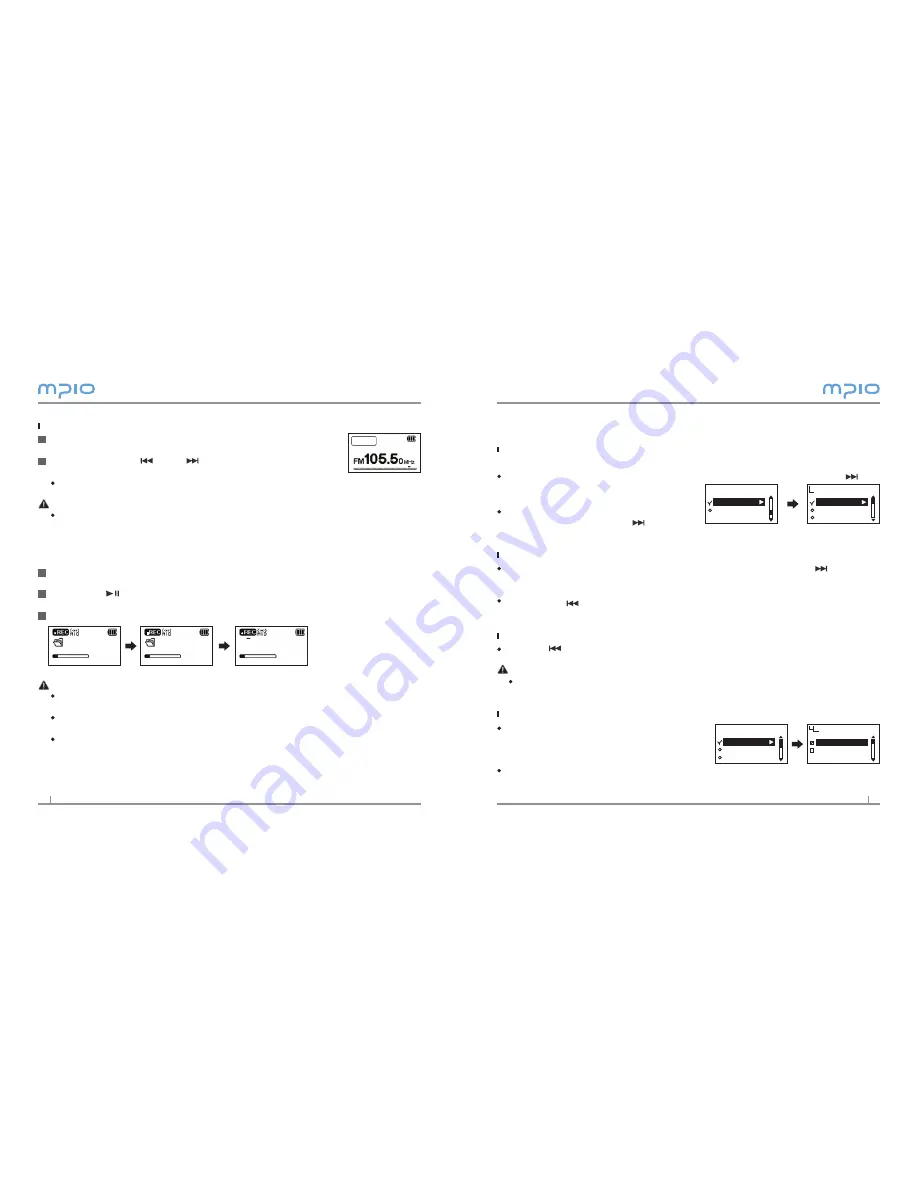
16
17
Menu Operation
Moving in the menu
Press and hold the M[MENU] button to enter the menu
Move through menu items by pressing the + or the - button, then press the or
the selection button to go into a selected
menu item.
Move to the submenu by pressing the + or
the - button, then press the or the
selection button to move into the submenu.
Saving the settings
Change the settings by pressing the + or the - button, then press the or the
selection button to save the settings.
After saving the settings, move to the previous menu.
Pressing the button during setup will not save settings, and will only exit from
the screen.
Leaving the submenu
Press the button to go to upper menu, and you will leave the submenu eventually.
Note
If there is no button input in menu mode, menu mode is cancelled after 10
seconds.
Memory Switching
You can see the playlist of song in the selected
memory mode which is in the internal memory
or the SD card.
This menu is available only when the SD card is inserted.
Main menu
Display
System
Visualization
Language
File Info
Display
Memory Switch
Audio
FM Radio
Main Menu
International Memory
SD CARD
Memory Switch
Listening to a Saved Frequency (Channel mode)
Press the selection button shortly to switch to the receive mode
(Scan
↔
Channel). Select Channel mode.
When you press the or the button, the player switches
through preset frequencies (channels).
You can listen to any selected channel.
Note
If there are no saved frequencies (channels), NO CHANNEL!! message will appear on the
screen and the device will remain in Scan mode.
Recording the FM Radio
Press the Record button shortly while listening to the FM Radio to start the radio
recording.
Pressing the button will pause recording and pressing it again will resume
recording.
If you press the Record button, it ends after saving the recording.
Note
The files will be stored in order of FM001, FM00, etc. And it will be stored in the RE-
CORD folder as a WAV file.
When storing the radio recording files, recording wills stop automatically if there aren’t
sufficient memory space.
FM recorded file will be saved at a memory which you used just before.
1
2
1
2
3
STEREO
02/15
CH02
Channel
RECORD
FM001. WAV
00:04:40
02:50:00
RECORD
FM001. WAV
00:04:40
02:40:00
SAVING
FM001. WAV
00:05:00
02:30:00
Содержание FY 800
Страница 1: ......















