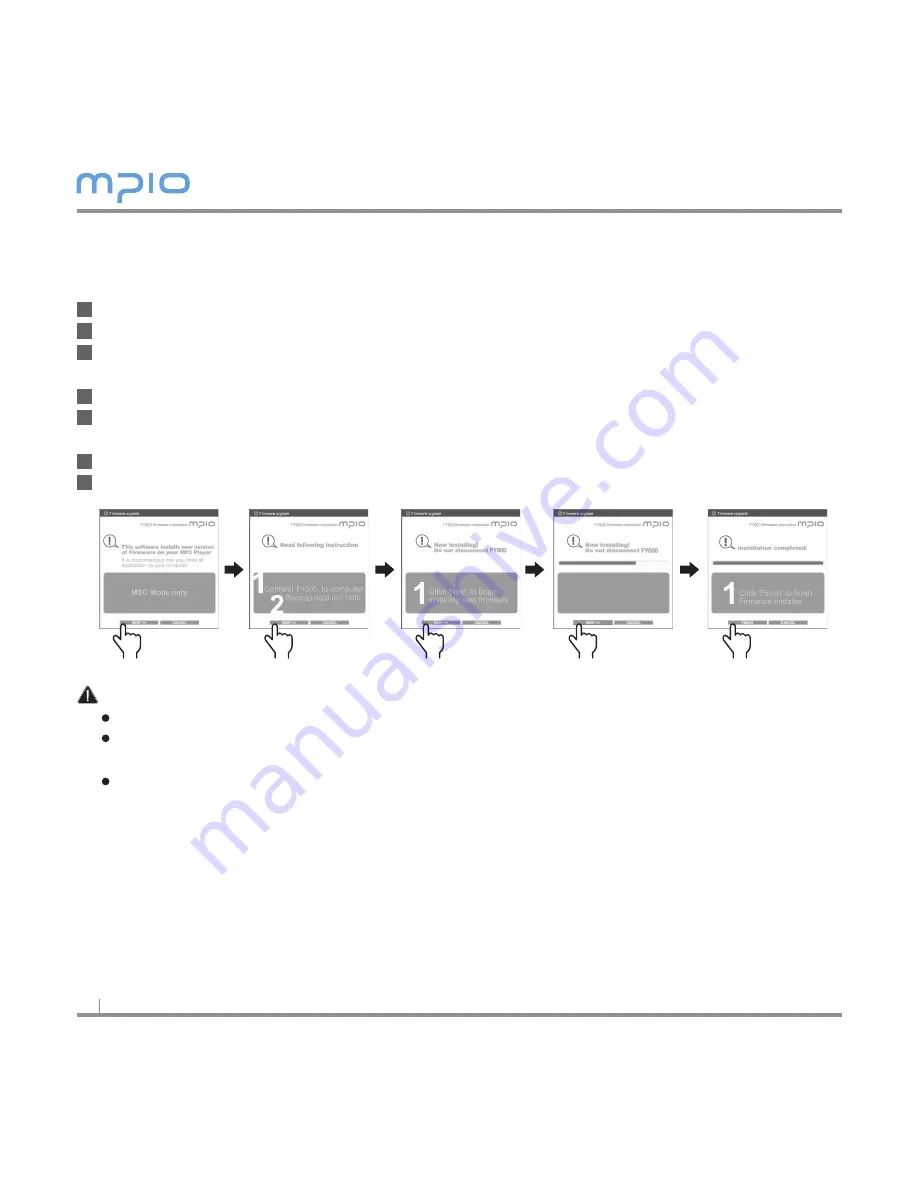
8
Upgrading Firmware
Download the firmware from MPIO web site and save it on the PC. (www.mpio.com)
Turn the power of FY800 ON and connect it to a PC using a USB cable.
Chcek the mode of player.
Firmware upgrade is only available in MSC [Mass Storage Class] mode.
Double-click the downloaded file [MPIO FY800 FW] to run.
When the Firmware Upgrade screen appears, click the [NEXT] button according to
the following image. To cancel, click the [CANCEL] button.
After firmware upgrade is complete, click the [FINISH] button.
Disconnect the USB cable from the player.
Note
To cancel firmware upgrade, click the [CANCEL] button.
Please take note that external impact and low battery while performing a firmware
upgrade may cause product failure or other malfunctions.
For Macintosh users.
- When performing a firmware upgrade on a Macintosh, please follow the instructions on
our web site.
1
2
3
4
5
6
7
Click
Click
Click
Click
Click
Содержание FY 800
Страница 1: ......















