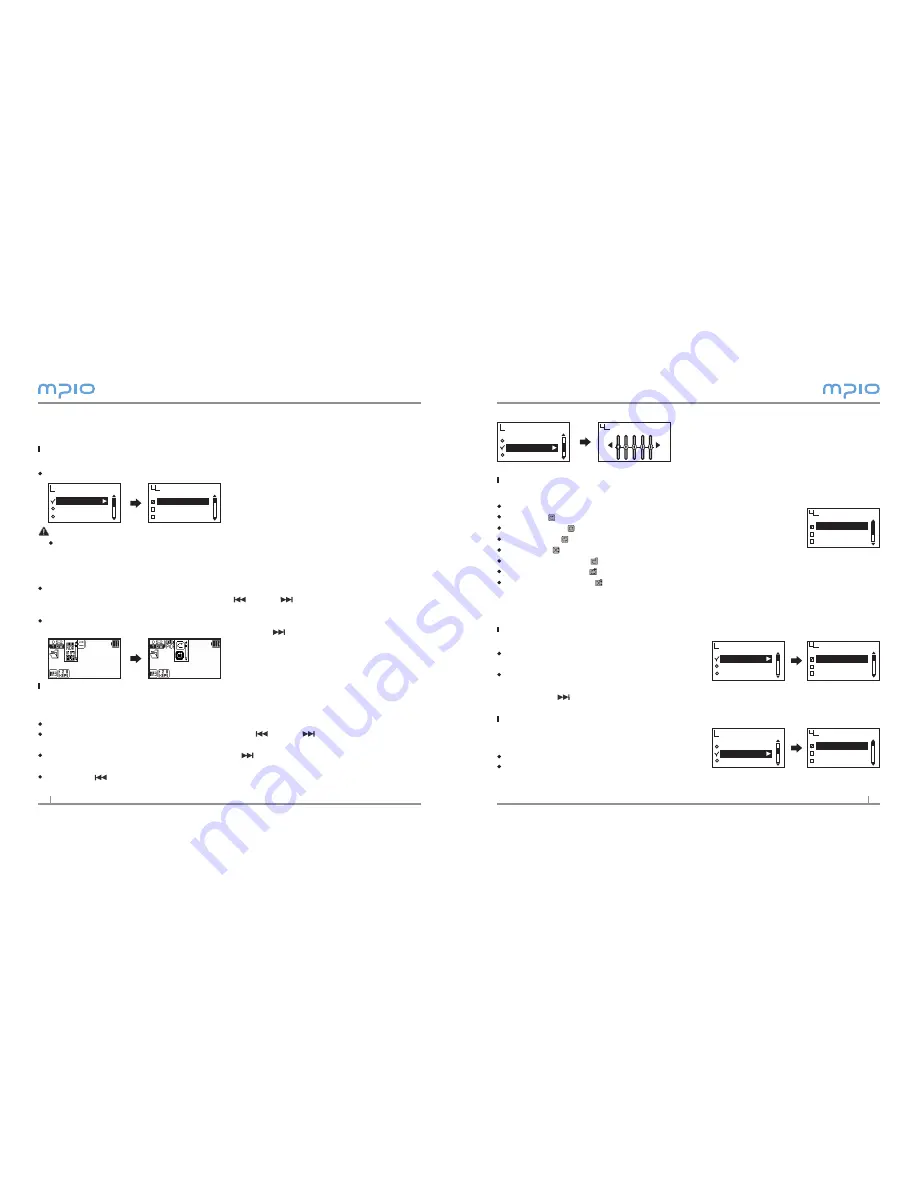
18
19
Setting Repeat
The user can set to the desired play setting.
Select Repeat from Audio in the menu.
Normal ( ) : It plays music files including folders once.
Repeat One ( ) : Plays one track repeatedly.
Repeat All ( ) : Plays all music files continuously.
Random ( ) : Plays all music files in random order.
Directory Normal ( ) : Plays music files in the selected folder once.
Directory Repeat ( ) : Plays music files in the selected folder continuously.
Directory Random ( ) : Plays music files in the selected folder in random order
continuously.
Radio Settings
Saving Channels in Menu
First see page 14 to move to FM Radio mode.
Select Save Channel from FM Radio in the
menu.
After setting the saved frequency select
the desired channel by pr or -button,
then press or selection button to save the frequency.
Setting Bandwidth
You can set the receiving broadwidth of the
FM radio to receive.
Select FM Band from FM Radio in the menu.
You can set to US/EU/KR/CN, Worldwide,
and Japan.
EQ
User EQ
Repeat
Audio
User EQ
EXIT
OK
Repeat
Nomal
Repeat One
Repeat All
Save Channel
FM Band
FM Sound
FM Radio
Save Channel
CH 01 96.9
CH 02 99.5
CH 03 98.5
Save Channel
FM Band
FM Sound
FM Radio
FM Band
US/EU/KR/CN
Worldwide
Japan
Audio Settings
Setting EQ
You can select EQ mode to enjoy various sound effects.
Select EQ from Audio in the menu.
Note
EQ Change Order
“Normal
→
Pop
→
Rock
→
Jazz
→
Classic
→
Vocal
→
Bass Booster
→
User EQ.”
Setting EQ/Playback Order using the selection button
Press the selection button shortly during music/voice playback.
Move through icon items by pressing the or the button, and press the selec-
tion button while moving to cancel.
After selecting the desired audio icon, select EQ or Playback Order item by pressing the +
or the - button, then save the setting by pressing the or the selection button.
Setting User EQ
You can enjoy your own sound effects by setting the EQ to the each frequency band-
width that you prefer.
Select User EQ from Audio in the menu.
Move through frequency band by pressing the or the button, and adjust the
settings by pressing the + or the - button.
After setting all frequency band, press the or the selection button to move to
OK and save the settings, and then you will move to the previous menu.
Press the button to move to EXIT, and the User EQ will be canceled.
EQ
User EQ
Repeat
Audio
Normal
Pop
Rock
EQ
MUSIC001.mp3
00:01:15
MUSIC
MUSIC001.mp3
00:01:15
MUSIC
Содержание FY 800
Страница 1: ......

































