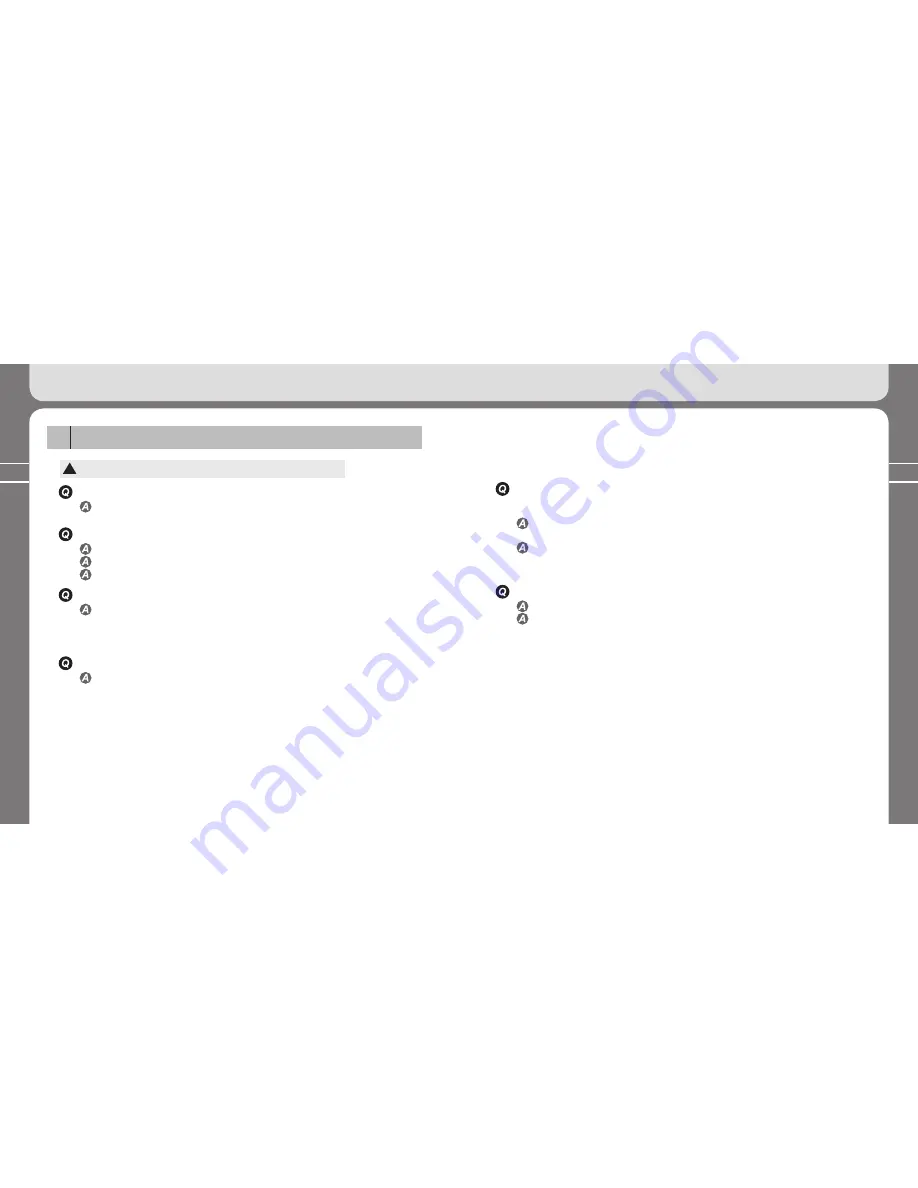
72
73
6.Miscellaneous
FAQ
3
!
Check the following items first if you think the product is malfunctioning.
I cannot turn on the player.
If the battery is completely discharged (flat), the player cannot be turned on. Replace with
battery with new one and turn the player on.
I cannot hear any sound or, I can hear noise.
Check the sound volume.
Your player may be influenced by the neighboring electrical device.
If the music file is damaged, noise or sound interruption can occur.
Letters on the LCD look broken.
Set the language to English in the [ID3 Tag Language] menu (See page 31) first. Then,
set the file name using the [Display]→[File info] menu (See page 53).
If the problem still cannot be resolved, contact our customer service center.
However, some special fonts/languages may still look broken.
6. Miscellaneous
I can see that some memory is used but no saved file is found.
Execute the [Format & Config] command using MPIO utility. (See page 64.)
If you run the above command, all files in the product will be removed.
You can check the data file only when the player is connected to the PC.
Letters on the LCD look broken. I can hear noise and cannot set the broadcasting
channel when I listen to the radio.
Your player may be influenced by the neighboring electrical device. Secure enough
distance.
The earphone plays a role of an antenna when listening to the radio. Therefore,
reception sensitivity can be deteriorated if you don’t use an earphone. Of, FM reception
may be poor in some area. Please understand that.
I cannot download the file from the PC
Connection to the PC using the extension cable or USB hub cannot be guaranteed.
Make sure to use the USB cable provided with the product as an accessory when
connecting the player to the PC.
Содержание FY 500
Страница 1: ...FY500 User s Manual...

































