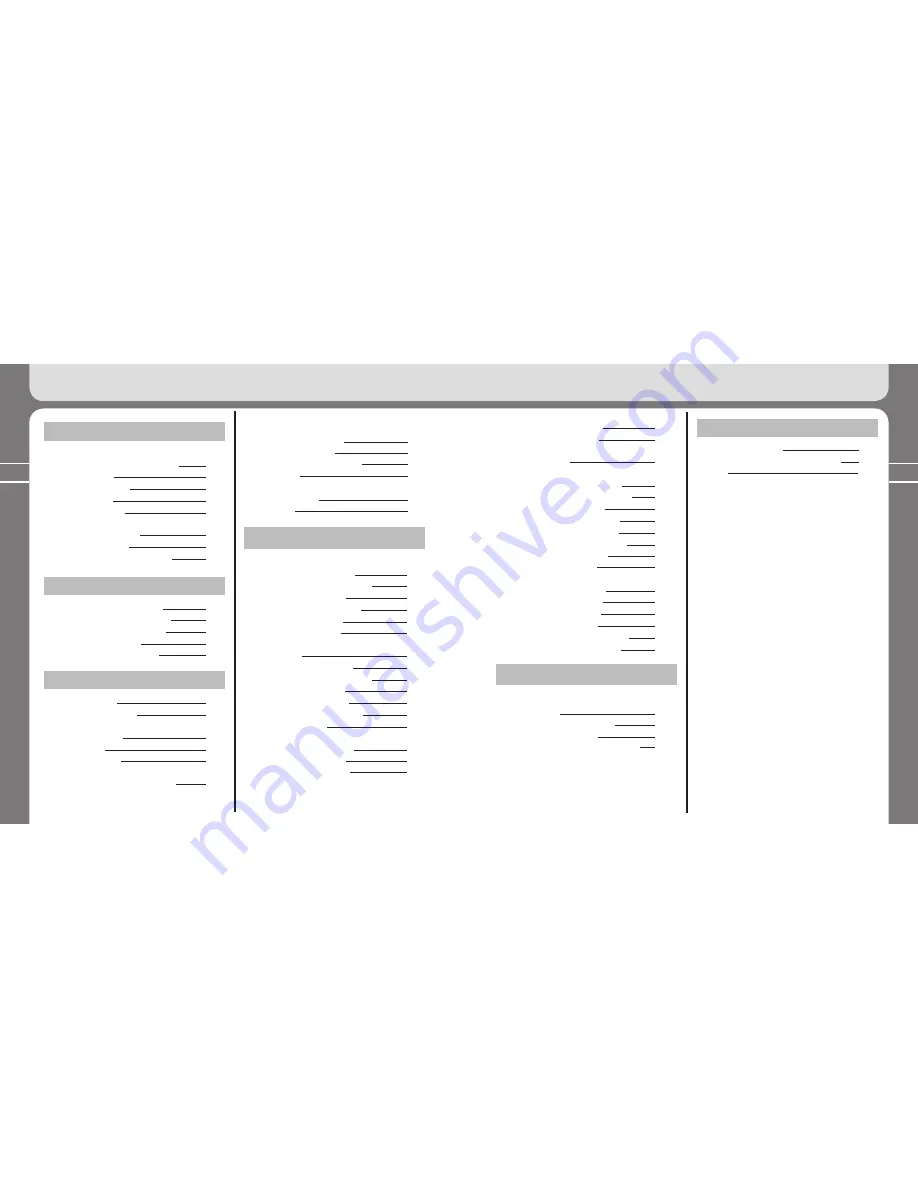
4
5
Table of Contents
Table of Contents
Table of Contents
1. Introduction
1. Usage Precautions
①
Usage environment and product safety
②
User’s safety
③
Safe data storage
2. Product features
3. Product composition
4. Name of components and button usage
①
Name of components
②
How to use a stick
5. Composition of the LCD information
6
7
7
8
9
10
11
11
2. Before You Use
1. Installing the operating software
2. Connecting FY500 to the computer
3. Installing an USB driver manually
4. Saving music and data file
5. Unplugging FY500 from the PC
12
15
16
18
20
3. Learning Basic Usage
1. Inserting a battery
2. Turning the player on/off
3. Listening to music
①
Music playback
②
Navigation
4. Recording a voice
5. Switching a mode
(Playback mode ↔FM Radio mode)
22
22
23
24
25
26
6. Listening to FM Radio
①
Changing the channel
②
Saving the channel
③
Selecting the saved channel
7. FM recording
8. Using the menu
①
Using the menu
②
Example
27
27
28
29
30
31
4. Using Advanced Functions
1. Playback mode
①
Summary of button usage
②
Changing the EQ setting value
③
Setting User EQ menu
④
Setting Live 3D Effect menu
⑤
Setting Repeat menu
⑥
Sector repeat (A↔B)
⑦
Adjusting the sound quality of voice
recording
⑦
-1 Setting Quality menu
⑦
-2 Setting Record Gain menu
⑦
-3 Setting VOR menu
⑦
-4 Setting AGC menu
⑧
Setting Speed Control menu
⑨
Deleting a File(s)
2. FM Radio Mode
①
Summary of button usage
②
Setting FM Band menu
③
Setting Seek Step menu
33
34
35
37
38
39
40
41
41
41
43
44
45
46
47
48
④
Setting Auto Preset menu
⑤
Setting FM Sound menu
3. Menu
①
Menu structure
②
Setting Display menu
②
-1 Setting Visualization menu
②
-2 Setting Menu Language menu
②
-3 Setting File Info menu
②
-4 Setting Playing Time menu
②
-5 Setting Scroll Speed menu
②
-6 Setting Backlight Time menu
②
-7 Setting Contrast menu
②
-8 Setting Lyrics menu
③
Setting System menu
③
-1 Setting Resume menu
③
-2 Setting Fade in menu
③
-3 Checking Information
③
-4 Setting Sleep menu
③
-5 Setting Auto Power Off menu
③
-6 Setting Initial Setting menu
48
49
50
51
52
52
53
54
55
55
56
57
58
59
59
60
61
5. Formatting FY500 & Firmware Upgrade
1. Windows PC
①
Formatting
②
Saving the initial setting value
③
Upgrading the firmware
2. Upgrading the firmware in Macintosh PC
63
66
67
69
6. Miscellaneous
1. Product specification
2. Minimum PC specification requirement
3. FAQ
70
71
72
Содержание FY 500
Страница 1: ...FY500 User s Manual...




































