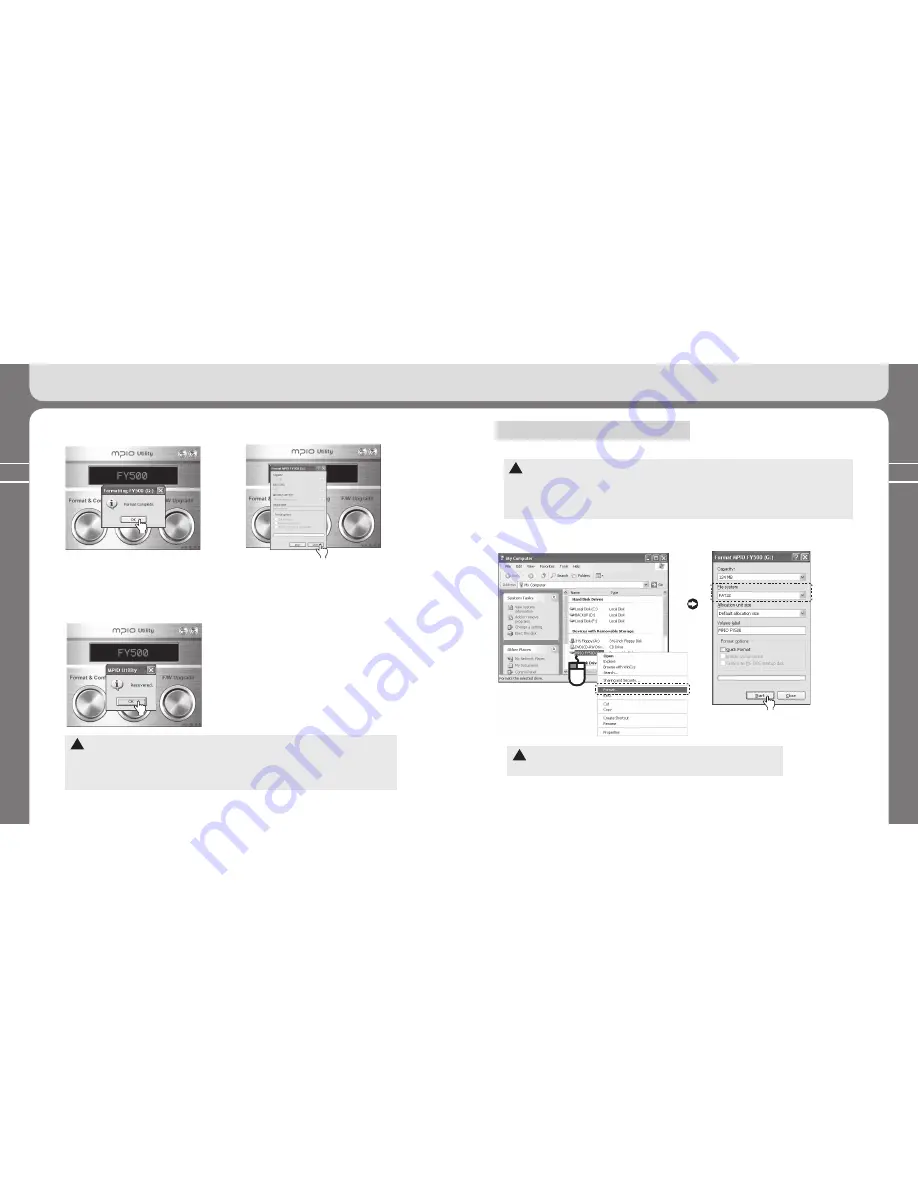
64
65
5. Formatting FY500 & Firmware Upgrade
5. Formatting FY500 & Firmware Upgrade
⑦
If formatting is complete, click the
[OK]
button.
⑧
Click the
[Close]
button.
⑨
If you click the
[OK]
button,
Format & Config (formatting and
initialization) will be complete.
Unplug the player from the PC.
!
*
The captured images used in “Using MPIO utility” section can be different, depending on the user’s
PC environment.
*
MPIO utility does not support the MAC OS.
*
To see how to install MPIO utility, refer to [Installing the operating software] in page 12.
Method 2 (Using Windows Format command)
*
It is recommended to use the MPIO utility to format the player memory.
!
*
If you have to format the player memory using the Windows “Format” command, select the file format type
as FAT (FAT16). To use the player normally after formatting, you should restore the default values using
MPIO utility. For more details, see [Setup Config] in page 67.
*
The captured images shown in the “Using Windows Format command” can differ, depending on the user’s
PC environment.
①
Select the moveable disc and click the right mouse button. Then, select the Format menu.
②
Click the
[Start]
button.
!
*
If the player memory is formatted, all current menu settings will be initialized.
*
Be noted that the player memory cannot be restored again, if formatted.
Click!!
Click!!
Click!!
Click!!
Содержание FY 500
Страница 1: ...FY500 User s Manual...



















