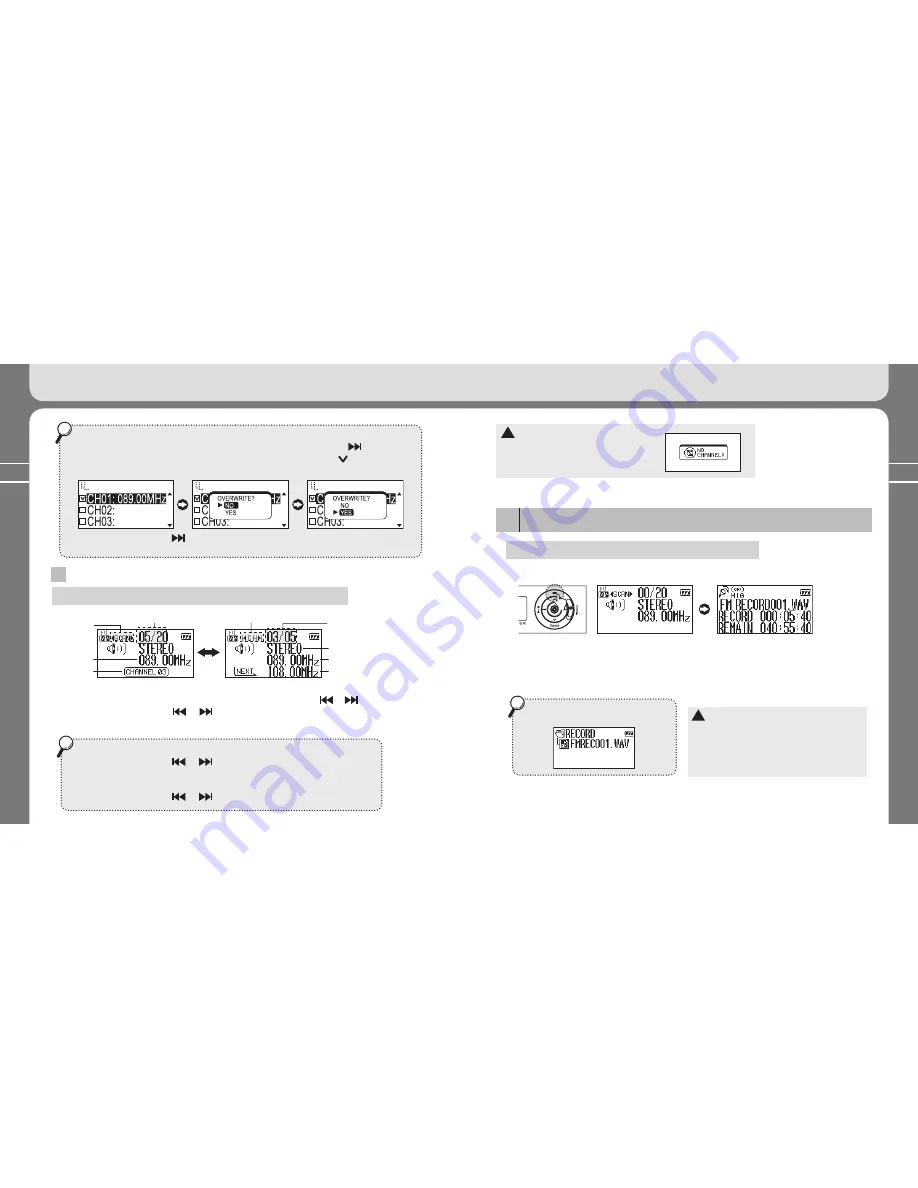
28
29
Changing the frequency saved in a channel.
①
Select the channel containing the frequency, and push the stick towards
direction.
②
When the “OVERWRITE?” message appears, push the stick towards direction and
select “
YES
”.
③
Push the stick towards
direction and execute overwriting. Or, you can press
the stick shortly to start overwriting.
3
Selecting the saved channel
Press the
FUNC
button shortly to switch the reception mode (
Channel
Scan
).
Number of saved channels
Scan mode icon
Currently selected
frequency
Icon appears for the
saved frequency
Channel mode icon
Order of currently saved
channel/Number of total
channels
Mono or stereo
Frequency of the currently selected channel
Frequency of the next channel
[SCAN MODE]
[CHANNEL MODE]
*
Navigate through the saved channel by pushing the channel towards or direction.
*
If you push the stick towards
or
direction and hold the stick, the saved channel will
be searched quickly.
*
SCAN mode
( ◀SCAN▶ )
Press the stick towards
or
direction to change the receiving frequency.
*
CHANNEL mode
(|◀ CH ▶| )
Press the stick towards
or
direction to move to the saved channel only.
!
NO CHANNEL!!
If no channel was saved, the ‘NO CHANNEL!!’
message will appear and the Scan mode will be
maintained.
FM recording
7
*
You can record the FM radio broadcasting you’re currently listening to.
①
Press the
REC
button to start FM recording.
Screen displayed when listening to FM
FM recording screen
②
Press the
▶/■
button shortly to pause recording.
Press the
▶/■
button to resume recording.
③
Press the
REC
button to stop recording.
The FM recording file will be saved in the
RECORD folder.
!
*
The voice recording file will be recorded/saved
by the order of FMRADIO001, FMRADIO002...,
and recorded/saved by that order with the WAV
file format.
*
If there is no sufficient memory for the record-
ing file, recording will be automatically stopped
3. Learning Basic Usage
3. Learning Basic Usage
Save channel
Save channel
Save channel
Содержание FY 500
Страница 1: ...FY500 User s Manual...






























