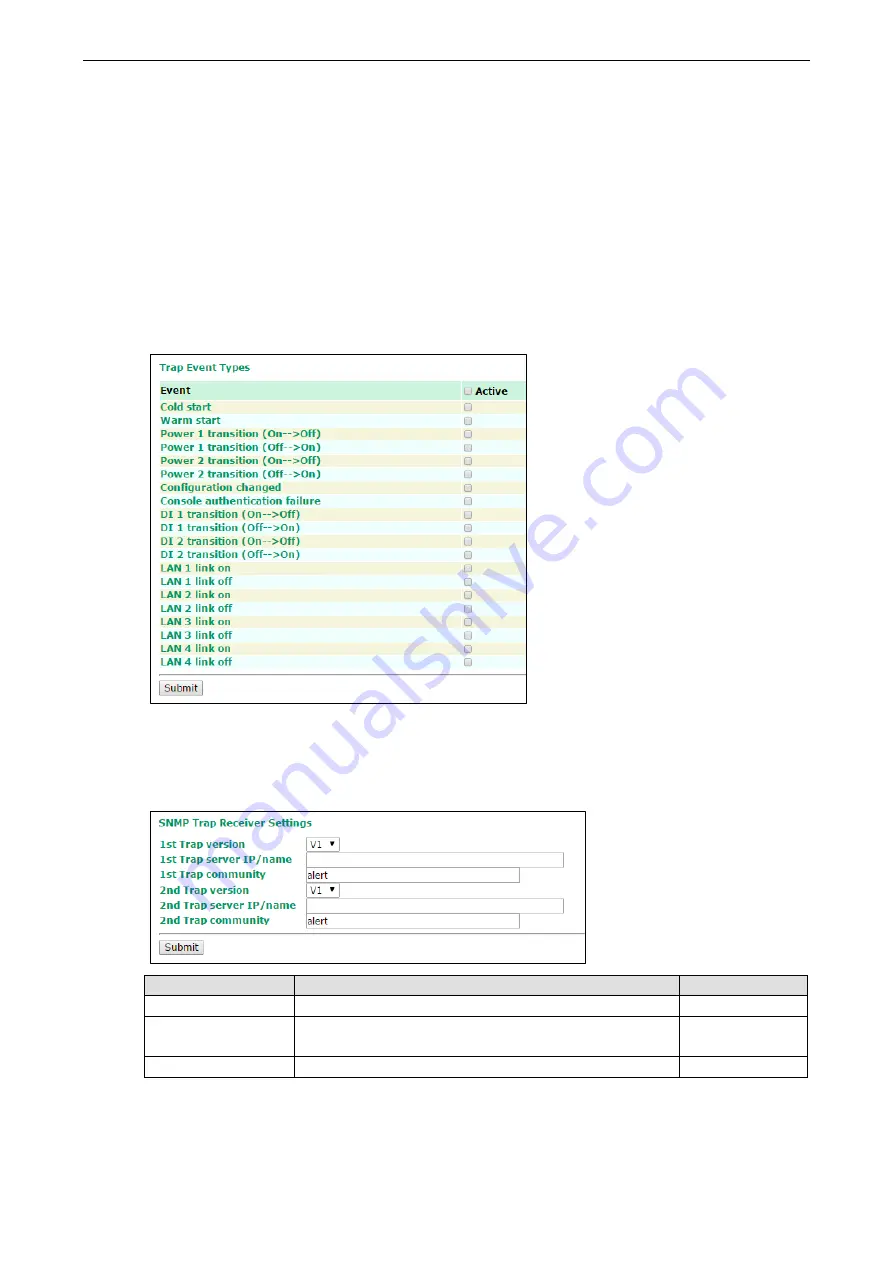
WDR-3124A
Web Console Configuration
3-44
Trap
Traps can be used to signal abnormal conditions (notifications) to a management station. This trap-driven
notification can make your network more efficient.
Because a management station usually takes care of a large number of devices that have a large number of
objects, it will be overloading for the management station to poll or send requests to query every object on
every device. It would be better if the managed device agent could notify the management station by sending
a message known as a trap for the event.
Trap Event Types
Select
Active
to enable traps for the event types.
For information on the event types, refer to the
System Log Event Types
section.
SNMP Trap Receiver Settings
SNMP traps are defined in SMIv1 MIBs (SNMPv1) and SMIv2 MIBs (SNMPv2c). The two styles are basically
equivalent, and it is possible to convert between the two. You can set the parameters for SNMP trap receivers
through the web page.
Field
Description
Factory Default
1
st
/2
nd
Trap version
Select an SNMP version to define traps.
V1
1
st
/2
nd
Trap server
IP/name
Enter the IP address or server name of the trap server.
1
st
/2
nd
Trap community Enter a community (up to 31 characters) for authentication.
alert
















































