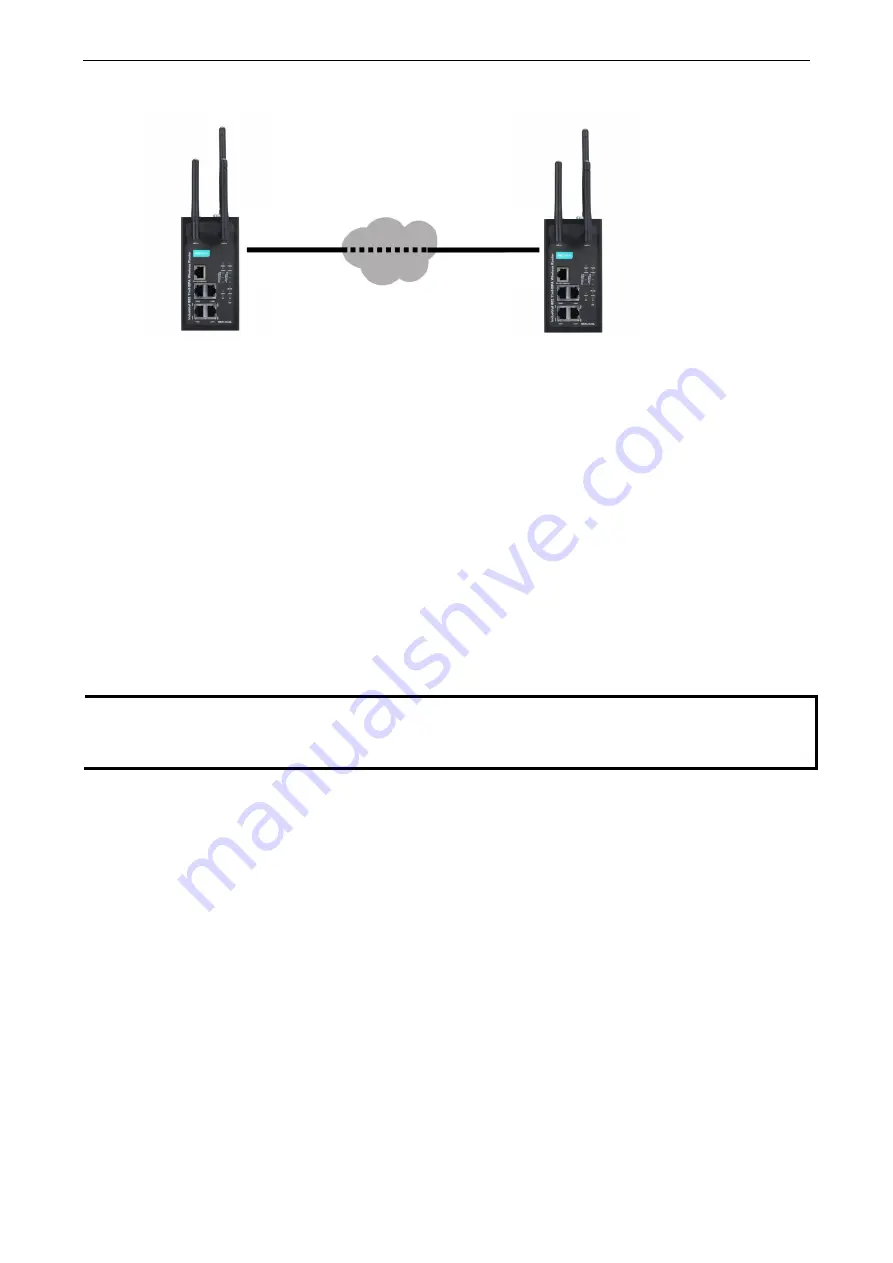
WDR-3124A
Web Console Configuration
3-37
The following figure shows the certificate generation and certificate export/import example.
Configuring X.509 Settings
NOTE
Before you configure X.509 settings, make sure that you have imported local and remote certificates in the
Local/Remote Certificate Upload
screen (click
Advanced Settings > VPN > X.509 Certificate >
Local/Remote Certificate Upload
).
In the
Tunnel Settings
screen, select
X.509
from the
Authentication mode
drop-down list and select a
certificate from the
Local certificate
and
Remote certificate
drop-down lists.
Device
A
Device
B
1. Generate Root CA
2. Generate Local Certificate
3. Click
PKCS#12 Export
to export the local
certificate (
local_CA_A.p12
)
4. Click
Certificate Export
to export the
local certificate file (
local_CA_A.pem
)
5. Click
VPN > X.509 >Local Certificate
Upload
and import the local certificate
(
local_CA_A.p12
).
6. Click
VPN > X.509 > Remote
Certificate Upload
to import the remote
certificate (
local_CA_B.pem
).
1. Generate Root CA
2. Generate Local Certificate
3. Click
PKCS#12 Export
to export the
local certificate (
local_CA_B.p12
)
4. Click
Certificate Export
to export the
local certificate file (
local_CA_B.pem
)
5. Click
VPN > X.509 >Local
Certificate Upload
and import the
local certificate (
local_CA_B.p12
).
6. Click
VPN > X.509 > Remote
Certificate Upload
to import the
remote certificate (
local_CA_A.pem
).






























