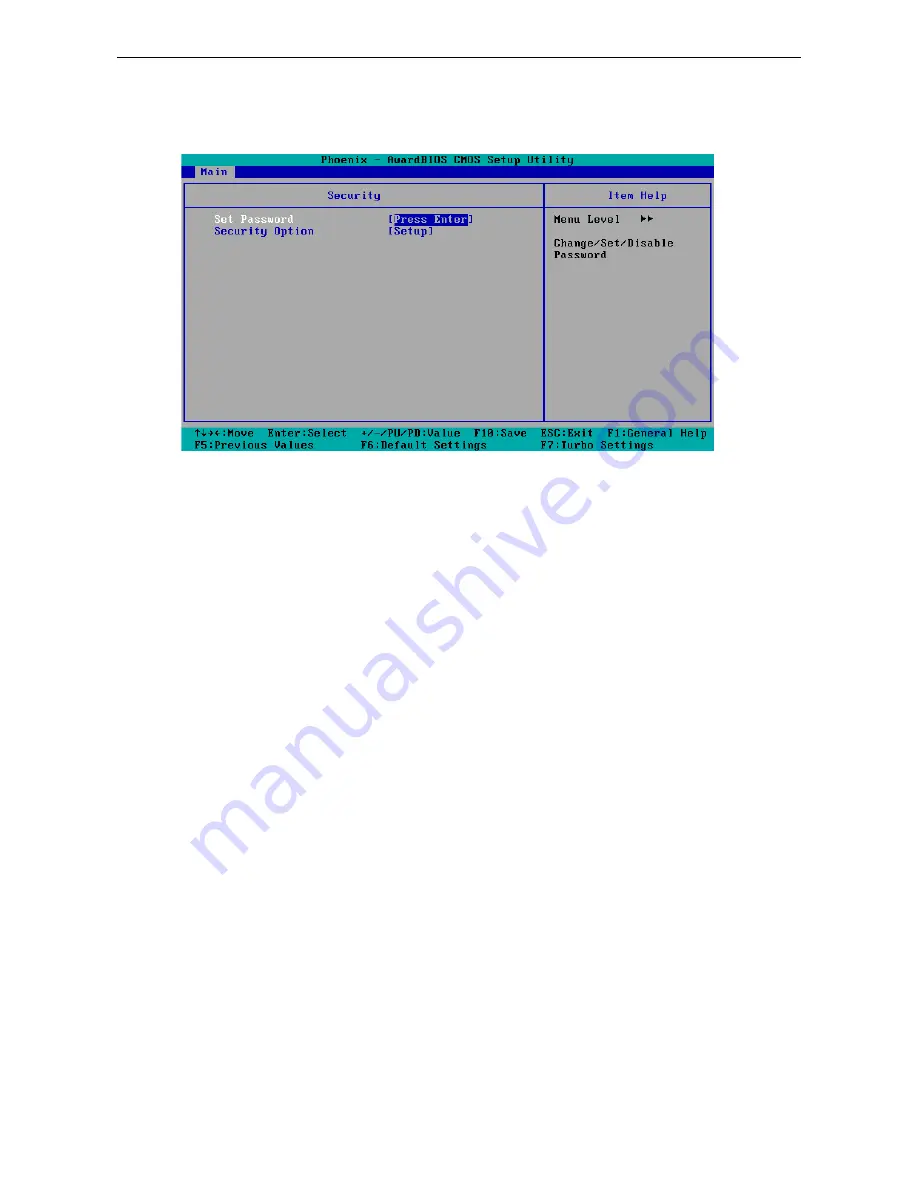
V2401/2402 HW User's Manual
BIOS Setup
4-3
System Security
To set up system security, select the “Security” option under “Main” to bring up the following screen.
This menu includes two options: “Set Password” and “Security Option.”
When you select the Set Password option, a pop-up “Enter Password:” window will appear on the screen. The
password that you type will replace the password stored in the CMOS memory. You will be required to confirm
the new password. Just re-type the password and then press <Enter>. You may also press <Enter> to abort
the selection and not enter a password.
To clear an existing password, just press <Enter> when you are prompted to enter the password. A message
will show up confirming that the password will be disabled. Once the password is disabled, the system will boot
and you can enter the “BIOS Setup Menu” without entering a password.
Once a password has been set, you will be prompted to enter the password each time you enter Setup. This
prevents unauthorized persons from changing any part of your system configuration. In addition, when a
password setting is enabled, you can set up the BIOS to request a password each time the system is booted up.
The “Security Option” setting determines when a password prompt is required. If the “Security Option” is set
to “System,” the password must be entered both at boot up and when entering the BIOS Setup Menu. If the
password is set for “Setup,” the password prompt only occurs when you enter the “BIOS Setup Menu.”













































