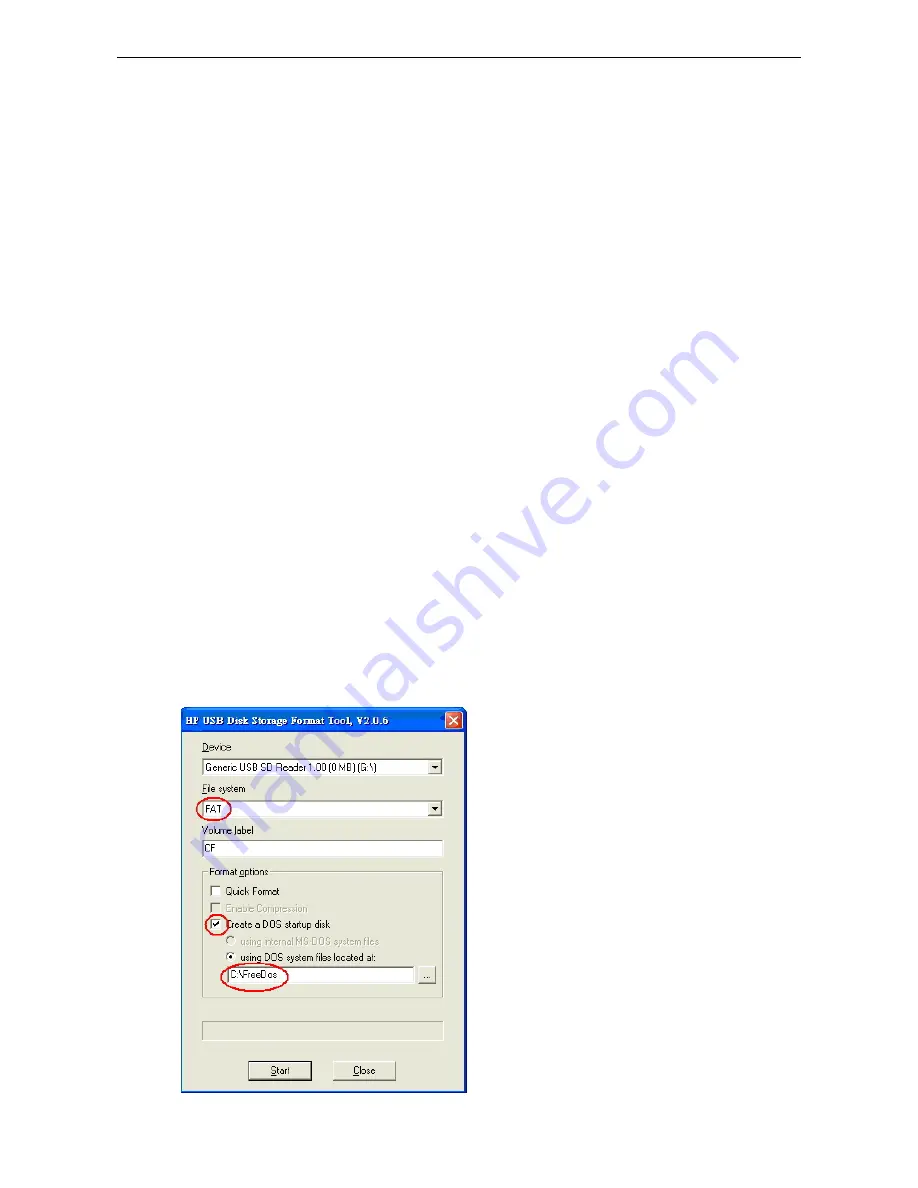
V2401/2402 HW User's Manual
BIOS Setup
4-12
Save & Exit Setup
Save all configuration changes to CMOS (memory) and exit setup. A confirmation message will be displayed
before proceeding.
Exit Without Saving
Abandon all changes made during the current session and exit setup. A confirmation message will be displayed
before proceeding.
Upgrading the BIOS
This section describes how to upgrade the BIOS. However, please note that upgrading the BIOS involves high
risk of damage to your computer. We strongly recommend that you contact Moxa’s TS staff for assistance and
obtain all necessary tools and files before attempting to upgrade.
Step 1: Create a Bootable USB Disk.
We suggest you use the HP USB Disk Format Tool to create a bootable USB disk. You may download this tool
from the Internet. Search the Internet using the phrase “HP USB Disk Storage Format Tool”, and then
download the tool from one of the listed websites.
You will also need to download the FreeDos system files kernel.sys and command.com from
http://www.freedos.org/kernel/.
1.
Copy DOS system files kernel.sys and command.com to a specified directory (C:\FreeDOS in this
example).
2.
Start the HP USB Disk Storage Format Tool and select the USB device that you want to use as a bootable
disk in the Device drop down box.
3.
Select FAT in the File system drop down box.
4.
Type the disk name in the Volume label field.
5.
Check the option Create a DOS startup disk under format options.
6.
Specify the directory of the system files (for example, C:\FreeDOS).
7.
Click Start to format and create the USB disk.


















