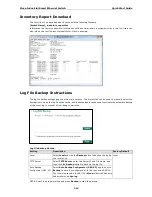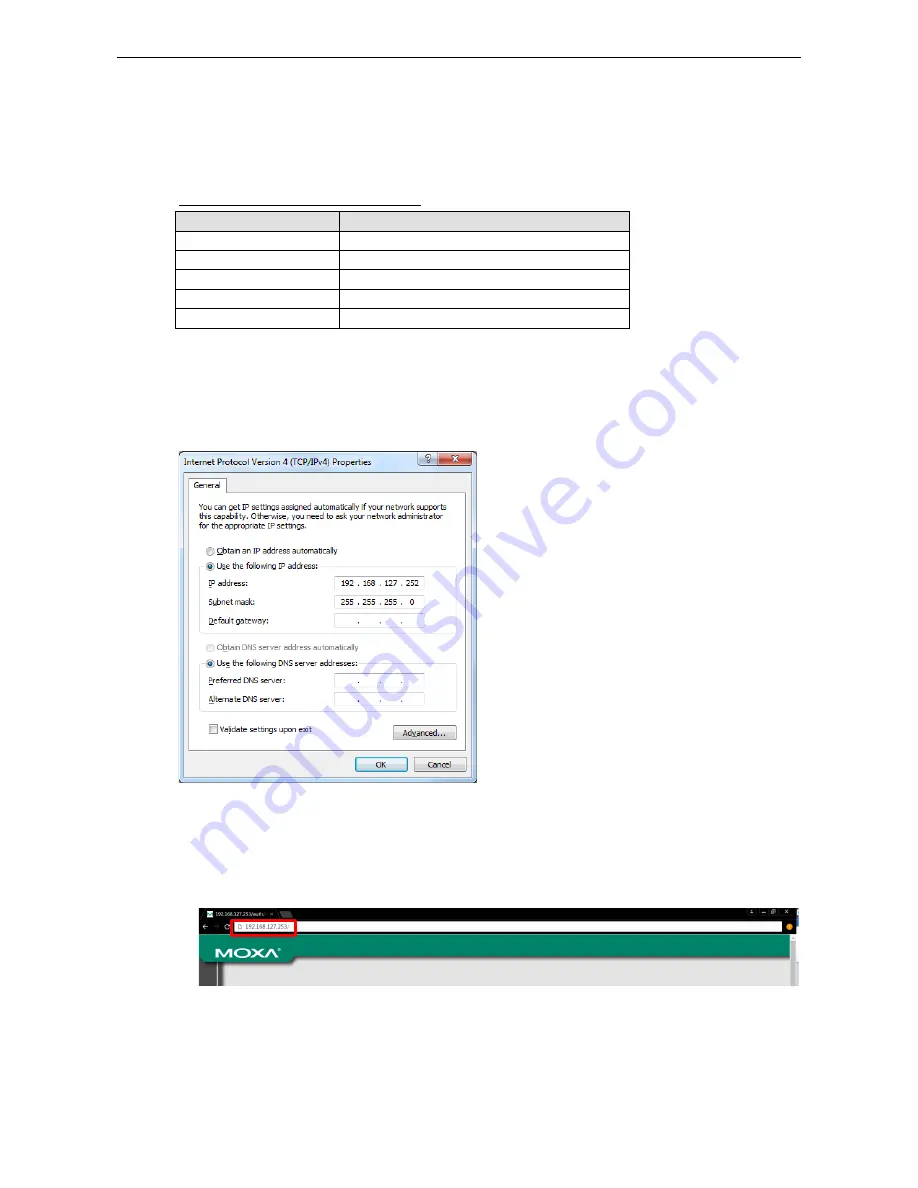
Moxa Industrial Smart Ethernet Switch
Quick Start Guide
2-2
Connecting to the Switch for the First Time
To connect to your Moxa smart switch for the first time, use a standard Ethernet cable to connect your
computer’s Ethernet port to any of the switch’s Ethernet ports. You will need to know the switch’s factory
default settings, which are shown in the following table:
Smart Switch Factory Default Settings
Configuration Item
Default Setting
IP Address
192.168.127.253
Subnet Mask
255.255.255.0
Usernames
admin, user
Password
moxa
Management VLAN
1
Step 1: Configure your computer's network settings
To establish a connection between your computer and the Moxa smart switch, the smart switch and computer
must be connected to the same logical subnet.
For example, for a Windows computer, open the Internet Protocol Version 4 (TCP/IPv4) Properties page,
set subnet mask to 255.255.255.0, and the IP address to 192.168.127.252.
Step 2: Configure the resolution of your computer screen
For best results, set the resolution of your PC’s display to 1024 x 768 pixels.
Step 3: Connect to the smart switch’s browser-based UI
1.
Open your computer’s web browser and enter the IP address (default: 192.168.127.253) of the connected
smart switch in the Address or URL field at the top of the browser window.