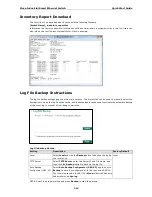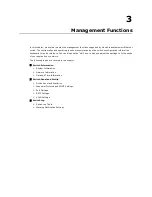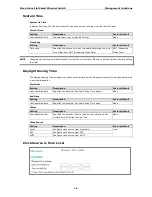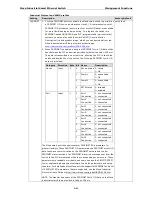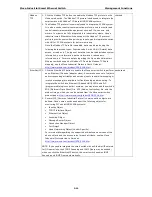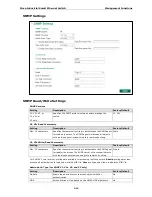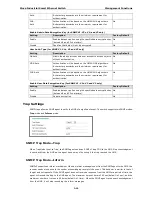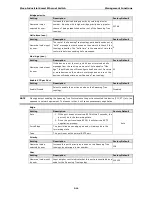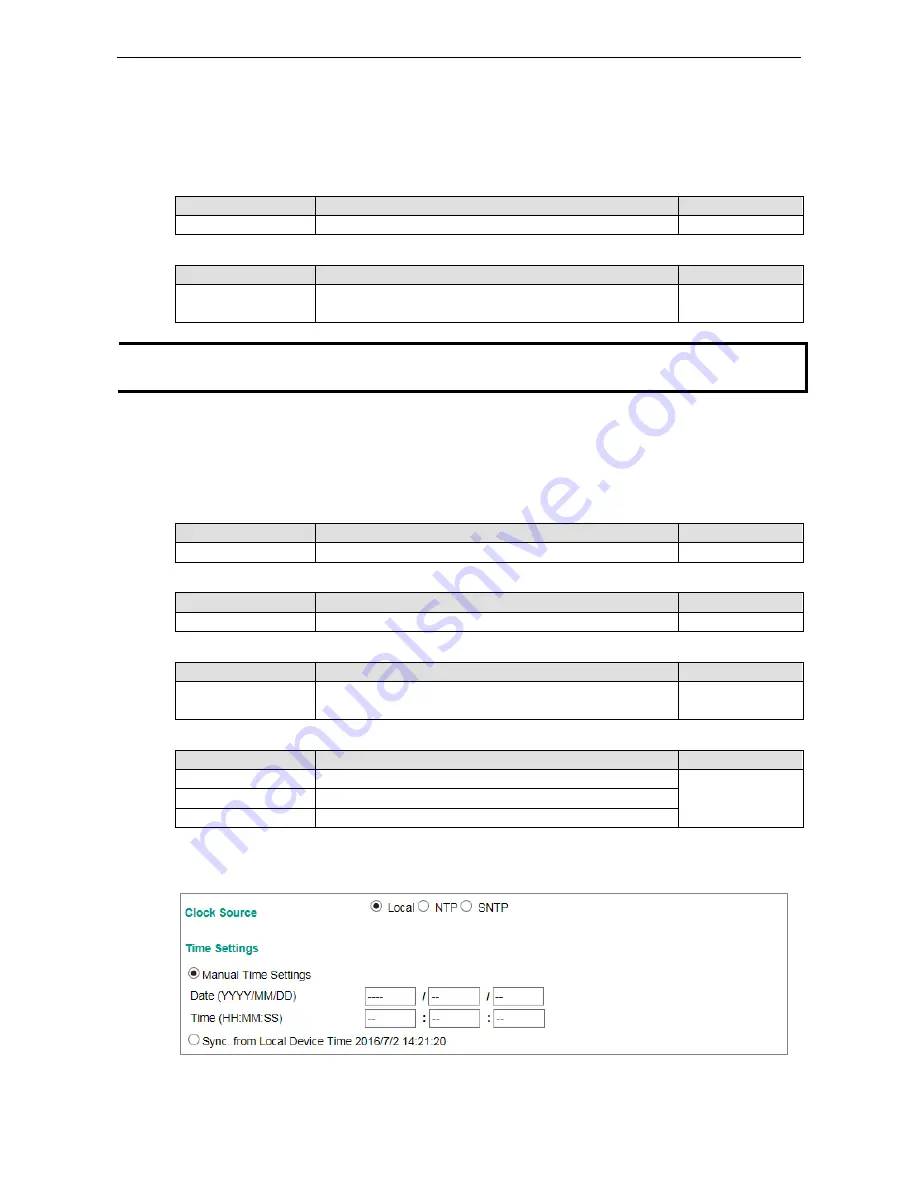
Moxa Industrial Smart Ethernet Switch
Management Functions
3-6
System Time
System Up Time
Indicates how long the Moxa smart switch has been up and running since the last cold start.
Current Time
Setting
Description
Factory Default
User-specified time
Indicates time in yyyy-mm-dd format.
None
Time Zone
Setting
Description
Factory Default
Time zone
Specifies the time zone, which is used to determine the local
time offset from GMT (Greenwich Mean Time).
GMT (Greenwich
Mean Time)
NOTE
Changing the time zone will automatically correct the current time. Be sure to set the time zone before setting
the time.
Daylight Saving Time
The Daylight Saving Time settings are used to automatically set the Moxa smart switch’s time ahead according
to national standards.
Start Date
Setting
Description
Factory Default
User-specified date
Specifies the date that Daylight Saving Time begins.
None
End Date
Setting
Description
Factory Default
User-specified date
Specifies the date that Daylight Saving Time ends.
None
Offset
Setting
Description
Factory Default
User-specified hour
Specifies the number of hours that the time should be set
forward during Daylight Saving Time.
None
Clock Source
Setting
Description
Factory Default
Local
Configure clock source from local time
Local
NTP
Configure clock source from NTP
SNTP
Configure clock source from SNTP
Clock Source is from Local