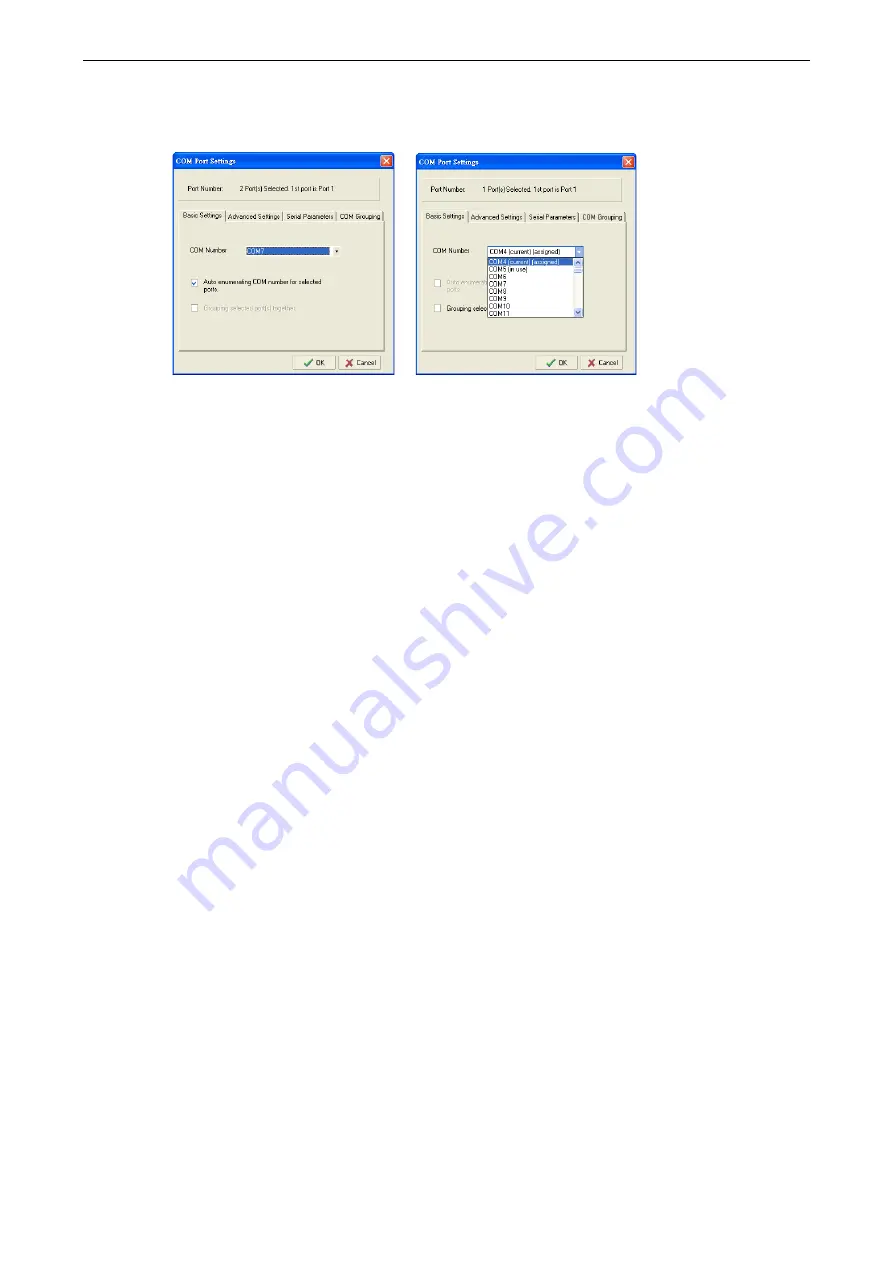
NPort IA5000A Series
Configuring NPort Administrator
6-14
6.
Select the COM Number. COM ports that are “In use” or “Assigned” will also be indicated in this drop-down
list. If you select multiple serial ports or multiple NPort IA5000As, remember to check the “Auto
Enumerating” function to use the COM No. you select as the first COM No.
Hi-performance mode is the default for Tx mode. If the driver completes sending data out to the NPort
IA5000A, the driver will respond “Tx Empty” to the program.
Under classical mode, the driver will not notify the user’s program that Tx is completed until all Tx data
has been sent out from the NPort IA5000A; this mode will cause lower throughput. If you want to ensure
that all data is sent out before further processing, classical mode is recommended.
Enable/Disable Tx/Rx FIFO. If disabled, the NPort IA5000A will send one byte each time the Tx FIFO
becomes empty; and an Rx interrupt will be generated for each incoming byte. This will result in a faster
response and lower throughput. If you want to use XON/XOFF flow control, we recommend setting FIFO to
Disable.
Fast Flush (only flush local buffer)
•
For some applications, the user’s program will use the Win32 “PurgeComm()” function before it reads
or writes data. With our design, after the program uses this Purge Comm() function, the NPort driver
will keep querying the NPort’s firmware several times to make sure there is really no data queued in the
NPort firmware buffer, rather than just flushing the local buffer. This kind of design is used because of
some special considerations. However, it might take more time (on the order of several hundred
milliseconds) than a native COM1, because it needs to work via Ethernet. That’s why the native COM
ports on the motherboard can work fast with this function call, but the NPort requires much more time.
In order to accommodate other applications that require a faster response time, the new NPort driver
implements a new “Fast Flush” option. Note that by default, this function is disabled.
•
To begin with, make sure there are some “PurgeComm()” functions being used in your application
program. In this kind of situation, you might find that your NPort exhibits a much poorer operation
performance than when using the native COM1 port. Once you have enabled the “Fast Flush” function,
you can check to see if there has been an improvement in performance.
•
By default, the optional “Fast Flush” function is disabled. If you would like to enable this function, from
the “NPort Administrator,” double click the COM ports that are mapped to the NPort, and then select the
“Fast Flush” checkbox. You should find that when “Fast Flush” is enabled, the NPort driver will work
faster with “PurgeComm().”






























