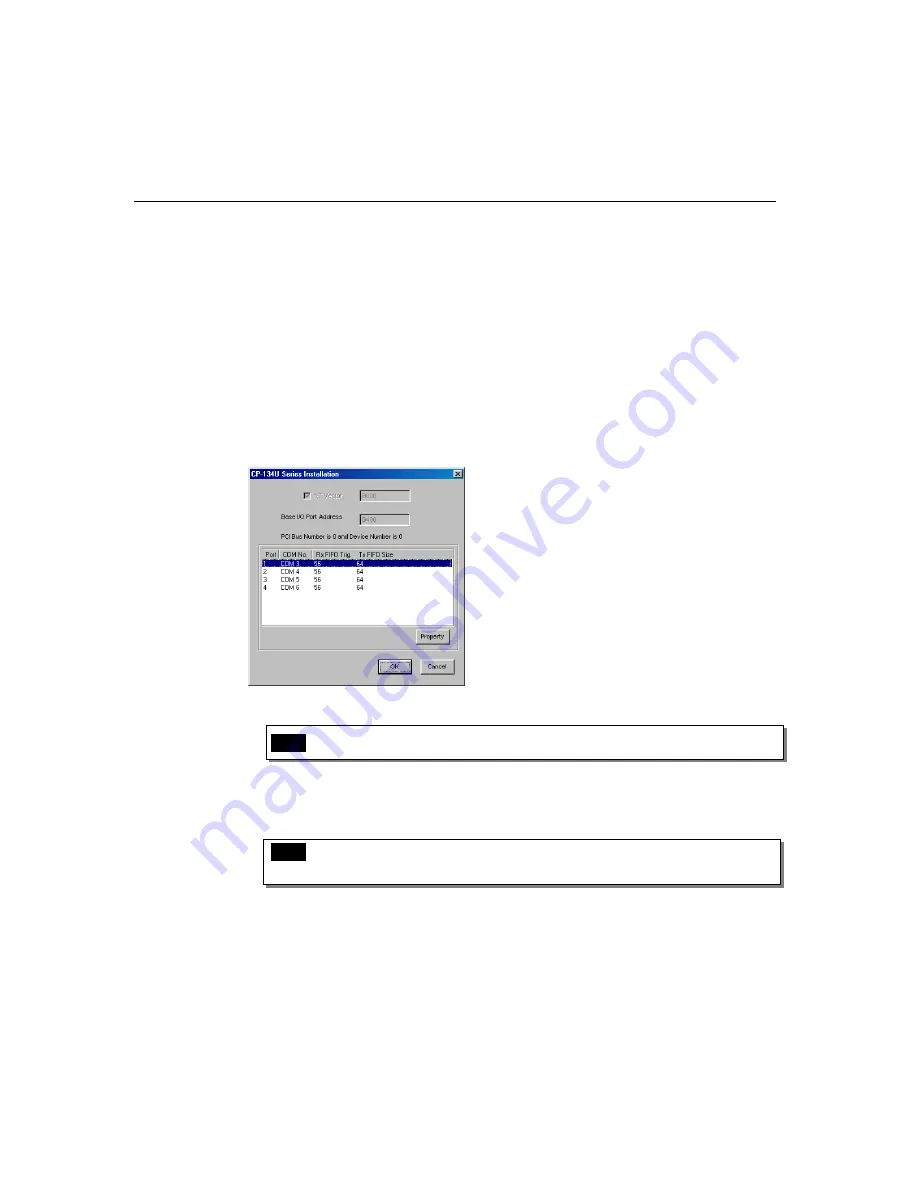
Software Installation
Industio
CP-134U
Series
User’s Manual
3-15
Port Configuration Stage
This stage presents the steps for configuring the
Industio
CP-134U Series board’s ports
under Windows 95/98.
After the driver is installed, the
CP-134U Series Installation
window will appear
automatically, and the port mapping will be done automatically by the system.
If one CP-134U Series board was already installed, and another CP-134U Series board is
plugged in, then the system will prompt you to take care of port configuration, as discussed
in this section.
1. Click on a specific port.
2. Click on the [
Port Setting
] button to open the Port X window.
3. Select a COM number for the specific port from the Port Number pull-down list.
Note!
Step 4 is optional if you want to assign COM numbers to Ports manually.
4. Check the [
Auto Enumerating COM Number
] check-box to number ports
sequentially. For example, if COM 3 is assigned to Port 1, then COM 4 will be
automatically assigned to Port 2.
Note!
You may skip Steps 5 to 8 if the system does not require special
performance tuning.
5. Select an Rx FIFO Trigger from the Rx FIFO Trigger pull-down list.
Rx FIFO trigger levels of from 1 to 62 bytes are available, with the default value set at
56 bytes.
6. Check the [
Set the change to all ports
] check-box if you want to apply the just
Содержание Industio CP-134UL
Страница 16: ......
Страница 64: ......
Страница 68: ......
Страница 78: ......
Страница 85: ...Industio CP 134U Series User s Manual A 1...
















































