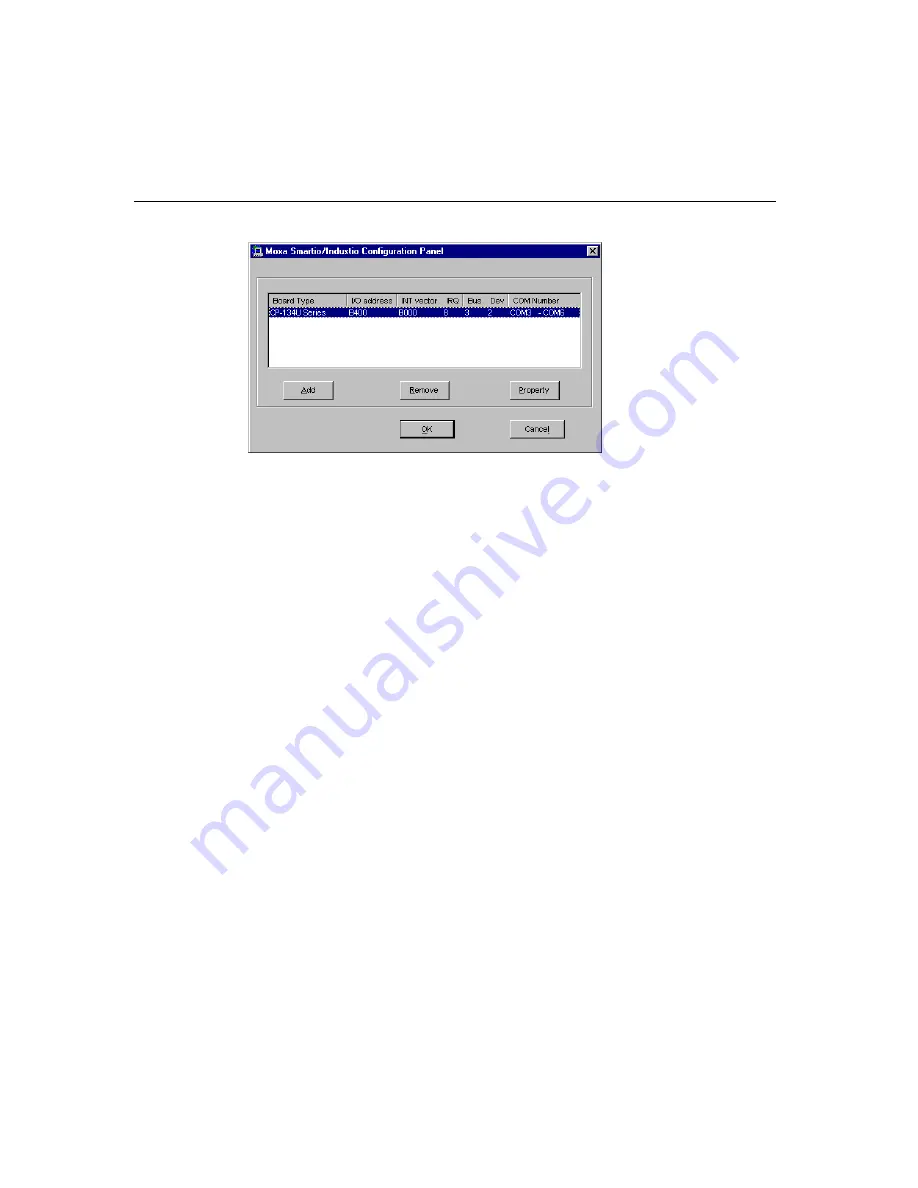
Software Installation
Industio
CP-134U
Series
User’s Manual
3-9
You may use this configuration panel to:
Click on [
Property
] to enter the “Property” dialog box to configure the selected
board with the correct “COM Number,” “Rx FIFO Trigger,” and “Tx FIFO Size.”
See
Steps 8 and 9
in the previous section, “Installing the Driver,” for more details.
Click on [
Add
] to add one more board that has not yet been configured for the
system. See
Steps 6 to 9
in the previous section, “Installing the Driver,” for more
details.
To automatically remove the configuration, simply unplug the CP-134U Series
board—
after you turn off your PC
. There is no need to use the remove board
function from the
Moxa Smartio/Industio Configuration Panel
dialog box.
Click [
OK
] to confirm the configuration changes that you’ve made.
Click on [
Cancel
] to close the window without changing the configuration.
Updating the Driver
To update the driver for the
Industio
CP-134U Series board, simply remove the driver, as
described in the next section, and reinstall it as detailed in the section, “
Installing the
Driver
.”
Содержание Industio CP-134UL
Страница 16: ......
Страница 64: ......
Страница 68: ......
Страница 78: ......
Страница 85: ...Industio CP 134U Series User s Manual A 1...






























