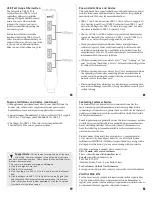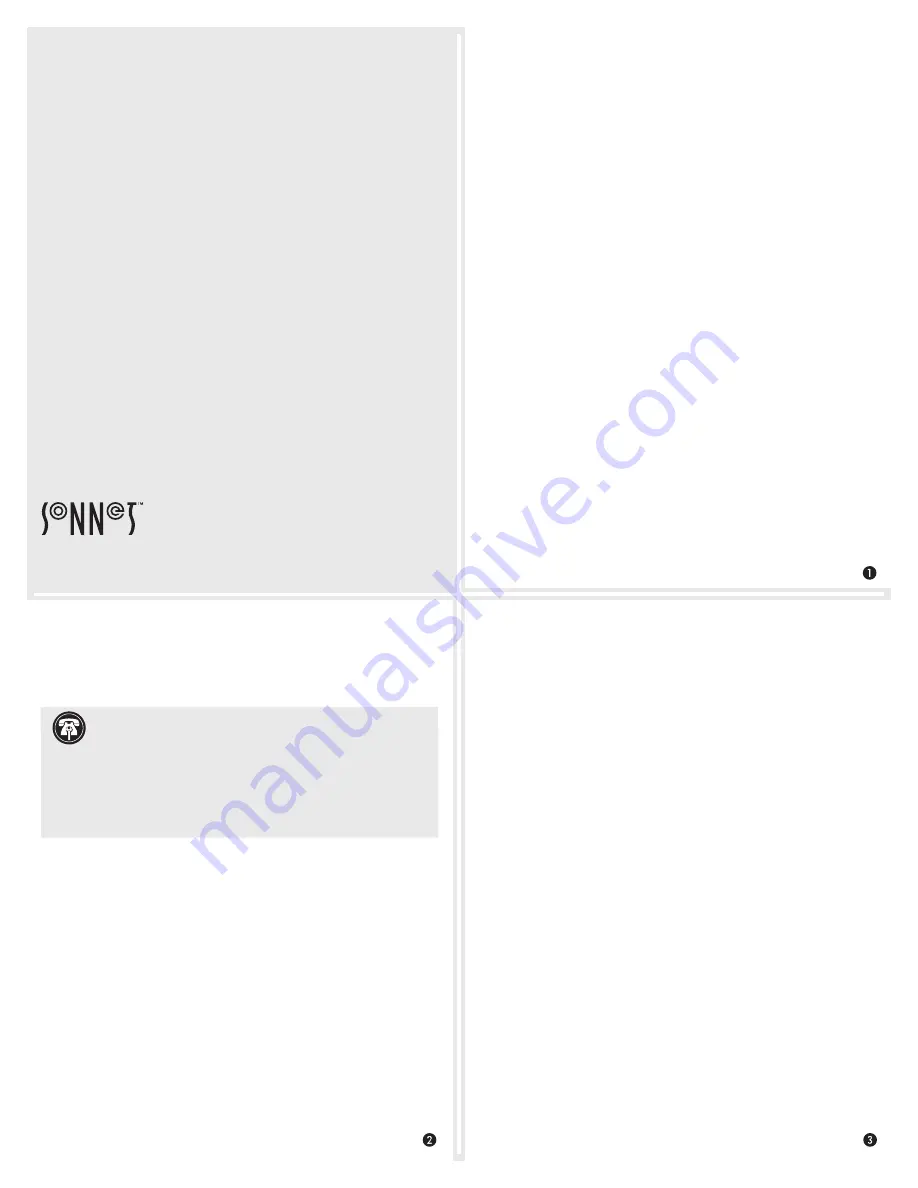
Quick Start Guide
You Should Have
The following items should be included in your product package:
• One Allegro Pro USB 3.1 PCIe card
• Quick Start Guide
The following items may be required for installation:
• Medium Phillips screwdriver
Computer Compatibility
• Mac Pro
®
(Early 2008 or newer) or other computer with full-height
PCIe x4 (mechanical) slot
OS Compatibility
• macOS
®
10.10.5, 10.12.6+;
not compatible with macOS 10.11
• Windows
®
10, 8, 7
• Windows
Server 2016, 2012, 2008 (64-bit editions)
• Linux
®
Kernel 5.0+
Thunderbolt™ Compatibility
• Mac
®
, Windows, or Linux computer via a Thunderbolt 2 or
Thunderbolt 3 PCIe card expansion system
• macOS 10.12.6+
• Windows 10 (64-bit Edition Version 1809 or newer)
Driver Information
For Mac users, the standard drivers that enable the Allegro card
to work in your computer or Thunderbolt expansion chassis are
installed as part of macOS 10.10.5, and 10.12.6 and later; the Allegro
card is ready to use when you power on your computer.
For Windows users, the drivers that enable the Allegro card to work
in your computer running supported versions of Windows except
Windows 7 (32- and 64-bit versions) are installed automatically. For
Windows 7 users, please go to www.sonnettech.com/support/kb/
kb.php, click the Computer Cards link, and then the PCIe Cards link.
Locate and click Allegro Pro USB 3.1 PCIe link, and then click the
Driver link. Locate, download, and install the appropriate drivers. For
all other users, update Windows to the latest version to ensure full
support and performance.
For Linux users, the drivers that enable the Allegro card to work in
your computer running Linux Kernel 5.0 and later are installed
automatically; the Allegro card is ready to use when you power on
your computer
Important Note for Mac Users
In order for this product to support full iOS
®
device charging
capabilities in systems running macOS, and have the power required
to operate the Apple SuperDrive and bus-powered peripherals plugged
into the Apple wired USB keyboard, you must download and install a
Sonnet driver. Go to www.sonnettech.com/support/kb/kb.php and
click the Computer Cards link, and then click the PCIe Cards link.
Click the Allegro Pro USB 3.1 PCIe link, and then click the Driver
link. Download and install the USB 3.0 Power Kernel Extension.
Installation Preparation
Sonnet strongly recommends that you read the section in your
computer’s user manual that addresses PCIe card installation, prior to
installing the Allegro card into your system.
Card Installation Steps
1.
Shut down your computer or Thunderbolt-to-PCIe card
expansion chassis, and then open it to access the expansion
card area (PCIe slots); refer to the user’s manual for specific
information.
2.
Locate an available PCIe slot and remove its access cover.
3.
Remove the Sonnet card from its packaging, and then install it
into the PCI Express slot;
make sure the card is firmly seated
and secured.
4.
Close the computer or Thunderbolt-to-PCIe card expansion
chassis.
Allegro
™
Pro USB
3.1
PCIe
®
Professional 4-Port 10Gb USB-A
PCIe
®
Card With Charging Capability
©2019 Sonnet Technologies, Inc. All rights reserved. Sonnet, the Sonnet logotype, and Allegro are trademarks of Sonnet
Technologies, Inc. iOS, Mac, the Mac logo, Mac Pro, and macOS are trademarks of Apple Inc., registered in the United States and
other countries. Thunderbolt and the Thunderbolt logo are trademarks of Intel Corporation in the U.S. and/or other countries.
Other product names are trademarks of their respective owners. Product specifications subject to change without notice.
QS-USB3-PRO-4P10-E-E-C-082019
Support Notes:
When handling computer products, you
must take care to prevent components from being damaged
by static electricity. Before opening your computer or removing
parts from their packages, always ground yourself first by touching
a metal part of the computer, such as a port access cover, and work
in an area free of static electricity; avoid carpeted areas. Handle
all electronic components by their edges, and avoid touching
connector traces and component pins.