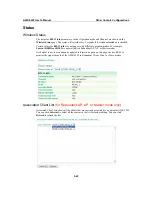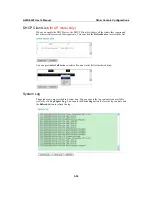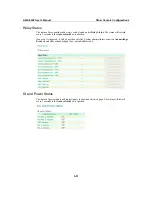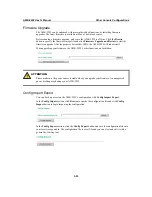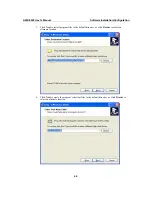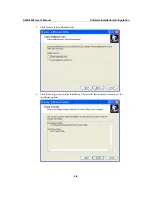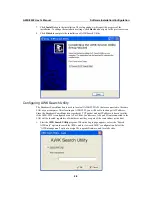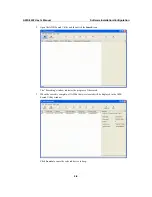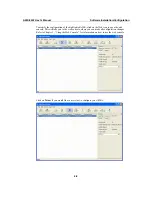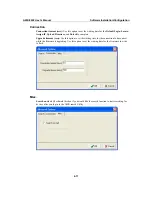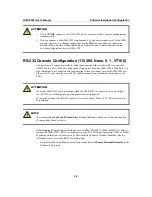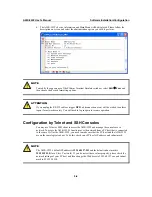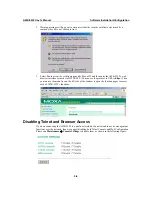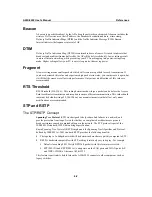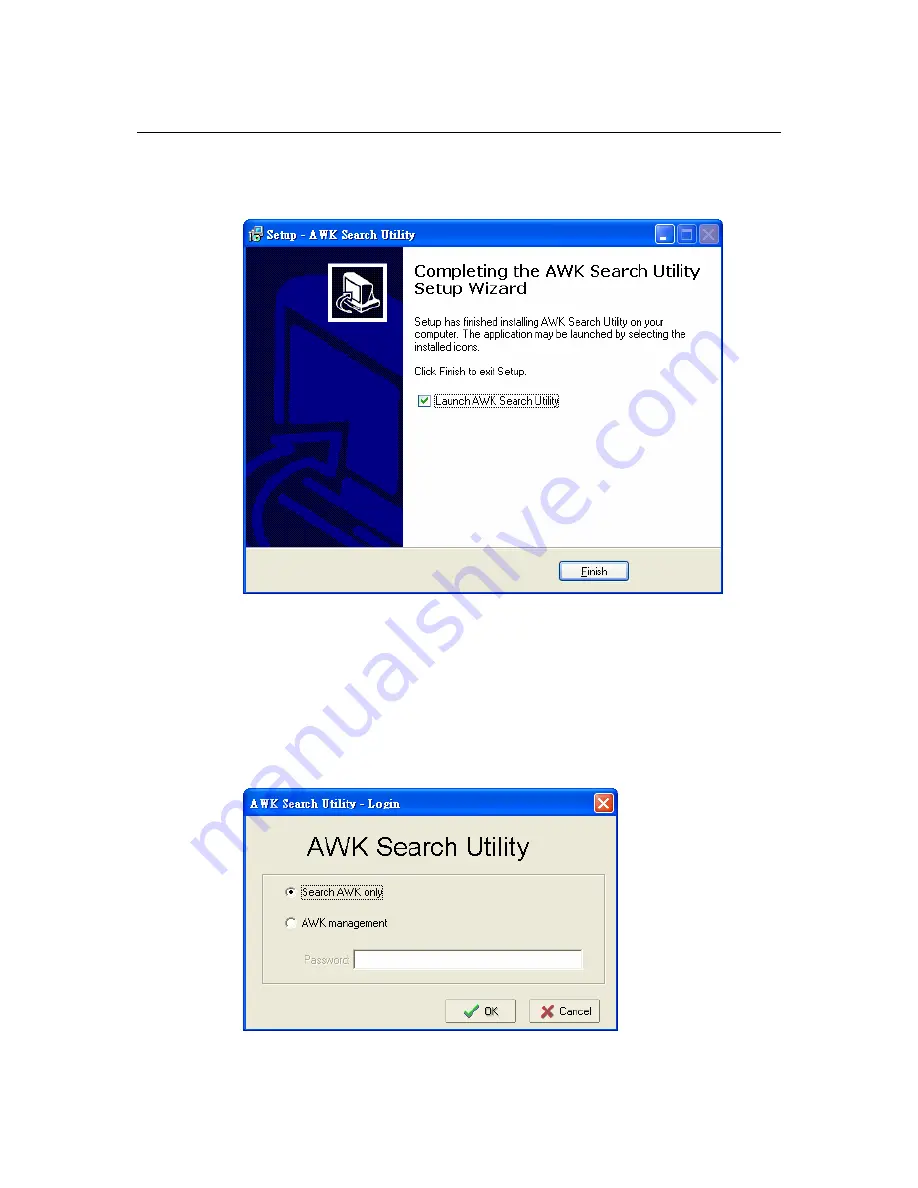
AWK-5222 User’s Manual
Software Installation/Configuration
4-5
7.
Click
Install
to begin the installation. The setup window will report the progress of the
installation. To change the installation settings, click
Back
and navigate to the previous screen.
8.
Click
Finish
to complete the installation of AWK Search Utility.
Configuring AWK Search Utility
The Broadcast Search function is used to locate all AWK-5222 APs that are connected to the same
LAN as your computer. After locating an AWK-5222, you will be able to change its IP address.
Since the Broadcast Search function searches by TCP packet and not IP address, it doesn’t matter
if the AWK-5222 is configured as an AP or Client. In either case, APs and Clients connected to the
LAN will be located, regardless of whether or not they are part of the same subnet as the host.
1.
Start the
AWK Search Utility
program. When the Login page appears, select the “Search
AWK only” option to search for AWKs and to view each AWK’s configuration. Select the
“AWK management” option to assign IPs, upgrade firmware, and locate devices.