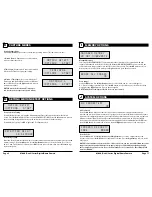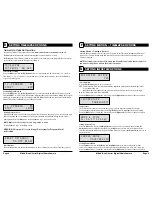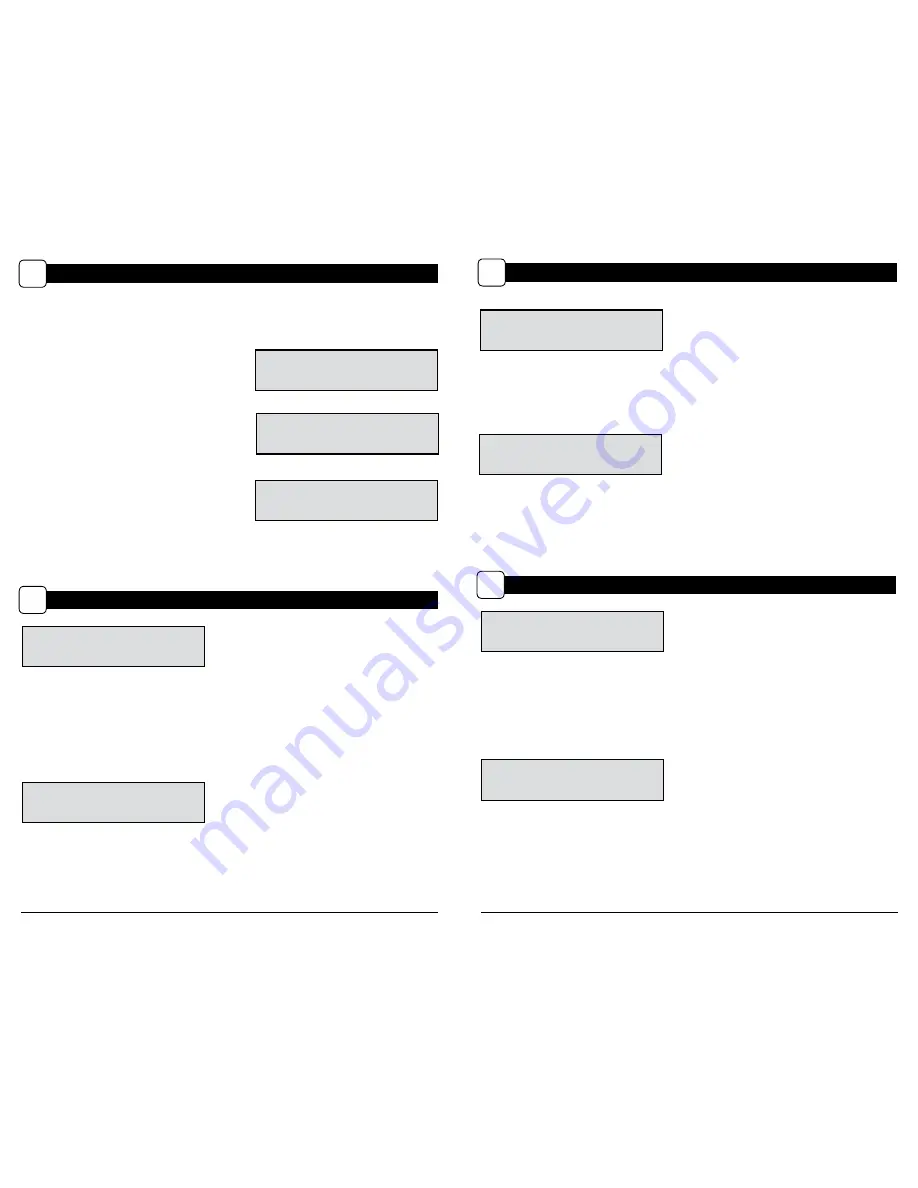
CAPTURE MODES
C
Page 6
M-880 (Gen2) Series Digital Game Camera
SETTING MOTION DETECT OPTIONS
D
MOTION DETECT
<OPTIONS START>
Setup Selection Setting
From the Default Screen, pressing the Menu button will enter the current capture mode’s Main
Screen. Press the
Down
button 3 times to enter GENERAL SETTINGS. Press the
Left
button to move to
the next setting. Using this method you can customize your camera’s feature settings.
From this Main Screen, press
OK
to get to the Test Capture screen.
Page 11
M-880 (Gen2) Series Digital Game Camera
DETECTION DELAY
10 SECONDS
Event Delay Setting
Detection Delay determines the number of minutes between pictures when an animal is detected and
remains in range. Press the
OK
button. Use the
Up/Down
buttons to choose between (5 sec, 10 sec,
30 sec, 1 min, 5min, 10min, or 30 min). Press
OK
to lock in your selection, then press
Left
button to go
to the next option.
MOTION DETECT
<OPTIONS START>
TIMELAPSE
<OPTIONS START>
T.L.
<OPTIONS START>
Setting Capture Mode
Use the
Up/Down
buttons to choose between operating modes. This camera has 3 modes.
1. Motion Detect
- Capture photo or video when
motion or heat is detected.
2. Time Lapse -
Capture photo at periodic intervals
based on the Time Lapse program setting.
3. Time Lapse -
Uses a combination of
Time Lapse and Motion Detect modes at different
times of the day. Press the
Right
button to move to
start motion capture.
NOTE: Options for Motion and Time Lapse
can be set in their respective option menus.
AC CONNECTED?
NO
AC Connected
Press the
OK
button. When the camera is connected to an AC power supply and this option is
selected, the camera will remain on instead of going to a sleep state between detection and capture
sequences. This will greatly improve camera speed and performance and can be used in conjunction
with most external supplies, but is only recommended when connected to an AC power supply.
In the event this option is selected but no external supply is detected, it will default to the NO state.
Press the
OK
button to confirm the selection. Press the
Right
button to move to the next option.
SYSTEM OPTIONS
J
PROGRAM SECURITY
CODE 00000
Security Code
Press the
OK
button. Use the
Up/Down
and
Left/Right
buttons to select a 5 digit security code
for your camera. Press the
OK
button to confirm the selection. Press the
Right
button to move to the
next option.
NOTE: Please remember your security code. If the code is lost, you can contact Moultrie customer
support to reset the password (charges may apply). Also, use caution when navigating through
the Security Code option as not to set a code by mistake. For no Security Code, the setting should
remain as “00000”.
Erase Images
Press the
OK
button. Use the
Up/Down
buttons to choose between Yes - erase all images, or
No - does not change stored images. Press the
OK
button to select. When your selections has been
made, press the
Right
button to move to the next option.
NOTE: This will also format your SD card for use in your camera.
ERASE ALL IMAGES
NO
MEMORY OPTIONS
I
MANAGED MEMORY
DO NOT OVERWRITE
Managed Memory
Selecting the OVERWRITE OLDEST option will cause the oldest files to be overwritten with new
captures when the SD card reaches its capacity. With the DO NOT OVERWRITE option selected, the
camera will cease image capture once the SD card reaches capacity. Press the
OK
button to select.
When your selection has been made, press
Right
button to go to the next option.