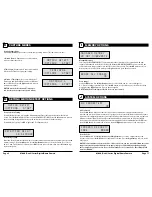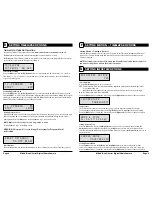Page 5
M-880 (Gen2) Series Digital Game Camera
Page 12
M-880 (Gen2) Series Digital Game Camera
QUICK START INSTRUCTIONS
B
UPGRADE FIRMWARE
4M880-130903 NO
Upgrade Firmware
The firmware version is displayed. Press
Up/Down
to choose setting.
YES - To upgrade firmware.
NO - Keep current firmware.
NOTE: This operation should only be performed when prompted by a technician to do so.
SYSTEM OPTIONS (cont.)
J
CONFIRM SECURITY
CODE 00000
Confirm Security Code
Once a Security Code has been entered, the camera will prompt you to verify the code. This will keep
you from mis-entering a code or seting a code inadvertantly.
Reset to Default settings
You can reset your camera to the factory default settings. Press UP or DOWN to choose YES - all
setups restored to factory default or NO - keep custom settings. Press the
OK
button again to
make selection. Press the
Right
button to go to the Main Screen.
FACTORY RESET?
NO
Use the steps below as a guide to quickly set up your camera so it will function using the factory
default settings.
STEP 1
Open camera cover. Press the battery chamber release button. Install eight (8) AA size alkaline or
lithium batteries with polarities as indicated in the Battery Tray. Re-install the Battery Tray and insert
your SD card. We recommend that you erase the SD card (ERASE IMAGES) inside the camera before
taking pictures: this will not only erase all images, but will also format your SD card for use in the camera.
STEP 2
Insert SD Memory Card until you hear an audible click. Camera will not operate without SD Card.
Slide the power switch to
Quick Start.
Press the Left button to set the time and date.
STEP 3
Mount camera in desired location using a mounting
strap.
NOTE: Camera must be attached to a stable
object for motion detection to function properly.
Mounting camera on an unstable structure may
result in excess image captures with no subject
(false triggers).
STEP 5
Close cover. The camera will operate using Default settings. You may also customize the settings if
desired in Custom Start.
STEP 4
Switch camera to Aim. Aim camera using motion
detection to determine target area. Walk in front of the
camera at the desired distance and the camera LED will flash
showing the covered area. Switch camera to
Quick Start
.
Setting Run Mode
When you choose Quick Start, the only settings that
you will be able to change will be
Date and Time
, allowing
for rapid setup. Other settings are:
Eyelet
Mounting
Strap
OPTION
SETTING
Mode
Motion Detect
Detection Delay
30 seconds
Multi-Shot
3-Triggered
Photo or Video
Photo