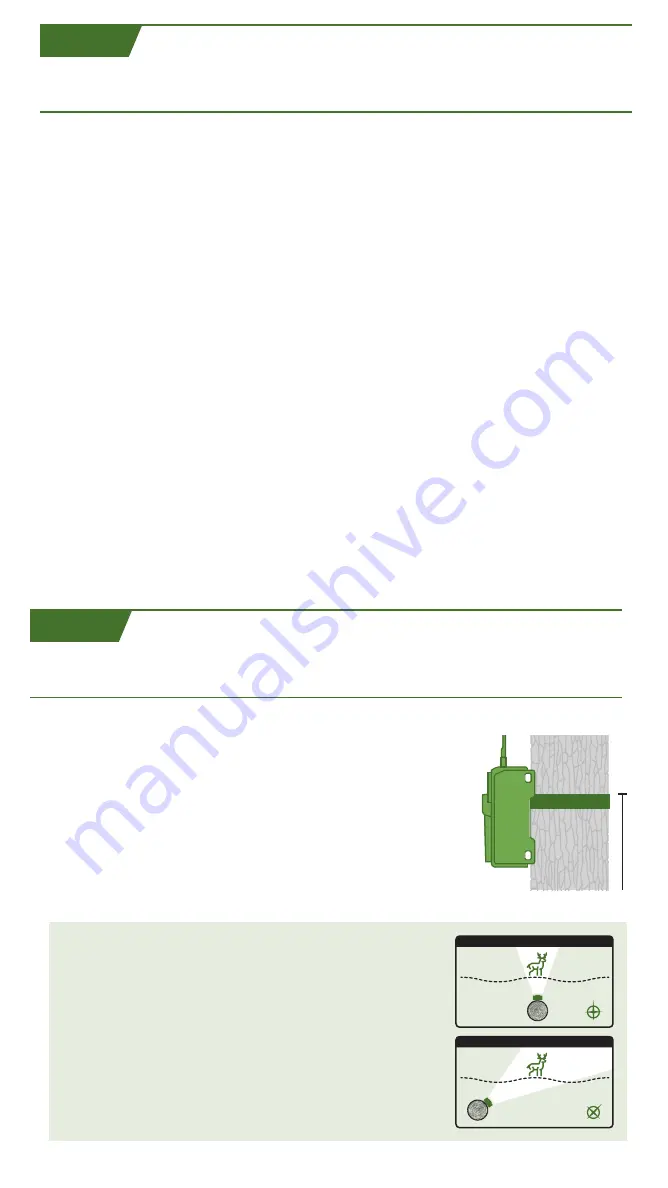
CAMERA SETTINGS
Once you have successfully taken and transmitted a test image, go to the website
or app to update your camera settings.
CHANGE SETTINGS
• Go to the "Devices" tab on the Moultrie Mobile website or "Cameras"
tab on the app.
• Select "View Cameras" for a list of cameras on account. Select desired
camera for update.
• Choose "Camera Settings" on the website or "Edit Settings" on the app.
Update camera settings as well as desired upload frequency and press SAVE.
NOTE:
There are icons next to each setting that when clicked will display
descriptions and useful tips.
NOTE:
This camera can be set to record video. When selected, your camera will upload
a thumbnail image from the video. The image will be marked with a camera icon if viewing
from the app, or the word "Video" if viewing from the website. Simply expand the image
and select Request Video and your camera will upload that video to your account on
the camera's next connection.
IMPORTANT:
After camera settings are selected and saved, the settings will be
changed on the camera the next time the camera connects to Moultrie Mobile.
To manually connect, press the CONNECT/STATUS button to connect to
Moultrie Mobile and update settings immediately.
Confirm status of camera using the LED indicators before leaving your camera.
Thread mounting strap through slots on back of camera case.
Mount camera to a tree or pole approximately three (3) feet
from ground. You may need to adjust for uneven terrain.
For added security, you can attach the camera to a tree with
a Master Lock Python
TM
cable locking system or Moultrie
Security Box. Cameras are also equipped with 1/4"-20 inserts
for use with Moultrie EZ Tree Mount or Camera Stake
accessories. Visit MoultrieFeeders.com to view and purchase
mounting accessories.
Face the camera North or South to avoid over-
exposure from the sun. Clear brush away from
the front of the camera to avoid false-movement
triggers. When covering a game trail, face camera
looking down the trail instead of directly at it.
(See graphics at right.)
MOUNTING & PLACEMENT TIPS
TIPS FOR BEST PHOTOS
3FT
N
INCORRECT
N
CORRECT
D9
D8










