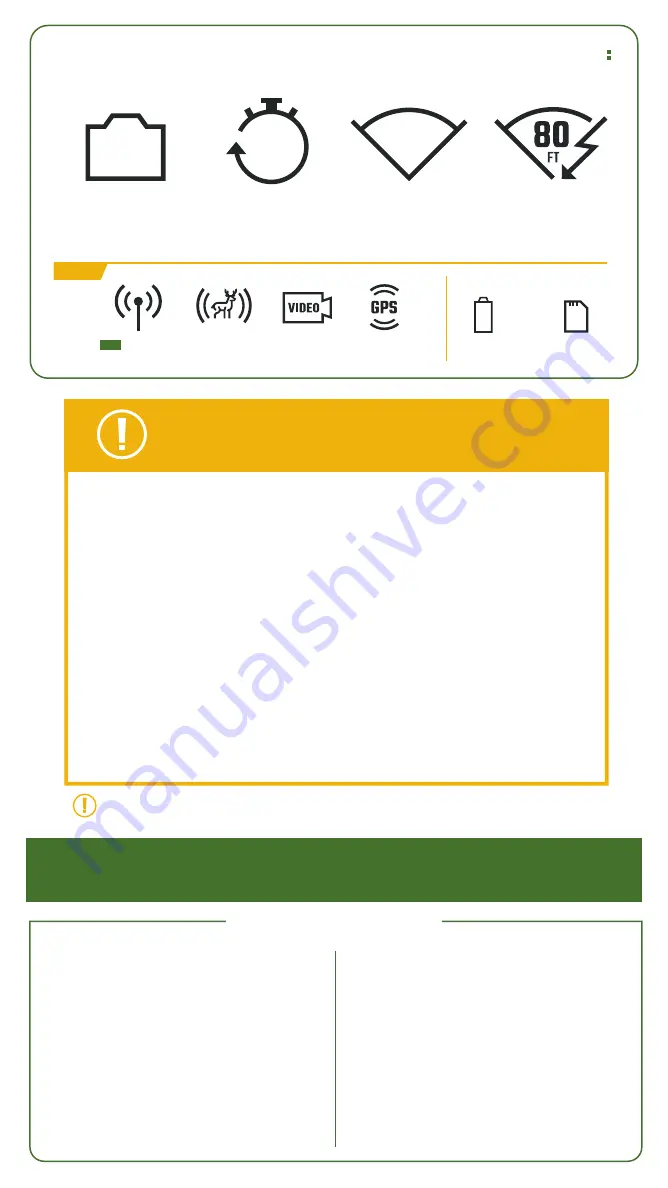
KEY COMPONENTS
QUICK START GUIDE
ACCOUNT SET UP/
CAMERA ACTIVATION
BATTERY INSTALLATION
SD CARD INSTALLATION/
FORMATTING
LED COLOR DEFINITIONS
& SOLUTION
TRANSMIT TEST IMAGE
CAMERA SETTINGS
MOUNTING &PLACCEMENT TIPS
TROUBLESHOOTING GUIDE
- SD CARDS
- REDUCING FALSE TRIGGERS
- SERVER CONNECTION
- WEAK/NO CELL SIGNAL
- NO NEW IMAGE NOTIFICATIONS
10.1
10.2
10.3
10.4
10.5
D7
D8
D9
D10
DELTA CELLULAR TRAIL CAMERA OPERATION MANUAL
IMPORTANT!
PLEASE READ BEFORE USING
THE
DELTA CELLULAR TRAIL CAMERA
We recommend that you go through the entire set up process at home to ensure your
camera is operating as expected and images are transmitting before taking into the field
for use.
You must have an active Moultrie Mobile account to operate camera and retrieve images.
Log on to
moultriemobile.com
to set up an account to activate camera. Please select plan
after activation.
12 AA batteries and a compatible SD card are required; we recommend an 32GB
or smaller Class 10 SD card.
Do not use SDXC cards, Micro/Mini cards, Ultra Capacity,
or High-Speed cards.
NOTE: see section D4 for important battery information.
Each time you insert an SD card, be sure to format the SD card in your camera to ensure it
will work properly. See
Step 4 in the Quick Start Section
for instructions on how to format
the SD card.
4G LTE coverage is required. Go to
moultriemobile.com
to verify coverage in your area.
Please register your camera at
moultriemobile.com/warranty
to activate your warranty.
BUILT-IN GPS
NEW
CELLBOOST
™
ANTENNA
ADAPTIVE
TRIGGER
HI-DEF VIDEO
WITH SOUND
PLUS
32MP IMAGE
RESOLUTION
32
MP
0
.
35
SEC
TRIGGER
SPEED
DETECTION
RANGE
80
FT
INVISIBLE
FLASH RANGE
DELTA CELLULAR TRAIL CAMERA PERFORMANCE SPECS INCLUDE
UP TO 32GB
CLASS 10 SD CARD
32
GB
12AA BATTERIES
AA
x12
REQUIRED/NOT INCLUDED
D1
D2
D3
D4
D5
D6
T A B L E O F C O N T E N T S










