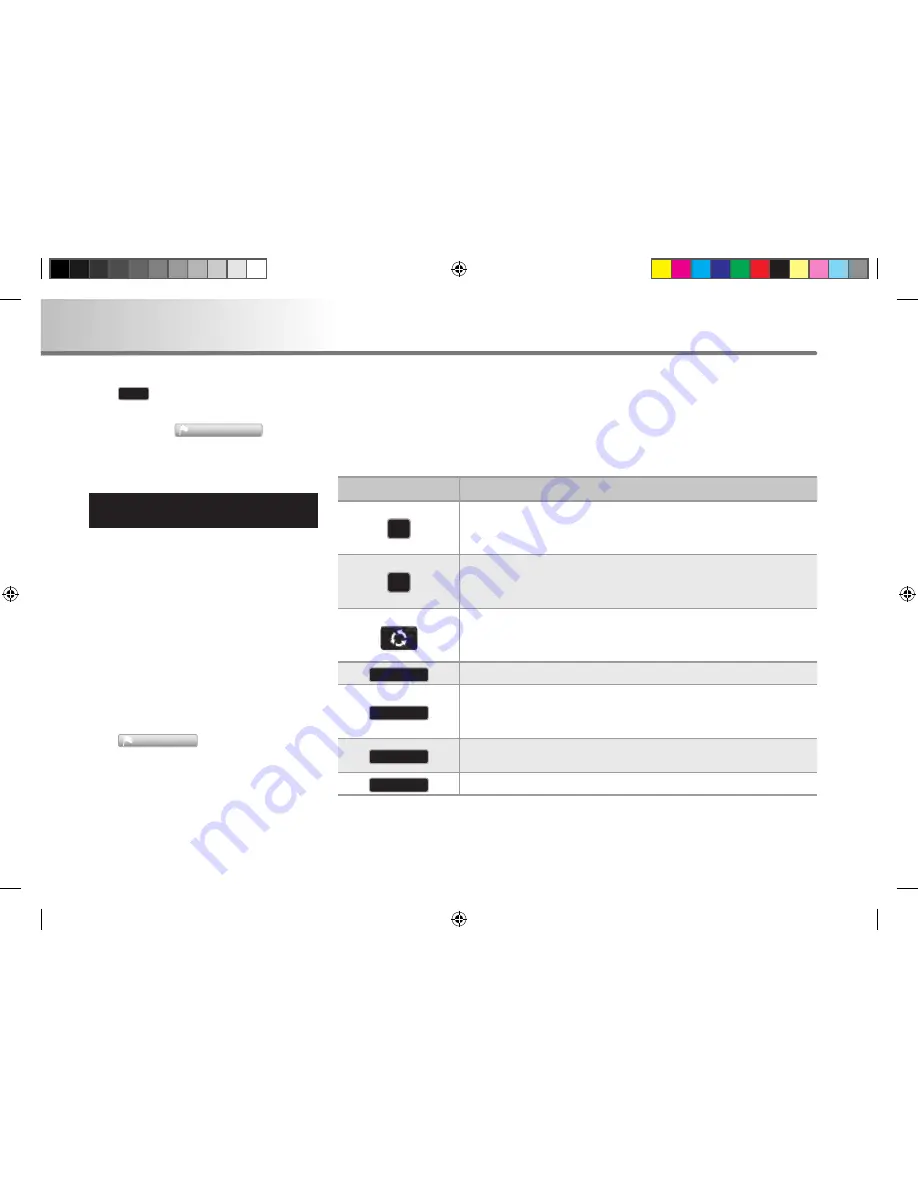
2-24
Navigating with HAVN-100HMCIS Navigation
3. Navigating with HAVN-100HMCIS Navigation
●
Tap
Done
.
●
The map appears with the selected point in
the middle. Tap
Set as Destination
from the
Cursor menu. The route is then automatically
calculated, and you can start navigating.
Creating a multi-point route
(inserting a via point)
Multi-point routes are created from simple
routes, so a route must be active first. One
of the ways of expanding the route is to
keep the destination, and to add via points
(intermediate destinations).
●
Select a new location as you did in the
previous sections. This will be the additional
destination in the route.
●
The map appears with the selected point
in the middle, and the Cursor menu opens
automatically.
●
Tap
Insert Waypoint
to add the point as an
intermediate destination preceding the final
destination of the route.
●
[optional] To add more points to the route,
repeat the above steps as many times as
you like.
If you insert a via point in a route that is already a multi-point route, you will automatically be
taken to the Edit Route screen where you can determine the position of the intermediate route
point. When you enter the screen, the new via point is placed as the last via point before the final
destination. The new point is the selected point in the list.
You have the following options:
Button
Action
The selected point moves up in the list (becomes a via point to be
reached earlier). Tap this button repeatedly, and the point becomes
the start point of the route.
The selected point moves down in the list (becomes a via point to be
reached later). Tap this button repeatedly, and the point becomes
the final destination of the route.
The route is reversed. The start point becomes the destination, the
destination becomes the start point, and all via points are to be
reached in the opposite order than before.
Remove
The selected point is removed from the route.
Optimise
The route is optimised. The start point and the destination remain at
their position, but the via points are reordered to make the shortest
possible route.
Load Route
Tap this button to replace the active route with a previously saved
route.
Save Route
Tap this button to save this route for later use.
Every time a new point is added, the route is recalculated automatically, and you can start
navigating right away.
HM_[영어]_Part3.indd 24
2008-12-19 오후 3:37:20
Содержание HAVN-100HMCIS
Страница 1: ...User s Manual DIGITAL AVN SYSTEM K_HM_ 영어 _COVER indd 2 2008 12 23 오전 10 47 14 ...
Страница 30: ...MEMO ...
Страница 31: ...K_HM_ 영어 _NAVI0 indd 1 2008 12 19 오후 3 43 14 ...
Страница 82: ...MEMO HM_ 영어 _Part4 6 indd 52 2008 12 19 오후 3 38 19 ...
Страница 84: ...K_HM_ 영어 _COVER indd 1 2008 12 19 오후 2 51 48 ...






























