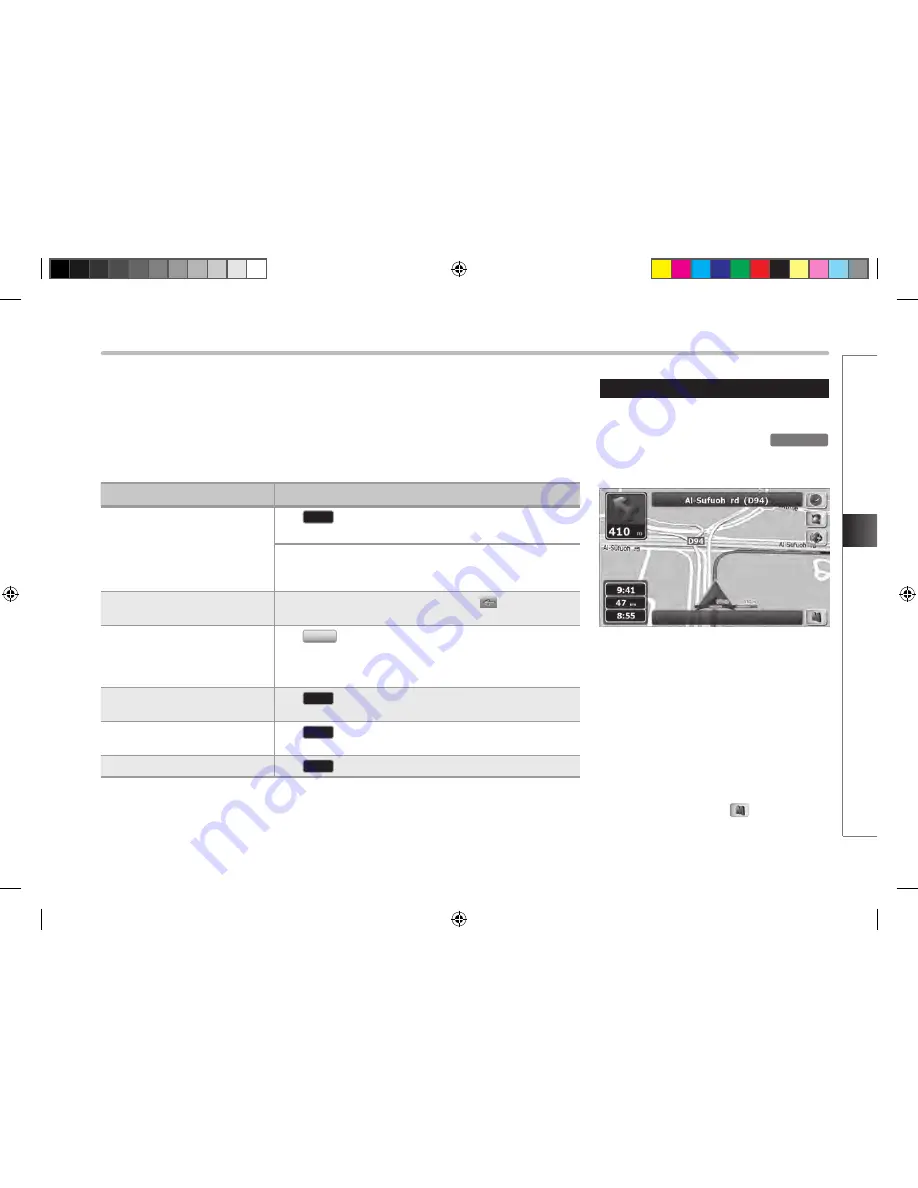
Getting started with HAVN-100HMCIS Navigation
2-9
G
etting star
ted with HA
VN-100HMCIS Na
viga
tion
■
Using keyboards
You only need to enter letters or numbers in HAVN-100HMCIS Navigation when you cannot avoid
it.
You can type with your fingertips on the full-screen keyboards and you can switch between
various keyboard layouts, for example ABC, QWERTY, or numerical.
Using the map
The map screen is the most frequently used
screen of HAVN-100HMCIS Navigation.
It can be accessed by pressing the
MAP VOICE
hardware button.
For further information about the map screen,
see Page 2-28.
■
Checking the details of a map
location
●
If you are interested in the details of your
current position during navigation:
●
Check the bottom line of the map. It shows
the current street and house number
information.
●
For further details, tap
to open the
Cursor menu.
Task
Details
Switching to another keyboard
layout, for example from an
English QWERTY keyboard to a
Greek keyboard
Tap
Keys
, and select from the list of available keyboard
types.
HAVN-100HMCIS Navigation remembers your last
keyboard choice and offers it the next time you need to
enter data.
Correcting your entry on the
keyboard
Remove the unneeded character(s): tap
.
Tap and hold the button to delete the entire input string.
Entering a space, for example
between a first name and a
family name or in multi-word
street names
Tap
Space
.
Entering lowercase or capital
letters
Tap
aA
to cycle through entering lowercase
letters, initial capitals or all capitals.
Entering symbols
Tap
@/!
to switch to a keyboard offering
symbol characters.
Finalising the keyboard entry
Tap
Done
.
HM_[영어]_Part2.indd 9
2008-12-19 오후 3:34:57
Содержание HAVN-100HMCIS
Страница 1: ...User s Manual DIGITAL AVN SYSTEM K_HM_ 영어 _COVER indd 2 2008 12 23 오전 10 47 14 ...
Страница 30: ...MEMO ...
Страница 31: ...K_HM_ 영어 _NAVI0 indd 1 2008 12 19 오후 3 43 14 ...
Страница 82: ...MEMO HM_ 영어 _Part4 6 indd 52 2008 12 19 오후 3 38 19 ...
Страница 84: ...K_HM_ 영어 _COVER indd 1 2008 12 19 오후 2 51 48 ...






























