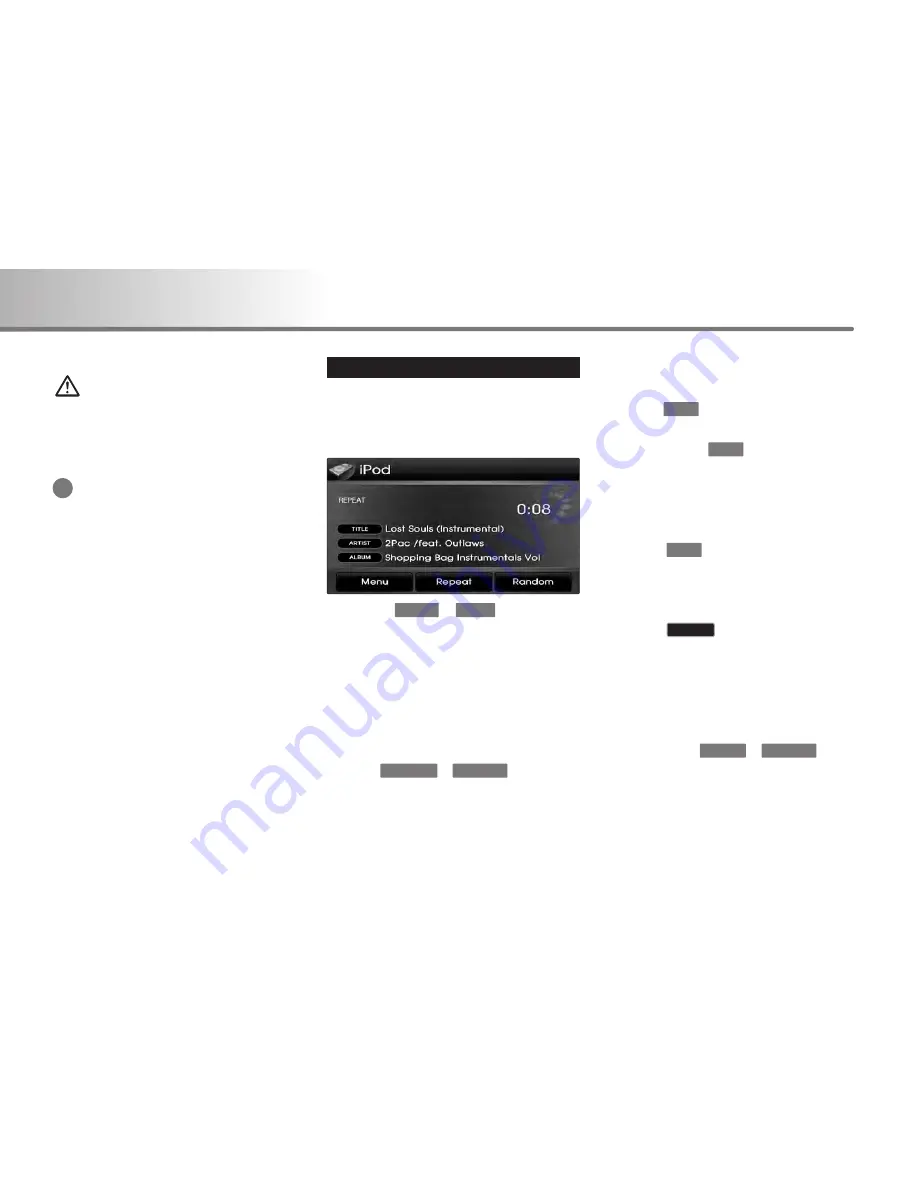
WARNING !
Always give your full attention to driving.
Avoid operating your system in ways that
could distracted you from driving your vehicle .
INFORMATION
DVDs can be displayed or played on the
navigation screen only when the transmission
is in Park.
Operating the iPod
iPod is a registered trademark of Apple, Inc.
■
Listening to iPod music
Press the
or
button on the
control panel if the iPod is already
connected.
Select the desired song.
■
Selecting an iPod music
(a) Selecting a song using Up / Down
Press the
or
button on
the for less than 0.8 second.
The following or previous song will begin
playing.
(b) Selecting a song using sequential
search
Turn the
knob on the control panel
in clockwise or anticlockwise direction.
Each click on the
knob will display
the information of the following or
previous song.
The current playing song will continue to
be played.
Press the
knob at the desired song.
The searched song will begin playing.
(c) Selecting song via the Menu
Press the
button.
The iPod menu screen will be displayed.
Press the button for the desired search
method.
■
REW/FF song
Press and hold the
or
buttons on the control panel or S/Wheel
Remote controller for over 0.8 second.
The song will be play faster while the button
is held down and returns to normal play when
the button is released.
TRACK
∨
SEEK
∧
Menu
TUNE
TUNE
TUNE
TRACK
∨
TRACK
∧
MODE
MEDIA
1-12
AV SYSTEM
2. AV SYSTEM
i
Содержание HAVN-100HMCIS
Страница 1: ...User s Manual DIGITAL AVN SYSTEM K_HM_ 영어 _COVER indd 2 2008 12 23 오전 10 47 14 ...
Страница 30: ...MEMO ...
Страница 31: ...K_HM_ 영어 _NAVI0 indd 1 2008 12 19 오후 3 43 14 ...
Страница 82: ...MEMO HM_ 영어 _Part4 6 indd 52 2008 12 19 오후 3 38 19 ...
Страница 84: ...K_HM_ 영어 _COVER indd 1 2008 12 19 오후 2 51 48 ...





























