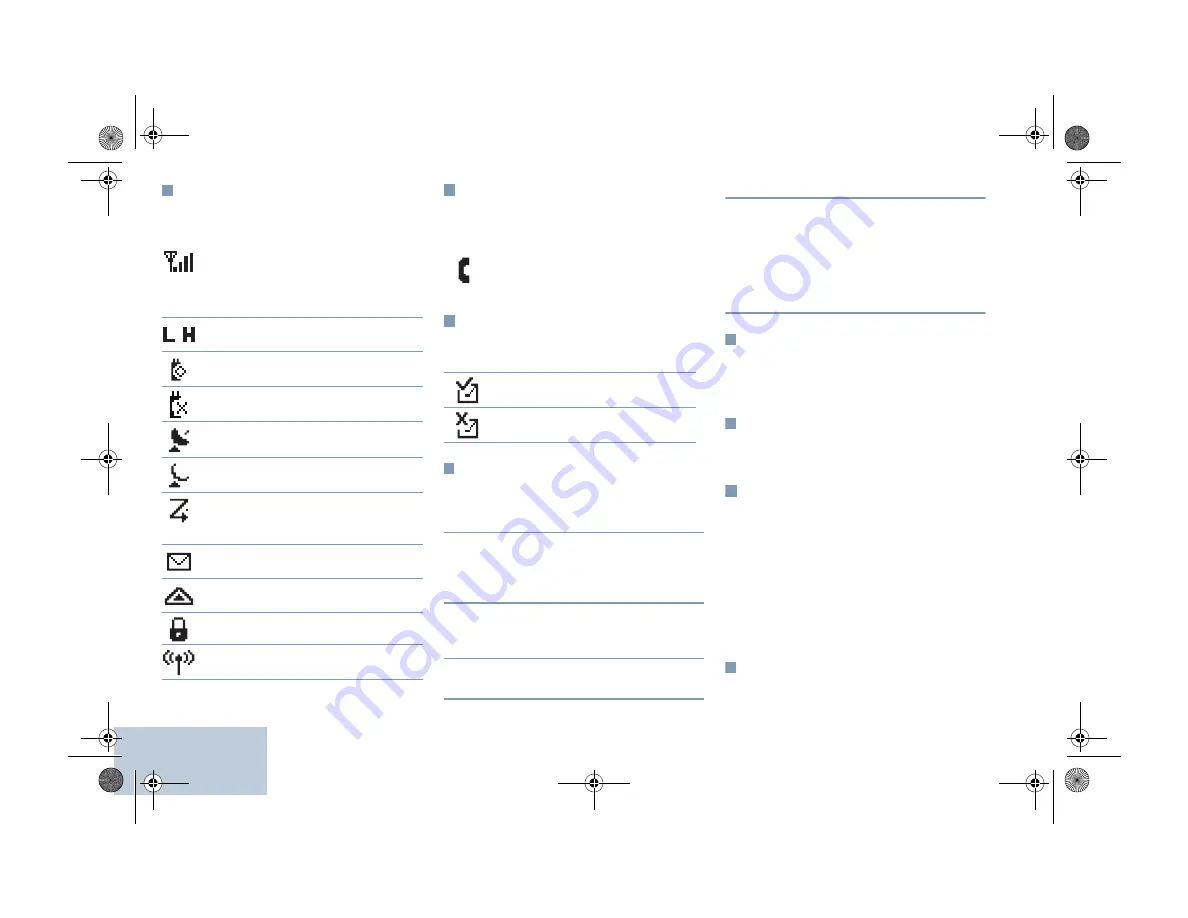
English
Display Icons
The following are the icons that appear on the
radio’s display.
Call Icons
The following icons appear on the radio’s display
during a call.
Sent Items Icons
The following icons appear at the top right corner
of the radio’s display in the Sent Items folder.
LED Indicators
Blinking red
– Radio has failed the self-test
upon powering up, or has received an
Emergency Call or Emergency Alert.
Rapidly blinking red
–
Radio is receiving Option
Board firmware file, Network Frequency File, or
Option Board Codeplug file over-the-air, or
upgrading to a new Option Board firmware file.
Blinking green and yellow
– Radio is receiving
a Call Alert, received a text message, or Scan is
enabled.
Rapidly blinking yellow
– Radio is searching for
a new site.
Solid green
– Radio is transmitting.
Blinking green
– Radio is powering up or
detecting activity over the air.
LED blinks in an even pattern (blink, blink, blink)
while monitoring the Control Channel or receiving
unscrambled transmissions. LED blinks in an
uneven pattern (blink, blink, pause) while
receiving scrambled transmissions.
Powering the Radio On or Off
Press the On/Off Button briefly to turn on the
radio. Press and hold the On/Off Button to turn
the radio off.
Adjusting the Volume
Turn the Volume Knob clockwise to increase
volume or counterclockwise to decrease volume.
Site Restriction
Your radio system administrator has the ability to
decide which network sites your radio is and is
not allowed to use. Your radio does not need to
be reprogrammed to change your list of allowed
and disallowed sites. If your radio attempts to
register at a disallowed site, you will see a brief
message stating: “
Site
(number given)
Not
Allowed
”. The radio then searches for a different
network site.
Selecting a Zone
Press the programmed
Zone
button and proceed
to Step 3.
The number of bars displayed represents
the radio signal strength. Four bars
indicates the strongest signal. This icon is
only displayed while receiving.
Radio is currently set at Low Power (L) or
High Power (H).
The Option Board is enabled.
The Option Board is disabled.
The GPS feature is enabled. The icon
stays lit when a position fix is available.
The GPS feature is enabled but is not
receiving data from the satellite.
Scan feature is enabled.
Unread message in the Inbox.
Radio is in Emergency initiation mode.
The Privacy feature is enabled.
Searching for a site.
or
Phone Call as Private Call
Indicates a Private Phone Call in
progress.
The text message is sent successfully.
The text message cannot be sent.
QR-Card.fm Page 66 Friday, April 10, 2015 2:50 PM


























