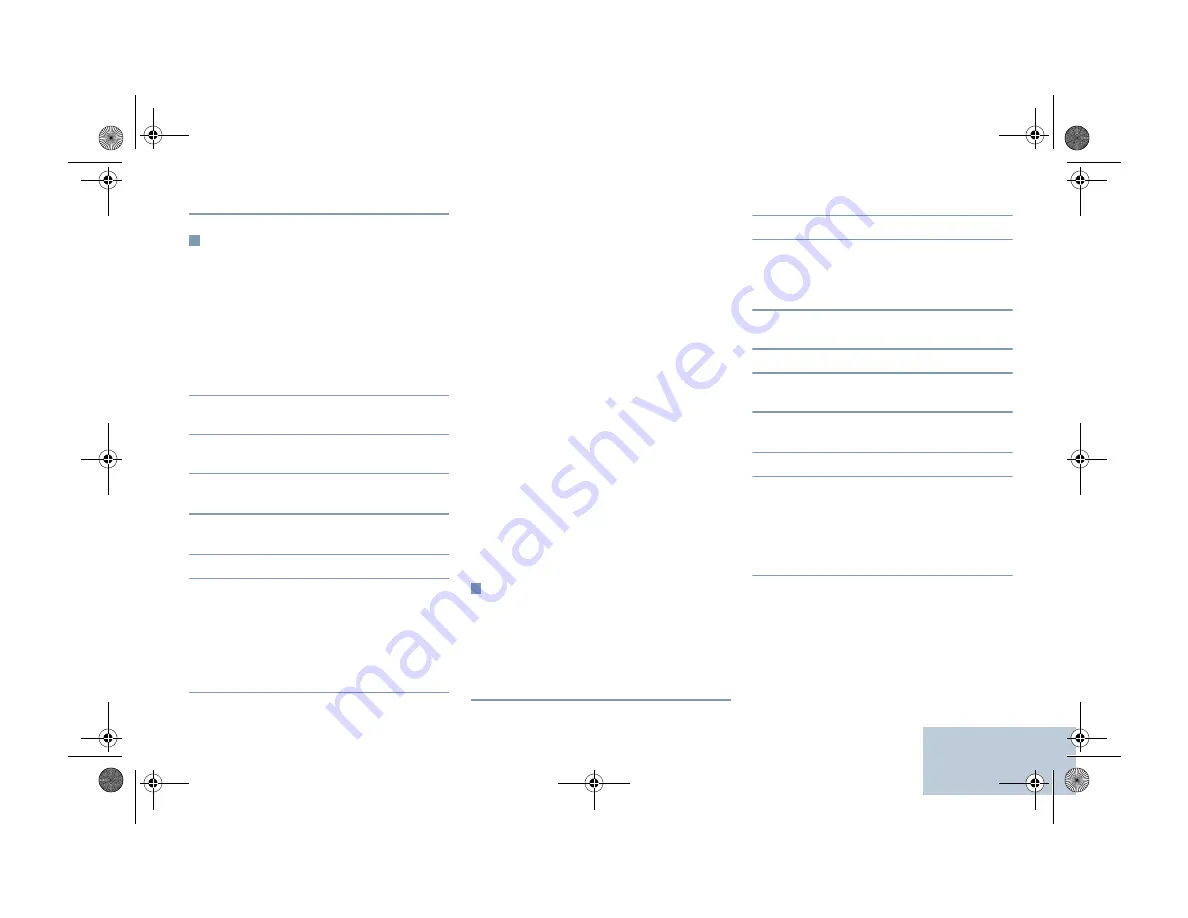
English
received, a tone sounds and the display
shows
Call Alert Failed
.
Sending a Quick Text Message
Press the programmed
Text Messaging
button
and proceed to Step 3.
OR
Press the programmed
One Touch Call
button to
send a predefined Quick Text message to a
predefined alias or ID and proceed to Step 6.
OR
Follow the procedure below.
1
S
to access the menu.
2
P
or
Q
to
Messages
and press
N
to
select.
3
P
or
Q
to
Quick Text
and press
N
to
select.
4
P
or
Q
to the required Quick Text and
press
N
to select.
5
P
or
Q
to the required alias or ID and
press
N
to select.
6
The display shows
Sending Message
.
7
If the message is sent successfully, a tone
sounds and the display shows
Message
Sent
.
OR
If the message cannot be sent, a low tone
sounds and the display shows
Message Send
Failed
.
If the programmed button was used to send the
quick text message and the text message fails to
send, the radio returns you to the Home screen.
If the menu was used to send the quick text
message and the text message fails to send, the
radio returns you to the
Resend
option screen:
• Press
N
to resend the message to the same
subscriber/group alias or ID.
•
Select
Forward
to send the message to
another subscriber/group alias or ID.
•
Select
Edit
to edit the message before
sending it.
NOTE
: Once a message is sent to another
radio, it is saved in Sent Items. The
most recent sent text message is always
added to the top of the Sent Items list.
The Sent Items folder stores a maximum
of thirty (30) last sent messages.
When the folder is full, the next sent
text message automatically replaces
the oldest text message in the folder.
The icon at the top right corner of
the screen indicates the status of the
message.
Replying to a Text Message with
Quick Text from the Inbox
Press the programmed
Text Messaging
button
and proceed to Step 3.
OR
Follow the procedure below.
1
S
to access the menu.
2
P
or
Q
to
Messages
and press
N
to
select.
3
P
or
Q
to
Inbox
. Press
N
to select.
4
P
or
Q
to the required message and
press
N
to select.
A subject line may be shown if the message
is from an e-mail application.
5
Press
N
once more to access the sub-
menu.
6
P
or
Q
to
Reply
and press
N
to select.
7
P
or
Q
to
Quick Text
and press
N
to
select.
8
P
or
Q
to the required message and
press
N
once more to send the reply.
9
The display shows
Sending Message
.
10
If the message is sent successfully, a tone
sounds. The display shows
Message Sent
.
OR
If the message cannot be sent, a low tone
sounds and the display shows
Message Send
Failed
.
If the programmed button was used to send the
quick text message and the text message fails to
send, the radio returns you to the Home screen.
If the menu was used to send the quick text
message and the text message fails to send, the
radio returns you to the
Resend
option screen:
• Press
N
to resend the message to the same
subscriber/group alias or ID.
QR-Card.fm Page 69 Friday, April 10, 2015 2:50 PM








