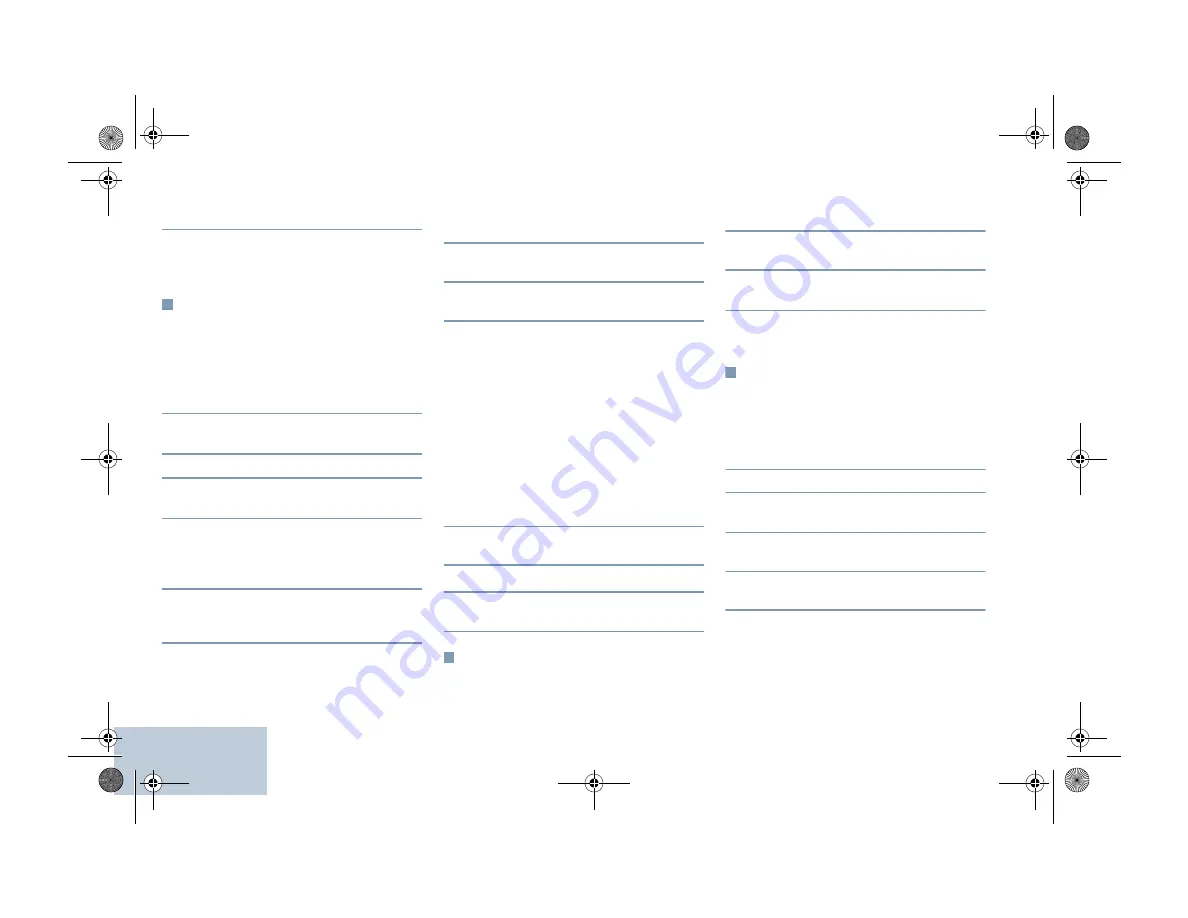
English
3
Wait for the Talk Permit Tone to finish (if
enabled) and speak clearly into the
microphone.
During a Site All Call, you will not be able to use
any programmed button functions until the call
ends.
Making a Phone Call
Procedure:
1
Press the
Phone Manual Dial
programmable
button, and then go to Step 6.
OR
Press
S
and follow the following steps.
2
P
or
Q
(if necessary) to
Contacts
and
press
N
.
3
P
or
Q
to Manual Dial and press
N.
4
P
or
Q
(if necessary) to Phone Number
and press
N.
5
The first line of the display shows
Phone
Number:
The second line of the display
shows a cursor. Use the keypad to enter a
telephone number and press
N
to proceed.
6
The first line of the display shows
Calling
.
The second line of the display shows the
dialed number and the Phone Call icon.
7
If successful:
You will hear audio from the phone line
(ringing, busy tone, etc.). The display shows
Phone Call
.
OR
If unsuccessful:
A tone sounds and the display shows
Phone
Call Failed
(or other message).
8
Hold the radio vertically 1 to 2 inches (2.5 to
5.0 cm) from your mouth.
9
Press the
PTT
button to talk and release it to
listen.
10
To enter extra digits, if requested by the
Phone Call:
Buffer Dial Method: Press any keypad key
(0-9,*,#) to begin the input of extra digits. The
first line of the display shows
Extra Digits:
The second line of the display shows a
cursor. Enter the extra digits and press
N
to
proceed.
OR
Live Dial Method: Press and hold
PTT
, and
then press and release each extra digit. The
radio sends a DTMF tone for each extra digit.
Release
PTT
when finished.
11
The Phone Call can be ended by the phone
user or the radio user.
12
Press
R
to end the call.
13
When the call is over, the display shows
Phone Call Ended
.
Scanning Talkgroups
If your radio has been programmed with a
Scan
button, use the button to toggle the feature on or
off. If your radio has been programmed so that
Scan can be turned on or off via the menu, the
procedure is as follows:
1
S
to access the menu.
2
P
or
Q
to Scan option and press
N
to
select.
3
You see
Scan On
or
Scan Off
, depending on
the previous selection. Press
N
to select.
During scan, the green and yellow LEDs blink,
and the Scan icon is displayed.
Making a Call Alert
Press the programmed
One Touch Call
button
and proceed to Step 5.
OR
Follow the procedure below.
1
S
to access the menu.
2
P
or
Q
to
Contacts
. Press
N
to select.
3
P
or
Q
to the required subscriber alias or
ID and press
N
to select.
4
P
or
Q
to
Call Alert
and press
N
to
select.
5
The display shows
Call Alert:
<Subscriber Alias or ID>
.
6
If the Call Alert acknowledgement is received,
a tone sounds and the display shows
Call
Alert Successful
.
OR
If the Call Alert acknowledgement is not
QR-Card.fm Page 68 Friday, April 10, 2015 2:50 PM








