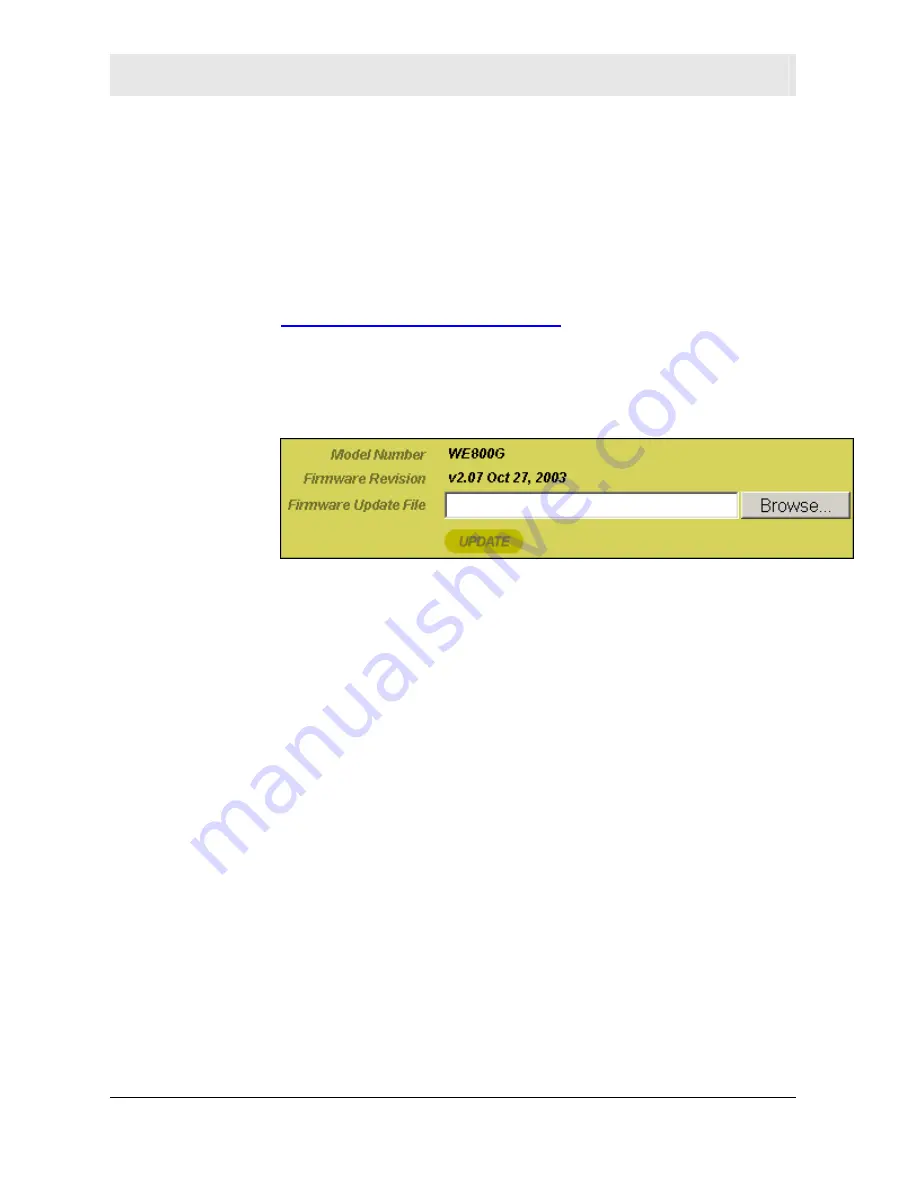
Section 3
Configuration
3-22
WE800G
Updating Firmware
The Firmware Update screen allows you to update your WE800G’s
firmware (the mechanism that controls your router’s hardware).
Listed on this screen is the current version of the Model Number and
Firmware Revision, which enables you to verify what version you are
running.
To check for a firmware update, access this website
www.motorola.com/broadband/networking
.
To update the firmware:
1
Download the latest file to your computer.
2
Click
Control Panel
>
Firmware Update
.
3
Locate the file you downloaded, by typing the path to the file or
clicking
Browse
and navigating to it.
4
Click
UPDATE
to update the Wireless Ethernet Bridge with the
selected firmware file. The Wireless Ethernet Bridge will inform
you that you successfully updated the unit.
5
Follow the prompts for restarting.






























