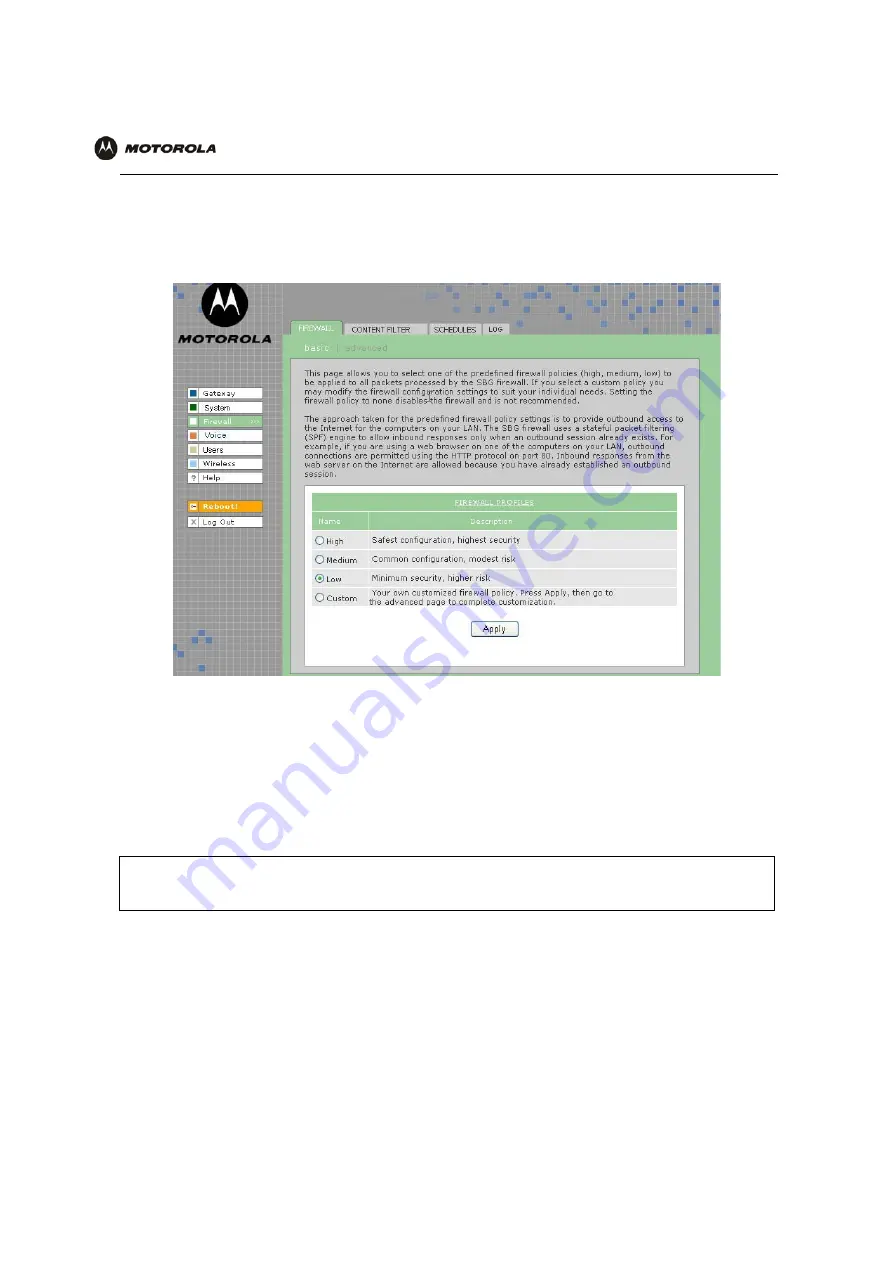
Overview Installation Troubleshooting
Contact
FAQ
Specifications Glossary License
Configuration:
Basic Advanced TCP/IP Wireless
VT2400/VT2500 Series Voice Gateway User Guide
24
To select a predefined policy for all data processed by the
VT2400/VT2500
firewall:
1
After you log in, click
Firewall
on the main menu then click Firewall. The
Firewall > FIREWALL — basic
page
appears.
2
Click the most secure firewall policy possible.
3
Click
Apply
to make your changes.
For more advanced security, you can:
•
View the rules for the High, Medium, and Low predefined policy templates or create a custom policy on the
Firewall > FIREWALL — advanced
page.
•
View the firewall logs on the
Firewall > LOG
page.
•
Configure the
VT2500
firewall to allow inbound packets without first establishing an outbound session. You
will also need to configure a port forwarding entry on the
Gateway > PORT FORWARDING — config
page or
a DMZ client on the
Gateway > LAN – static leases
page.
High
The safest firewall policy template, that provides the highest security. We
recommend this setting.
Medium
A firewall policy template that provides a common configuration having modest risk.
Low
A firewall policy template that provides minimum security, with a higher risk of intrusions.
Custom
You may need to create your own custom firewall policy
. Do not create a custom policy unless you have
the necessary expertise and the need to do so.
After you edit the field and click
Apply
for some settings, you are required to reboot the
VT2400/VT2500
for
the changes to take effect. Rebooting takes 10 to 15 seconds. After rebooting, you must log in again.






























