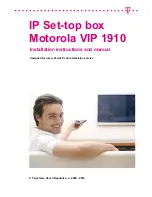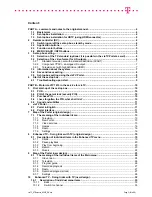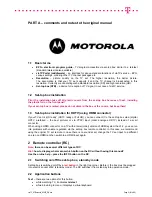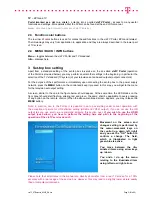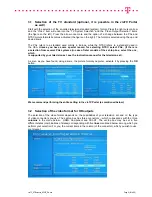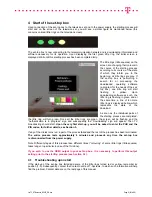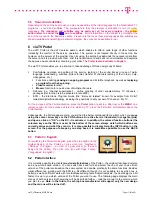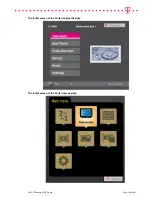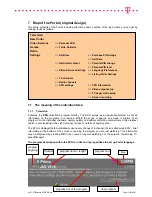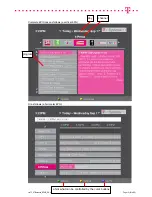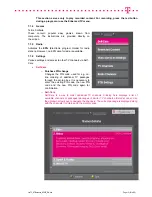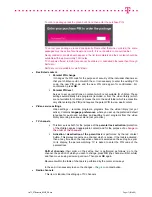viaTV_STBmanual_M1910_EN.doc
Page 2 (Total 38)
Content:
PART A – comments and notes to the original manual .......................................................................... 4
1.1
Basic terms ................................................................................................................................... 4
1.2
Set-top box installation ................................................................................................................ 4
1.3
Set-top box installation for HDTV (using HDMI connector) ..................................................... 4
2
Remote controller (RC) ....................................................................................................................... 4
2.1
Switching on/off the set-top box, stand-by mode ..................................................................... 4
2.2
Application buttons ...................................................................................................................... 4
2.3
Function color buttons ................................................................................................................ 5
2.4
MENU / BACK / INFO buttons...................................................................................................... 5
3
Set-top box setting .............................................................................................................................. 5
3.1
Selection of the TV standard (optional, it is possible in the viaTV Portal as well) ................ 6
3.2
Selection of the video format for HD outputs ............................................................................ 6
3.2.1
Standard television set with a standard definition (SCART) ................................................... 7
3.2.2
Component YPbPr – analogue HD output .............................................................................. 7
3.2.3
Television set with high definition (HDMI) ............................................................................... 7
3.3
Information about the system ..................................................................................................... 7
3.4
Save and leave setting ................................................................................................................. 8
3.5
Set-top box setting using the viaTV Portal ................................................................................ 8
4
Start of the set-top box ....................................................................................................................... 9
4.1
Troubleshooting upon start ........................................................................................................ 9
PART B – Motorola VIP 1910 in the service for viaTV ........................................................................... 10
5
First start-up of the set-top box ....................................................................................................... 10
5.1
PUK .............................................................................................................................................. 10
5.2
PIN of the parent lock (security PIN) ........................................................................................ 10
5.3
Purchase PIN .............................................................................................................................. 10
5.4
I have forgotten the PIN, what shall I do? ................................................................................ 10
5.5
Sound and subtitles ................................................................................................................... 11
6
viaTV Portal ....................................................................................................................................... 11
6.1
Portal in English ......................................................................................................................... 11
6.2
Portal interface ........................................................................................................................... 11
7
Map of the Portal (original design) .................................................................................................. 13
7.1
The meaning of the individual items: ....................................................................................... 13
7.1.1
Television .............................................................................................................................. 13
7.1.2
New Portal ............................................................................................................................. 15
7.1.3
Video services ....................................................................................................................... 15
7.1.4
Games ................................................................................................................................... 16
7.1.5
Radio ..................................................................................................................................... 16
7.1.6
Settings ................................................................................................................................. 16
8
Enhanced TV – Doing tricks with TV (original design) ................................................................. 19
8.1
Description of individual items in the Enhanced TV menu .................................................... 19
8.1.1
Detail ..................................................................................................................................... 19
8.1.2
Pause playback ..................................................................................................................... 20
8.1.3
Play from beginning .............................................................................................................. 20
8.1.4
Record ................................................................................................................................... 20
8.1.5
Mosaic ................................................................................................................................... 22
9
Map of the Portal (new design) ........................................................................................................ 23
9.1
The meaning of the individual items of the Main menu: ........................................................ 24
9.1.1
Old version ............................................................................................................................ 24
9.1.2
Television .............................................................................................................................. 24
9.1.3
Program guide ....................................................................................................................... 26
9.1.4
Recorded programs .............................................................................................................. 27
9.1.5
Radio ..................................................................................................................................... 27
9.1.6
Recorded programs (lock) .................................................................................................... 27
9.1.7
Settings ................................................................................................................................. 28
10
Enhanced TV – Doing tricks with TV (new design) ..................................................................... 32
10.1
Description of individual menu items: ................................................................................. 33
10.1.1
Back ................................................................................................................................... 33
10.1.2
Switch to channel .............................................................................................................. 33