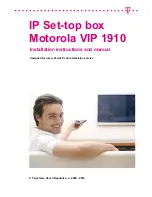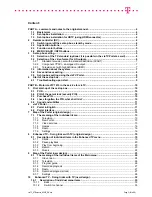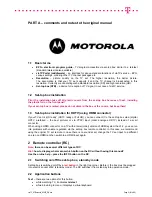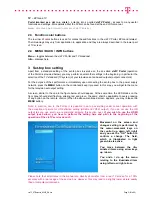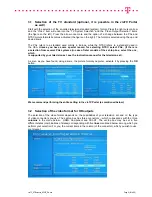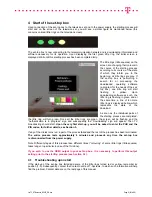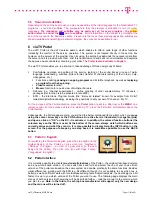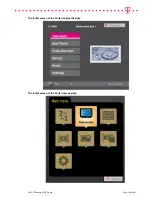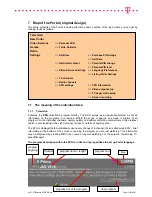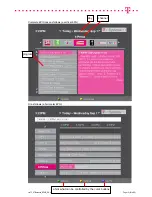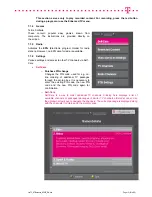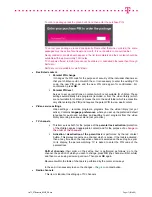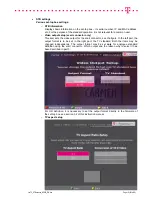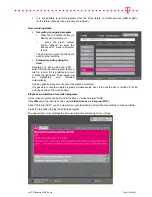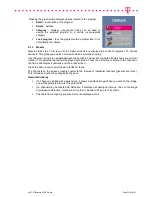viaTV_STBmanual_M1910_EN.doc
Page 7 (Total 38)
3.2.1 Standard television set with a standard definition (SCART)
If your television set (or LCD) is of a standard type and if it works with standard definition (it neither
supports HDTV nor it has the HDMI or the YPbPr connector), then the SCART column is relevant for you
(the one most to the right). Together with scart setting, the other connectors are somehow set up too,
however which is not relevant for you.
Using the navigation arrows up / down, select the video format you prefer. The scart connector is able, in
case of the VIP 1910 set-top box, to offer three types of output:
RGB
– the so-called component RGB,
S-video
and
Video
– i.e. composite output.
The
Video
(composite output) is most common, however, with the lowest quality of these three outputs
(but with minimum differenced only). It is possible to connect it at the back of the television set into scart
(the same connector as you have in your set-top box) or into the input having a form of three RCA
connectors (=3x cinch) (two connectors in case of monophonic television sets). In the cinch form, it is
used as input for video cameras on the front side of the television set.
The
S-video
offers a higher quality, however, not every television set is equipped with it. If your television
set has it, it may be in the form of the S-video original round connector (then it is necessary to have
a scart<–>S-video cable or an adapter) or it may use the scart connector directly.
RGB
– input of a higher quality that the composite one, however, not every television set is equipped with
it. The connector for it, is the ordinary scart connector, however, the television set needs to support this
function.
We recommend performing the entire setting in the viaTV Portal (as mentioned below).
3.2.2 Component YPbPr – analogue HD output
If your television set is able to process the
component YPbPr
output, use this one. Such an output is of
a higher quality than the above-mentioned ones, however, in the development of television sets this one
represent a sort of dead end so that there are few television sets equipped with it. In the menu, it is
necessary to set up the output of the set-top box so that it was in some of the positions in the Component
column in the ON state.
3.2.3 Television set with high definition (HDMI)
If your television set has the HDTV function and if it is connected to the set-top box using HDMI, find out
what sort of HD definition it enables to reach in fact (the so-called low HD 720p
(
HD ready
) or the so-
called
Full HD
1080i – see the instruction manual for the television set).
If it is impossible to find such information out, select the 720p item in the HDMI column (the so-called low
HD, for HD ready television sets). Then confirm your option by pressing
OK
. Another option available for
the selection is the 576p standard definition (standard PAL system, however in digital quality).
3.3 Information about the system
In the
System
item, you will find information on the set-top box, which however is not of much relevance.
In addition, such information is available on the viaTV Portal as well.