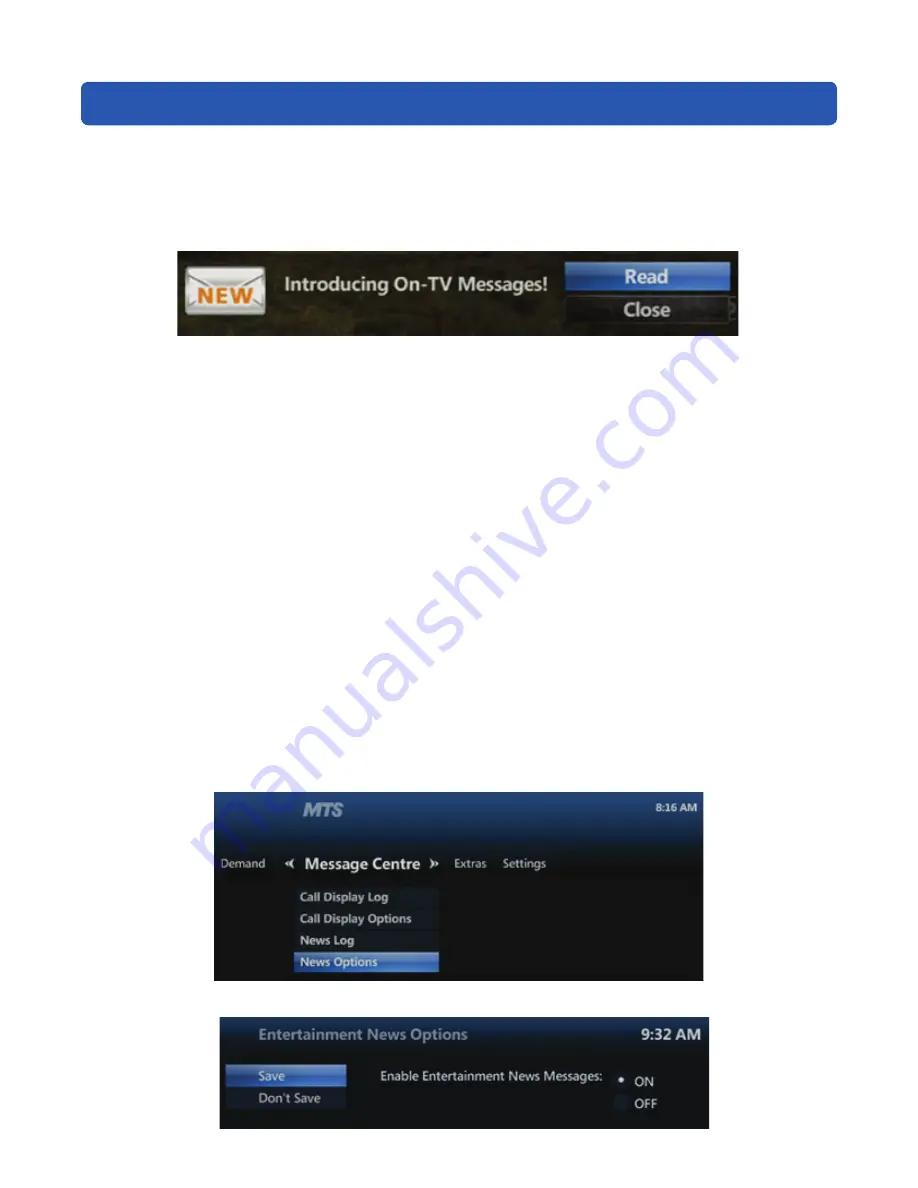
26
On-TV Messaging
MTS Ultimate TV ‘Entertainment News’ and ‘TV Service’ message notifications will show up on your TV. A small
window will pop-up in the lower right corner of your TV screen, indicating you have been sent a message.
•
To immediately view the message, select
READ
and press
OK
.
User Tip:
If you
CLOSE
the notification pop-up, you can read the message later in the News Log.
How do I access messages in the Service and News Log?
•
Press the
MENU
button on your MTS TV remote control
•
Press the
RIGHT ARROW
button to navigate to
MESSAGE CENTRE
•
Press the
DOWN ARROW
button to navigate to
NEWS LOG
, and then press
OK
•
The
SERVICE AND NEWS
log will be displayed. The last message received will be at the top of the list
•
To view a message, use the
ARROW
keys to select a message and press
OK
. If there is more than one page to view,
use the
ARROWS
on your remote to select
NEXT PAGE
or
PREVIOUS PAGE
and press
OK
•
To exit the log, press
EXIT
until you return to TV viewing
How do I disable entertainment news pop-up notifications on my TV?
NOTE:
Disabling “
entertainment news
” does not disable “
TV service
” notifications from appearing on your TV. Pop-up entertainment
news notifications will be initially turned on (enabled) for all set-top boxes.
To turn the notifications off (disable), follow these steps:
•
Press the
MENU
button on your MTS TV remote control
•
Press the
RIGHT ARROW
button to navigate to
MESSAGE CENTRE
•
Press the
DOWN ARROW
button to navigate to
NEWS OPTIONS
, and then press
OK
•
Use the arrow buttons to navigate to
OFF.
Содержание VIP 1216
Страница 1: ...MTS Ultimate TV Service User Guide ...
Страница 43: ...40 VIP 2262 Option 1 VIP 2262 Option 2 ...
Страница 46: ...43 VIP 2262 Option 2 ...






























