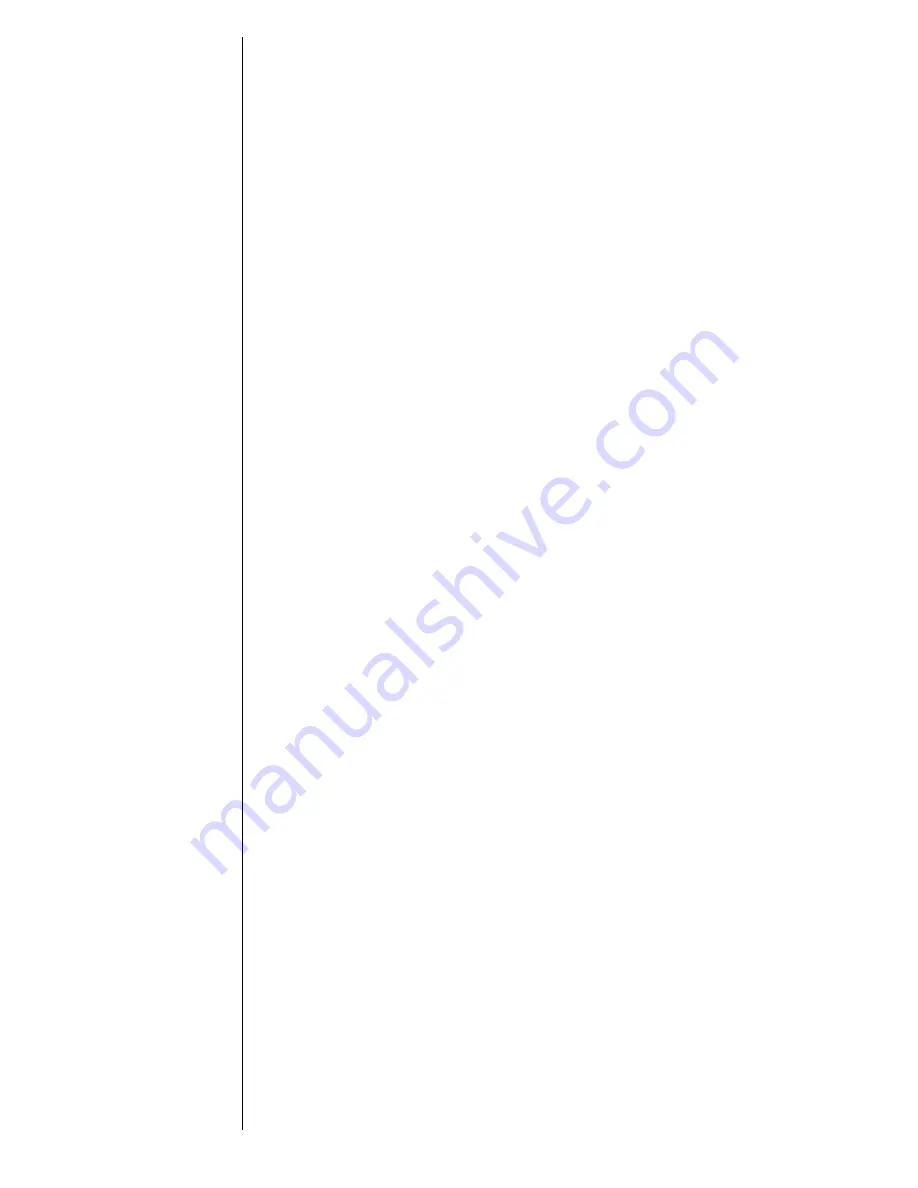
38
Storing Names and Numbers
Each memory location can store up to four numbers. For a
single contact, you can store every number you need, like home,
mobile, fax, and more.
Keep in mind:
Your Phone Book sorts alphabetically by the
first letter in the entry. If you store an entry without a name it
will be placed at the back of the Phone Book.
1.
Enter
Number
Enter the phone number you want to store.
2.
Begin
Storing
Press
¬
to begin storing.
You will see:
Location XX?
3.
Accept
Location
Press
¬
or
«
to store the sequence in
the displayed location.
or
Enter New
Press
Ç
to erase the location number
and enter a new two-digit location number.
or
Select
Range of
Ten
Enter a digit and press
«
to store the
sequence in the first available location
beginning with that digit.
4.
Choose
Label
Press
q
q
q
q
or
z
z
z
z
to scroll through the icons.
From left to right: Work, Home, Mobile,
Pager, Fax, or Other. Press
a
a
a
a
or
¬
to select
the highlighted icon.
5.
Store
More
You will see:
Enter Next Number
.
Enter up
to four numbers per location. Press
¬
when finished entering numbers.
6.
Enter
Name
Enter a name to identify the phone number.
(See the next page for help.) Press
a
a
a
a
or
¬
when finished. Your phone will confirm by
displaying the information stored.
Tip:
Always store
your Voice Mail
number in
location 98.
Tip:
‘XX’ is the number
of the lowest
available location.
Tip:
The “
§
” symbol
in your display
represents the
Smart Button
a
a
a
a
.
















































