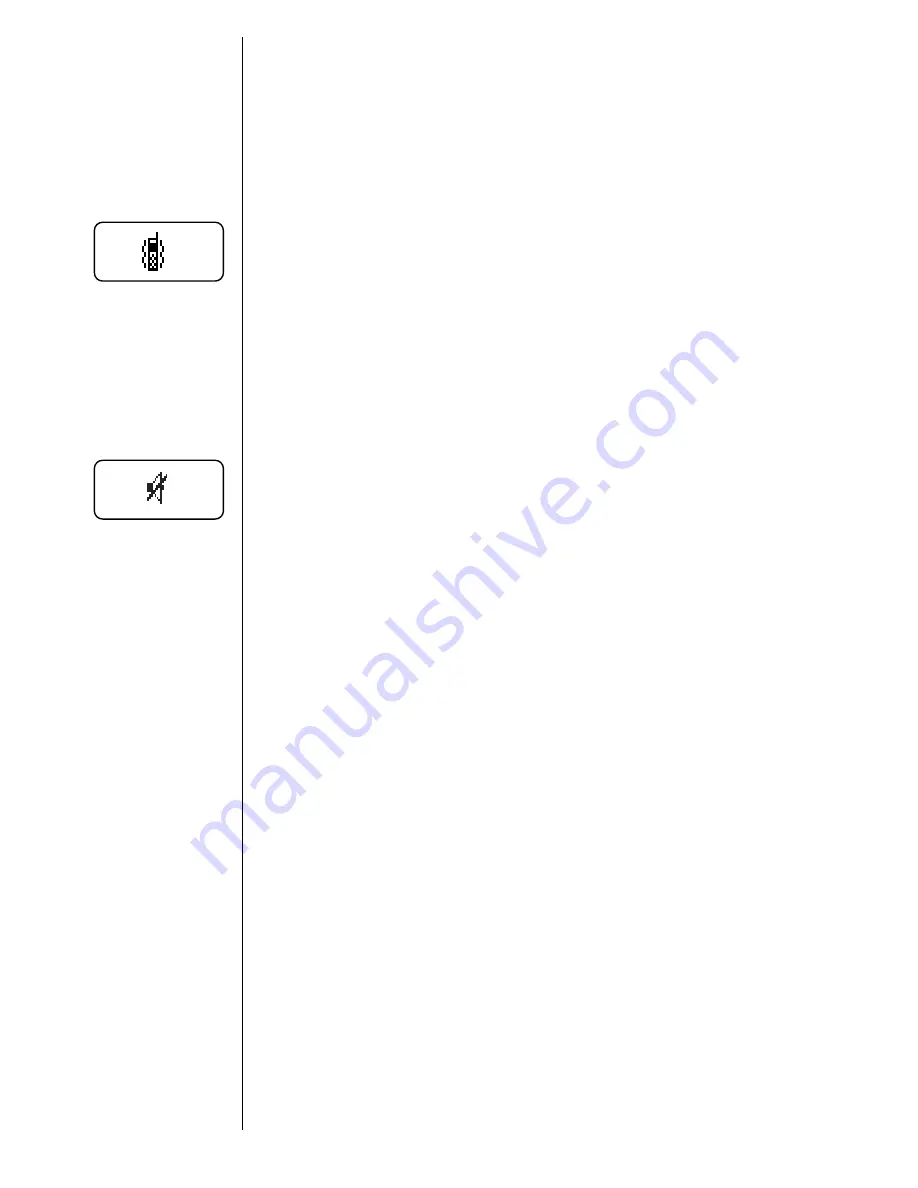
32
Basic Tone Controls
Vibration Mode
In situations where ringing may not be appropriate, or in noisy
places where you may not hear your phone, select the
VibraCall
®
Alert. Ringing will be replaced by gentle vibrations.
Silent Mode
For complete discretion, turn Silent Mode ON. All tones will be
silenced. You can dial silently, and the ringer will be replaced by
gentle vibrations.
Muting the Microphone
If you would like privacy while a call is in progress, you may
mute the microphone—you will be able to hear the party on the
other end, but they will not hear you.
Toggle
Alert
Press
ƒ
then press
†
to switch
between ringer and vibrator alerts.
Activate
Silent
Mode
Press
ƒ
then press and hold
†
until you
see:
Silent Mode On
.
Turn OFF
Press
ƒ
then press
†
to turn Silent
Mode OFF.
Mute
Phone
Press
ƒ
then press
fl
during a call to
mute the microphone. You will see:
Muted
.
Unmute
Phone
Press
ƒ
then press
fl
again to
resume your conversation.
VibraCall ON
Silent
Mode ON
Tip:
See page 78 for
the Silent Mode
menu option.






























