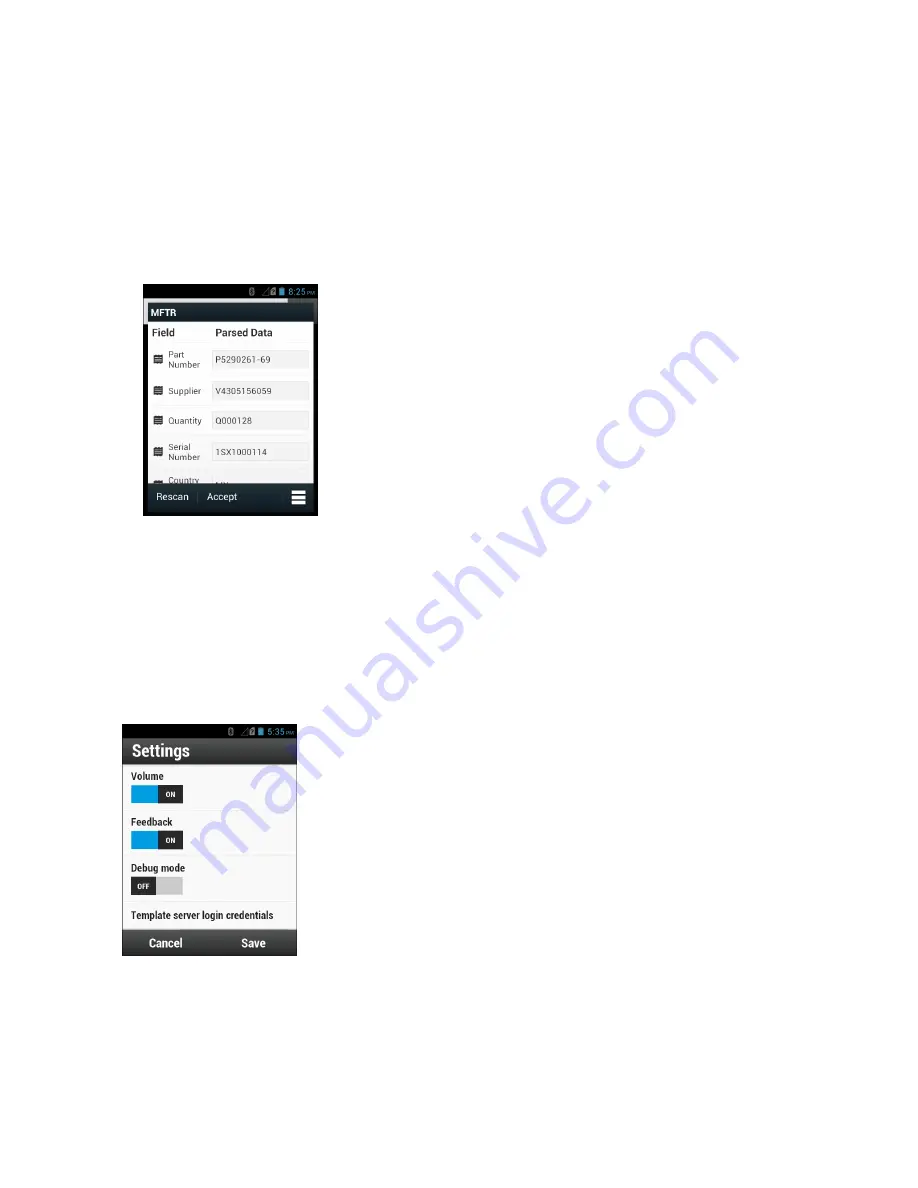
4
On the device, launch
SimulScan Demo
application.
5
Touch the
Menu
icon in the top right corner of the screen.
6
Touch
Manufacturing
.
7
Touch
Start SimulScan
.
8
Point the top of the device at the document and center the target on the document.
9
Hold the device steady.
10
The device starts the data capture. When completed, the device beeps and the data from the document displays.
Figure 69: Manufacturing Data
11
Touch the text boxes to correct any errors. If there are too many errors, touch
Rescan
to perform the capture
again.
12
Touch
Accept
to confirm the data is correct. The
Results summary
screen appears.
13
Touch
OK
.
Settings
To set the settings for the
SimulScan Demo
application touch
Menu
icon >
Settings
.
Figure 70: Settings Screen
•
Volume
- Toggle switch to turn audible notification on and off.
•
Haptic
- Toggle switch to turn vibration notification on and off.
•
Debug mode
- Toggle switch to enable or disable debug mode.
•
Template server login credentials
- enter credentials for accessing the template server.
86
| Applications
Содержание Symbol TC70
Страница 1: ...TC70 USER GUIDE ...
Страница 2: ......
Страница 4: ......
Страница 6: ......
Страница 12: ...12 Contents ...
Страница 16: ......
Страница 36: ...Figure 26 Wake Up Sources Dialog Box 4 Touch 36 Getting Started ...
Страница 52: ...Figure 35 Lock Screen Figure 36 PIN Screen 52 Using the TC70 ...
Страница 53: ...Figure 37 Pattern Screen Using the TC70 53 ...
Страница 57: ...Figure 41 Lock Screen Using the TC70 57 ...
Страница 58: ......
Страница 90: ...8 Touch or 9 Touch Enable Elemez 90 Applications ...
Страница 98: ......
Страница 154: ...Figure 149 Rotate Device onto Trigger Handle 154 Accessories ...
Страница 164: ......
Страница 165: ......






























