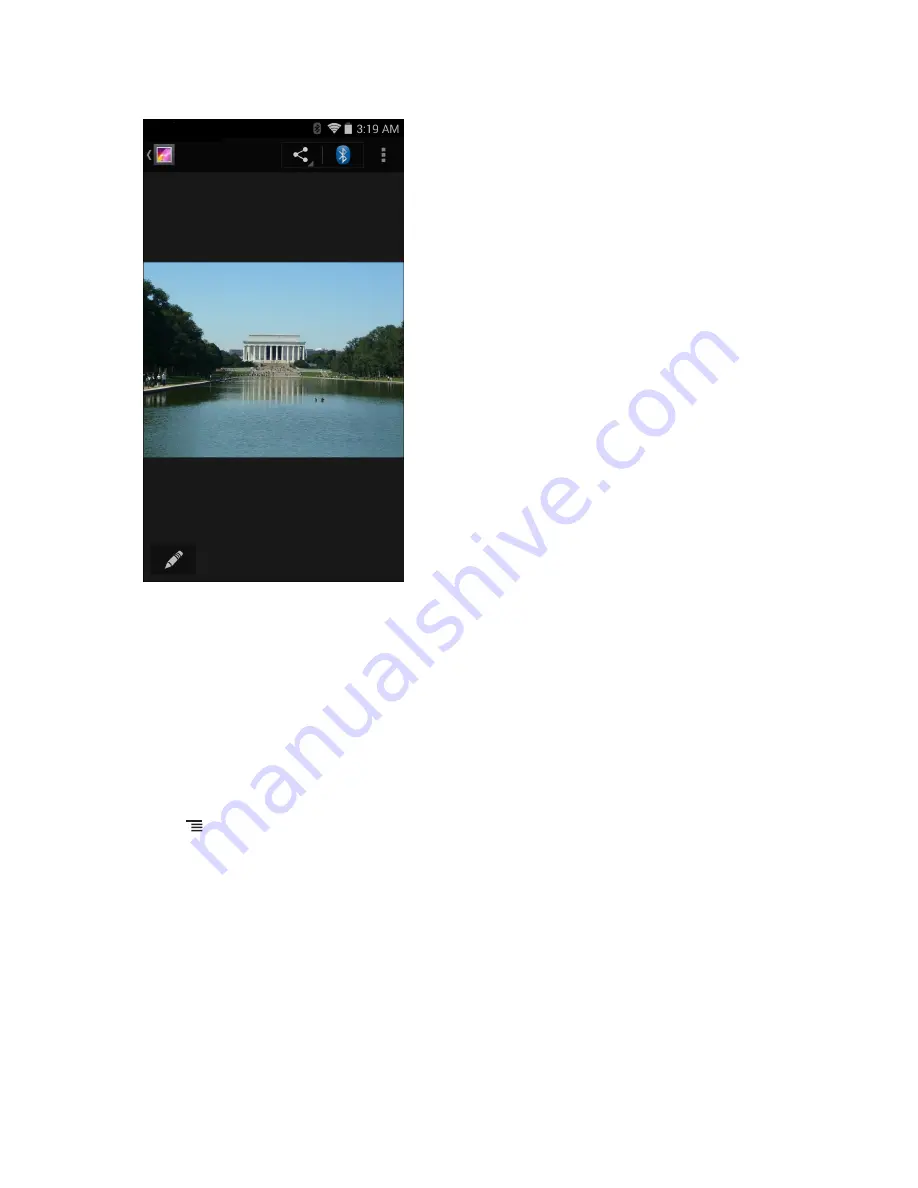
Figure 55: Photo Example
5
Swipe left or right to view the next or previous photo in the album.
6
Turn the device to view the photo in upright (portrait) or sideways (landscape) orientation. The photo is displayed
(but not saved) in the new orientation.
7
Touch the photo to view the controls.
8
Double-tap the screen to zoom in or pinch two fingers together or spread them apart to zoom in or out.
9
Drag the photo to view parts that are not in view.
Cropping a Photo
Procedure:
1
In
Gallery
, touch a photo to view the controls.
2
Touch .
3
Touch
Crop
. The cropping tool appears.
4
Use the cropping tool to select the portion of the photo to crop.
• Drag from the inside of the cropping tool to move it.
• Drag an edge of the cropping tool to resize it to any proportion.
• Drag a corner of the cropping tool to resize it with fixed proportions.
Applications |
73
Содержание Symbol TC70
Страница 1: ...TC70 USER GUIDE ...
Страница 2: ......
Страница 4: ......
Страница 6: ......
Страница 12: ...12 Contents ...
Страница 16: ......
Страница 36: ...Figure 26 Wake Up Sources Dialog Box 4 Touch 36 Getting Started ...
Страница 52: ...Figure 35 Lock Screen Figure 36 PIN Screen 52 Using the TC70 ...
Страница 53: ...Figure 37 Pattern Screen Using the TC70 53 ...
Страница 57: ...Figure 41 Lock Screen Using the TC70 57 ...
Страница 58: ......
Страница 90: ...8 Touch or 9 Touch Enable Elemez 90 Applications ...
Страница 98: ......
Страница 154: ...Figure 149 Rotate Device onto Trigger Handle 154 Accessories ...
Страница 164: ......
Страница 165: ......






























