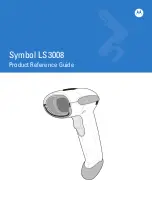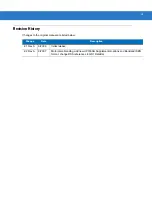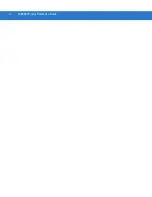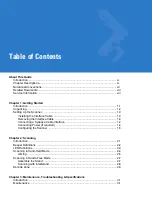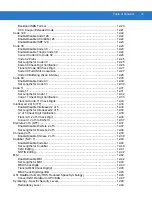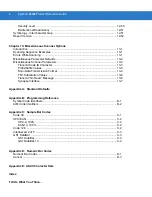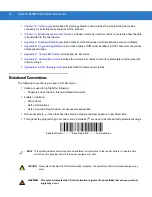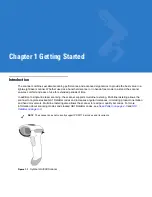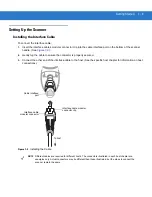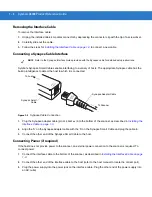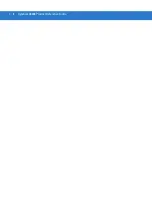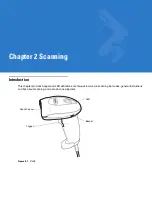vi
Symbol LS3008 Product Reference Guide
Troubleshooting ............................................................................................................ 3-2
Technical Specifications ............................................................................................... 3-5
Scanner Signal Descriptions ......................................................................................... 3-7
Introduction ................................................................................................................... 4-1
Scanning Sequence Examples ..................................................................................... 4-1
Errors While Scanning .................................................................................................. 4-2
User Preferences Parameter Defaults .......................................................................... 4-2
User Preferences .......................................................................................................... 4-3
Default Parameters ................................................................................................. 4-3
Beeper Tone ........................................................................................................... 4-4
Beeper Volume ....................................................................................................... 4-4
Power Mode ............................................................................................................ 4-5
Scan Pattern ........................................................................................................... 4-6
Scan Line Width ...................................................................................................... 4-7
Laser On Time ........................................................................................................ 4-7
Beep After Good Decode ........................................................................................ 4-8
Chapter 5: Keyboard Wedge Interface
Introduction ................................................................................................................... 5-1
Connecting a Keyboard Wedge Interface ..................................................................... 5-2
Keyboard Wedge Parameter Defaults .......................................................................... 5-3
Keyboard Wedge Host Parameters .............................................................................. 5-4
Keyboard Wedge Host Types ................................................................................. 5-4
Keyboard Wedge Country Types (Country Codes) ................................................ 5-5
Ignore Unknown Characters ................................................................................... 5-6
Keystroke Delay ...................................................................................................... 5-7
Intra-Keystroke Delay ............................................................................................. 5-7
Alternate Numeric Keypad Emulation ..................................................................... 5-8
Caps Lock On ......................................................................................................... 5-8
Caps Lock Override ................................................................................................ 5-9
Convert Wedge Data .............................................................................................. 5-9
Function Key Mapping ............................................................................................ 5-10
FN1 Substitution ..................................................................................................... 5-10
Send Make and Break ............................................................................................ 5-11
Keyboard Maps ............................................................................................................. 5-12
ASCII Character Set for Keyboard Wedge ................................................................... 5-13
Introduction ................................................................................................................... 6-1
Connecting an RS-232 Interface .................................................................................. 6-2
RS-232 Parameter Defaults .......................................................................................... 6-3
RS-232 Host Parameters .............................................................................................. 6-4
RS-232 Host Types ................................................................................................. 6-6
Baud Rate ............................................................................................................... 6-7
Parity ....................................................................................................................... 6-8
Содержание Symbol LS3008
Страница 1: ...Symbol LS3008 Product Reference Guide ...
Страница 2: ......
Страница 3: ...Symbol LS3008 Product Reference Guide 72E 86092 02 Revision A September 2007 ...
Страница 6: ...iv LS3008 Product Reference Guide ...
Страница 16: ...xiv Symbol LS3008 Product Reference Guide ...
Страница 22: ...1 6 Symbol LS3008 Product Reference Guide ...
Страница 32: ...2 10 Symbol LS3008 Product Reference Guide ...
Страница 83: ...RS 232 Interface 6 13 Software Handshaking continued None ACK NAK ENQ ACK NAK with ENQ XON XOFF ...
Страница 136: ...11 2 Symbol LS3008 Product Reference Guide ...
Страница 196: ...13 8 Symbol LS3008 Product Reference Guide ...
Страница 207: ...Appendix C Sample Bar Codes Code 39 123ABC ...
Страница 213: ...Numeric Bar Codes D 3 Cancel To correct an error or change a selection scan the bar code below Cancel ...
Страница 214: ...D 4 Symbol LS3008 Product Reference Guide ...
Страница 232: ......
Страница 233: ......