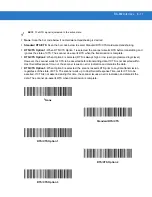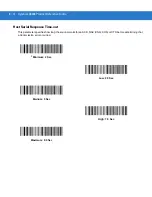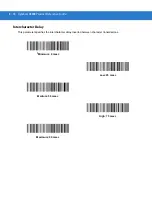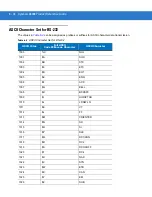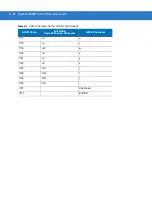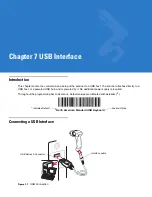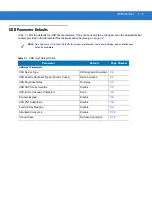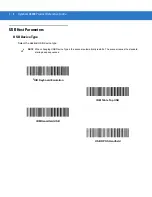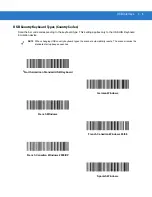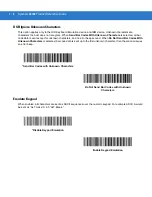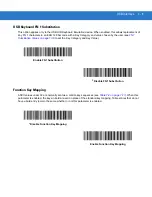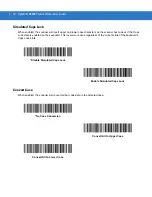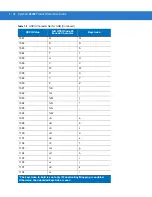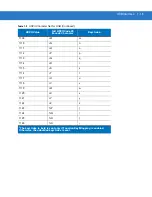7 - 2
Symbol LS3008 Product Reference Guide
The scanner connects with USB capable hosts including:
•
Desktop PCs and Notebooks
•
Apple™ iMac, G4, iBooks (North America only)
•
IBM SurePOS terminals
•
Sun, IBM, and other network computers that support more than one keyboard.
The following operating systems support the scanner through USB:
•
Windows 98, 2000, ME, XP
•
MacOS 8.5 and above
•
IBM 4690 OS.
The scanner will also interface with other USB hosts which support USB Human Interface Devices (HID). For more
information on USB technology, hosts, and peripheral devices, visit
.
To set up the scanner:
1.
Attach the modular connector of the USB interface cable to the cable interface port on the scanner (see
Installing the Interface Cable on page 1-3
2.
Plug the series A connector in the USB host or hub, or plug the Plus Power connector in an available port of
the IBM SurePOS terminal.
3.
Select the USB device type by scanning the appropriate bar code from
4.
On first installation when using Windows, the software prompts to select or install the Human Interface Device
driver. To install this driver, provided by Windows, click
Next
through all the choices and click
Finished
on the
last choice. The scanner powers up during this installation.
5.
To modify any other parameter options, scan the appropriate bar codes in this chapter.
If problems occur with the system, see
.
NOTE
Interface cables vary depending on configuration. The connectors illustrated in
are examples
only. The connectors may be different than those illustrated, but the steps to connect the scanner remain
the same.
Содержание Symbol LS3008
Страница 1: ...Symbol LS3008 Product Reference Guide ...
Страница 2: ......
Страница 3: ...Symbol LS3008 Product Reference Guide 72E 86092 02 Revision A September 2007 ...
Страница 6: ...iv LS3008 Product Reference Guide ...
Страница 16: ...xiv Symbol LS3008 Product Reference Guide ...
Страница 22: ...1 6 Symbol LS3008 Product Reference Guide ...
Страница 32: ...2 10 Symbol LS3008 Product Reference Guide ...
Страница 83: ...RS 232 Interface 6 13 Software Handshaking continued None ACK NAK ENQ ACK NAK with ENQ XON XOFF ...
Страница 136: ...11 2 Symbol LS3008 Product Reference Guide ...
Страница 196: ...13 8 Symbol LS3008 Product Reference Guide ...
Страница 207: ...Appendix C Sample Bar Codes Code 39 123ABC ...
Страница 213: ...Numeric Bar Codes D 3 Cancel To correct an error or change a selection scan the bar code below Cancel ...
Страница 214: ...D 4 Symbol LS3008 Product Reference Guide ...
Страница 232: ......
Страница 233: ......