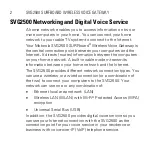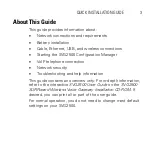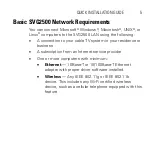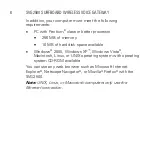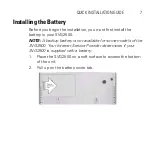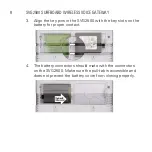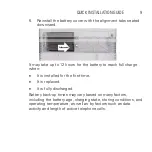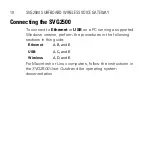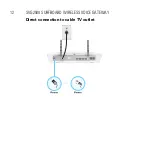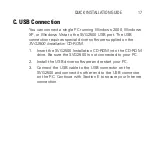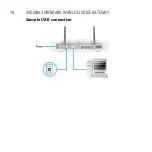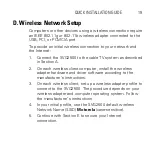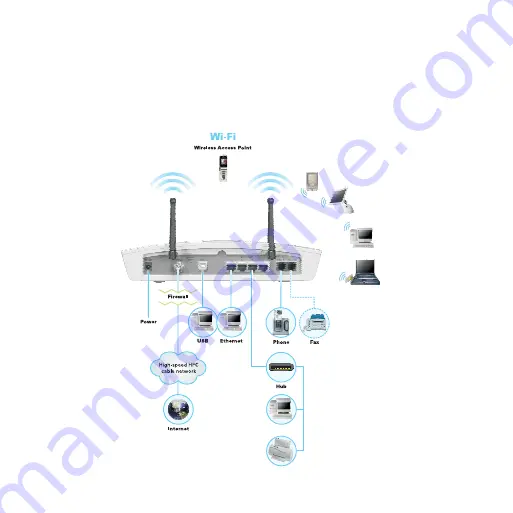Содержание SURFboard SVG2500
Страница 1: ...QUICK INSTALLATION GUIDE SVG2500 SURFBOARD WIRELESS VOICE GATEWAY ...
Страница 12: ...12 SVG2500 SURFBOARD WIRELESS VOICE GATEWAY Direct connection to cable TV outlet ...
Страница 14: ...14 SVG2500 SURFBOARD WIRELESS VOICE GATEWAY Cable connection using a splitter ...
Страница 16: ...16 SVG2500 SURFBOARD WIRELESS VOICE GATEWAY Sample Ethernet LAN Connections ...
Страница 18: ...18 SVG2500 SURFBOARD WIRELESS VOICE GATEWAY Sample USB connection ...
Страница 30: ......
Страница 31: ......